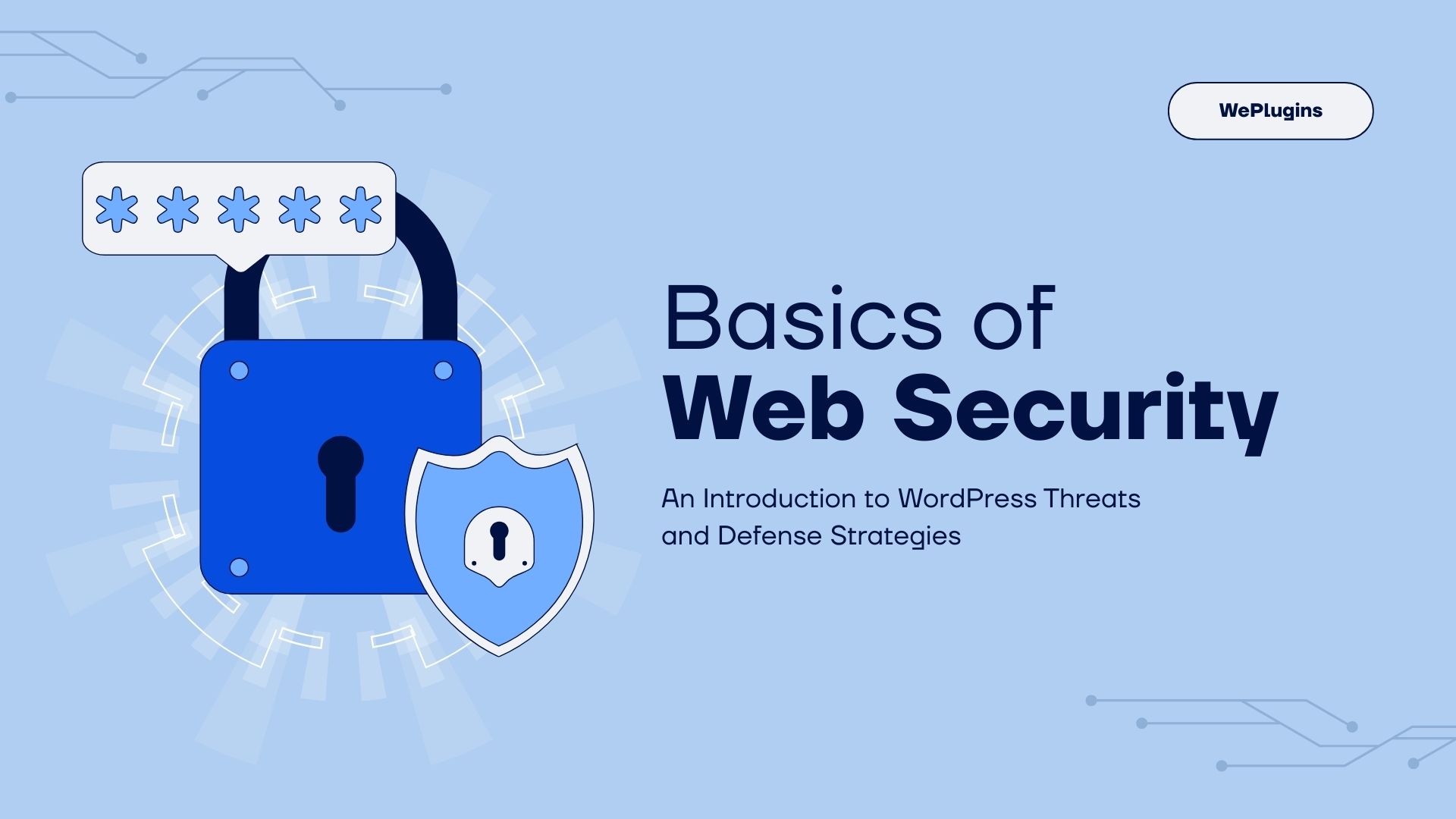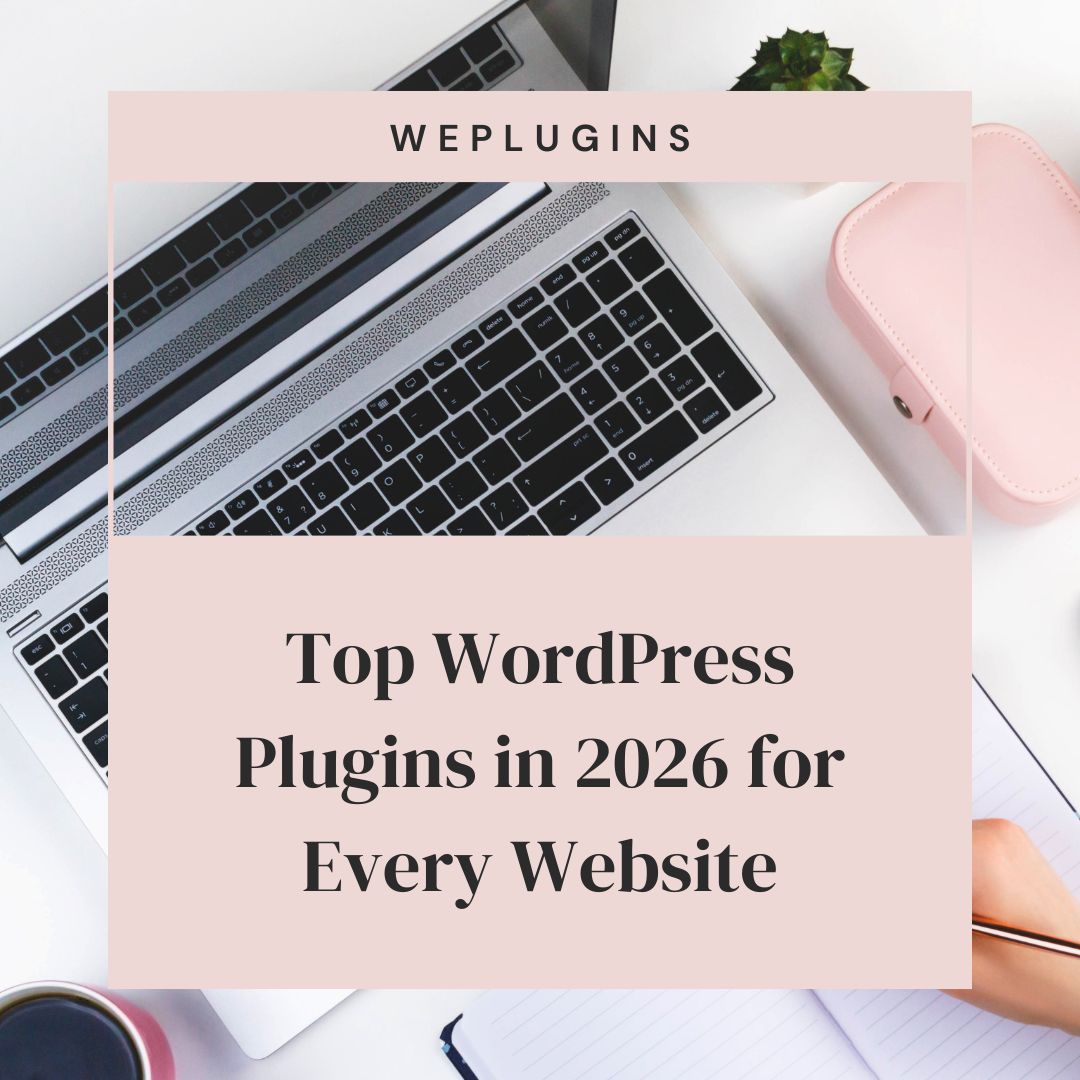This website uses cookies so that we can provide you with the best user experience possible. Cookie information is stored in your browser and performs functions such as recognising you when you return to our website and helping our team to understand which sections of the website you find most interesting and useful.
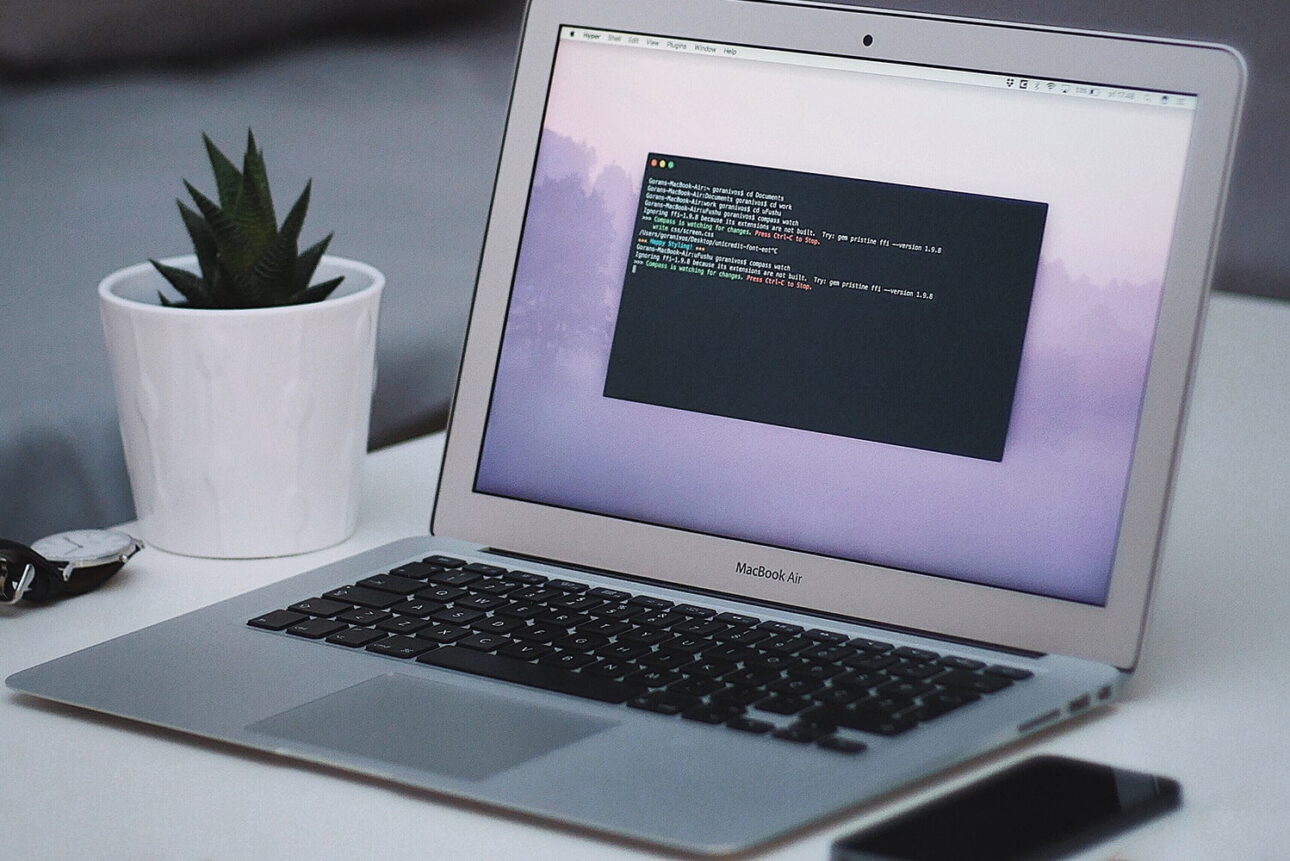
Push notifications are a crucial part of staying updated with real-time information. If you are a developer or an advanced user looking to enable Push Notification Services on your MacBook Pro, you will need to convert a .cer file into a .pem file.
Step-by-Step Guide to Convert .cer File to .pem File
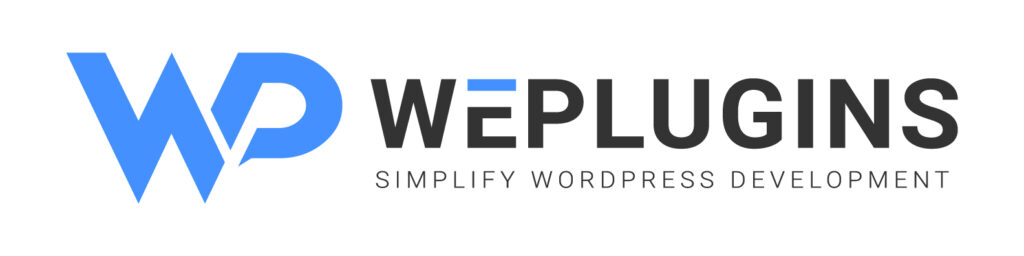
Premium Plugins Bundle
Converting a .cer file to a .pem file is a straightforward process. Follow the steps below to achieve this:
Prerequisites
- Ensure you have the .cer file you want to convert.
- Have access to the Terminal on your MacBook Pro.
Conversion Command
To convert the .cer file to a .pem file, you need to execute the following command in the Terminal:
$ openssl x509 -in {your_existing_file_name}.cer -inform der -out {your_new_file_name}.pem
Best Practices
It is a good practice to keep the names of both files the same to avoid confusion. For instance, if your .cer file is named example.cer, you should name your .pem file example.pem.
Benefits of Converting .cer to .pem
Converting your .cer file to a .pem file offers several benefits:
- Compatibility: .pem files are widely accepted in various systems and software.
- Security: .pem files support encryption, ensuring secure data transmission.
- Ease of Use: .pem files are easier to manage and integrate into your projects.
Troubleshooting Common Issues
If you encounter any issues during the conversion process, consider the following troubleshooting tips:
- Ensure you have the correct file path and file name in the command.
- Verify that you have the necessary permissions to access and modify files in the Terminal.
- Check for any typos or syntax errors in the command.
Conclusion
Converting a .cer file to a .pem file on your MacBook Pro is an essential step in enabling Push Notification Services. By following the simple steps outlined above, you can easily perform this conversion and enjoy the benefits of push notifications. Stay updated and secure with this straightforward guide.
For more detailed guides and tips on MacBook Pro features, stay tuned to our blog.
Explore the latest in WordPress
Trying to stay on top of it all? Get the best tools, resources and inspiration sent to your inbox every Wednesday.