This website uses cookies so that we can provide you with the best user experience possible. Cookie information is stored in your browser and performs functions such as recognising you when you return to our website and helping our team to understand which sections of the website you find most interesting and useful.
With this Excel To WP Maps plugin addon/extension, site admins can display Excel sheet data on Google Maps very easily and with flexibility. Site admin just needs to upload the Excel sheet in the backend and the second step is to do the column mapping to serve Excel sheet columns as title, content, and images in the info window and listing. This is a premium addon of our WP MAPS PRO plugin For the WordPress main plugin.
Please make sure you have installed the WP MAPS PRO plugin on your website. In case you have not installed it yet. Please download these plugins and configure them first. Here are the following steps to install the WP MAPS PRO plugin.
Process to configure Excel Data To Google Maps plugin:
- Step 1: Please navigate to the WP MAPS PRO -> Excel File To Map
- Step 2: Please select your map from the given Select Map dropdown to add locations on a map.
- Step 3: After selecting a map you will see one more option Choose Excel File is visible here, please upload an Excel file.
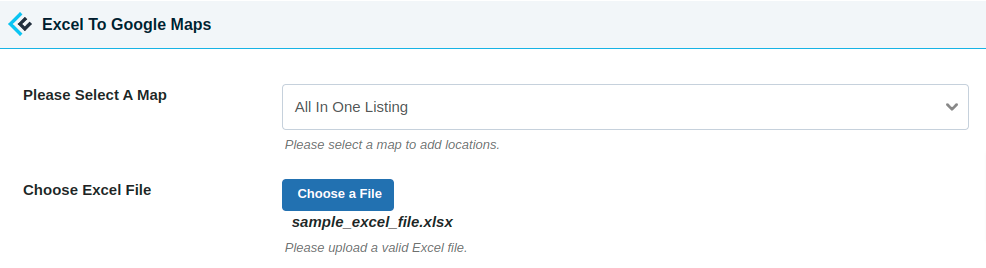
- Step 4: When you upload an Excel file, all the columns associated with it appear below with some dropdown. Select associated location field data from the given dropdown in front of a table field.
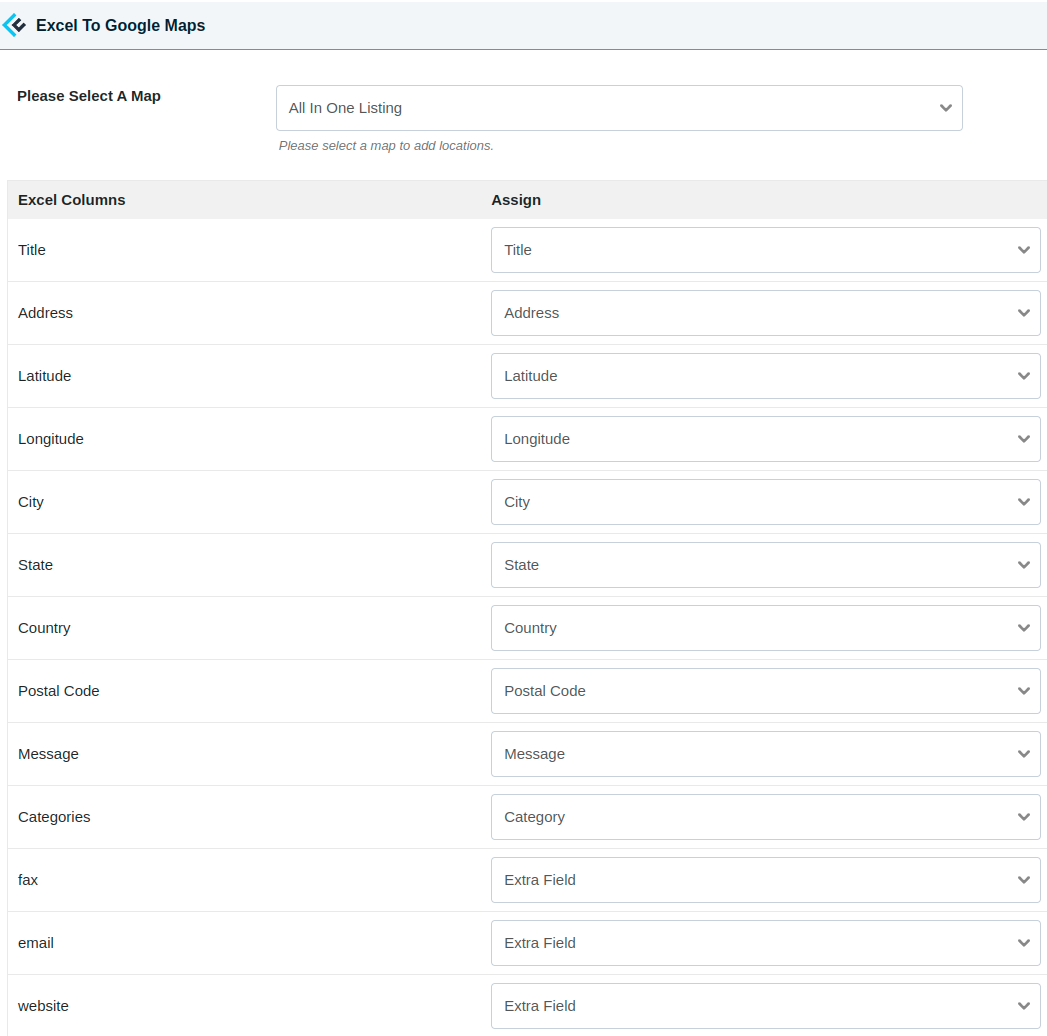
- Step 5: After selecting the associated location field from the given dropdown in front of a table field, click on Save Settings.
Note: Title, Latitude, and Longitude are required for mapping. You can use Extra Fields and Category for multiple column mapping.
- Step 6: Please navigate to the WP MAPS PRO -> Edit Map edit the selected map and scroll down to the Excel To Google Maps (Addon Settings).
- Step 7: Enable Enable Excel Locations checkbox from Excel To Google Maps (Addon Settings) given section.
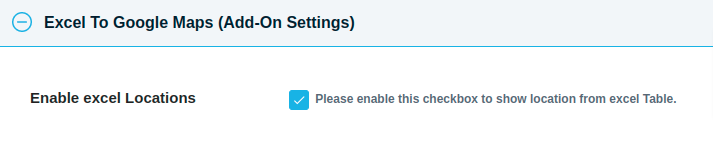
- Step 8: After enabling this add-on please click on Save Map.
You can see your uploaded Excel data is displayed on a selected map.
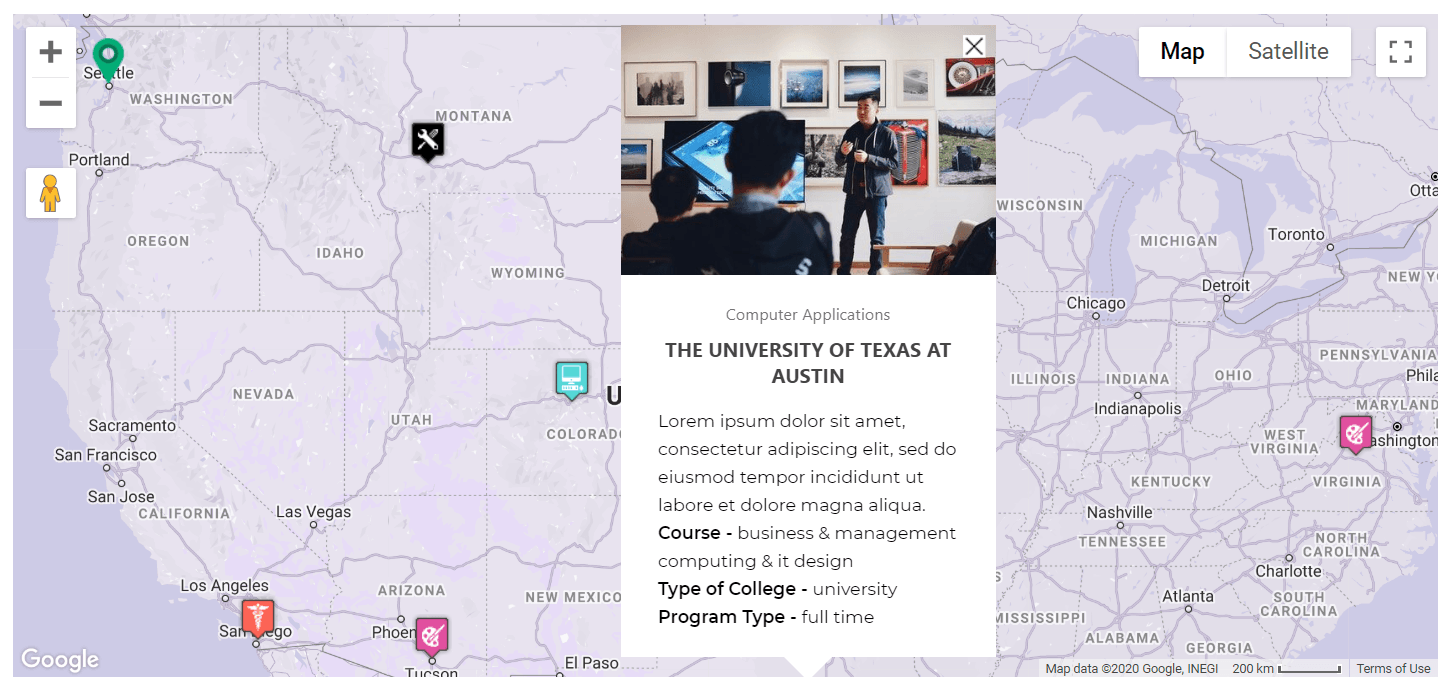
To view a demo please click here.
Explore the latest in WordPress
Trying to stay on top of it all? Get the best tools, resources and inspiration sent to your inbox every Wednesday.
