This website uses cookies so that we can provide you with the best user experience possible. Cookie information is stored in your browser and performs functions such as recognising you when you return to our website and helping our team to understand which sections of the website you find most interesting and useful.
Using this extension admin can display their registered BuddyPress members on Google Maps by user roles or BuddyPress group.
You can create and display an unlimited custom filter as per your need using BuddyPress user’s profile information to filter the map.
Display Unlimited Filters Using BuddyPress Google Map Extension:
- Step 1: Please navigate to Add or Edit Map and scroll down to BuddyPress Members Google Maps (Addon Settings) section.
- Step 2: Enable Enable Buddypress from the Buddypress Members Google Maps (Addon Settings) given section and save it..

- Step 3: Please navigate to the User->Profile Fields.
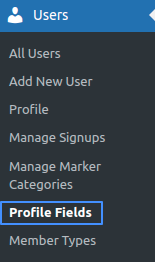
- Step 4: On this page you will see your created profile fields, please copy the displayed field name from here as per your need.
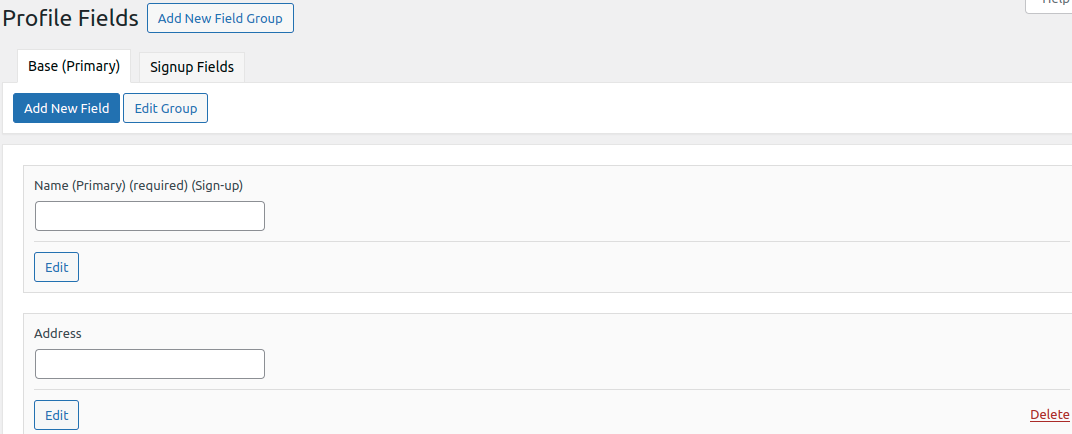
- Step 5: Please navigate to the Add / Edit Map and scroll down to the Custom Filters, and enable Display Custom Filters button.
- Step 6: After enabling it, you paste your copied field name in the field box as shown below.
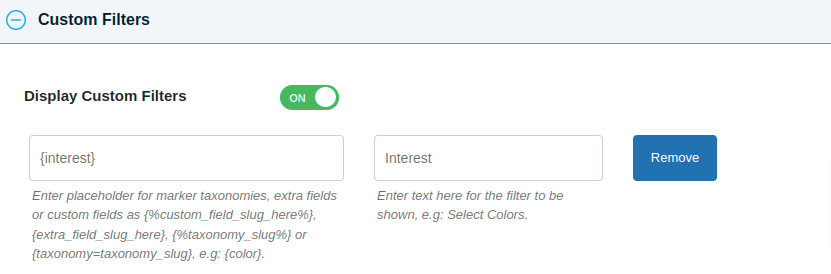
- Step 7: After this save that changes, you will see in frontend your filters are displayed.
- Step 1: Please navigate to the Add or Edit Map and scroll down to the Message for Buddypress Member section, and click on Show Placeholders.
- Step 2: Copy the placeholder as per your requirement and paste it in the field box of the Custom Filters section.
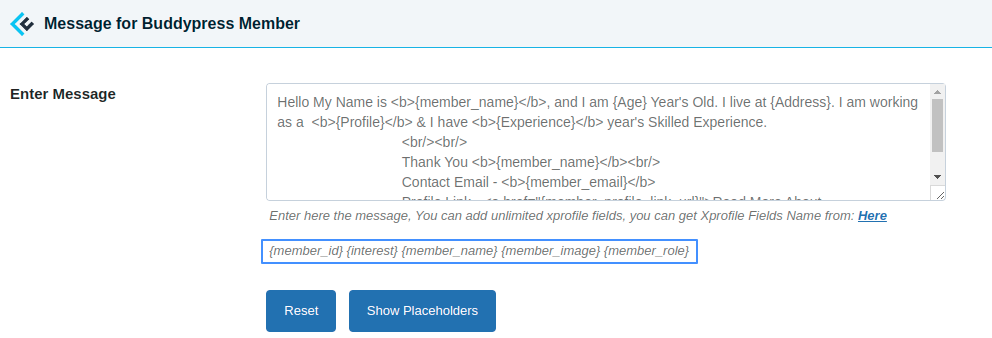
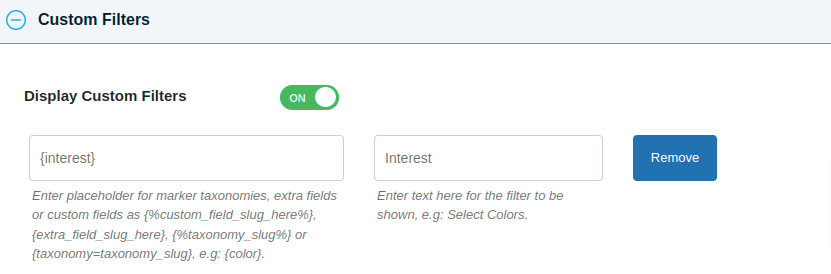
- Step 3: After this small process please click on the Save button.
Now you will see your filter is created on the frontend.
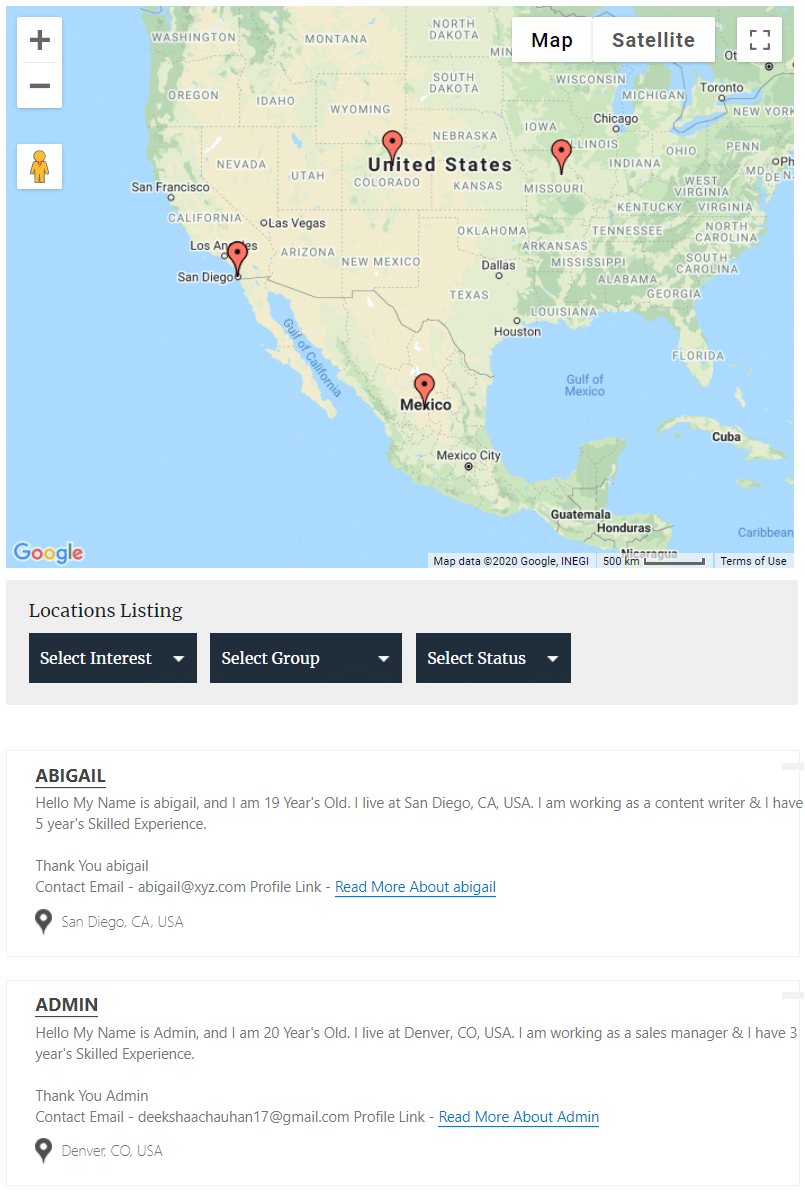
You can also create filters using placeholders, which are given in the addon setting.
Explore the latest in WordPress
Trying to stay on top of it all? Get the best tools, resources and inspiration sent to your inbox every Wednesday.
