This website uses cookies so that we can provide you with the best user experience possible. Cookie information is stored in your browser and performs functions such as recognising you when you return to our website and helping our team to understand which sections of the website you find most interesting and useful.
Display Frontend Submission Form:
After activation of this addon, please paste this shortcode [fngmp_location_form] where you want to display the frontend submission form on your site page/post/widget/custom post type. After saving the page, you will see the form is displayed.
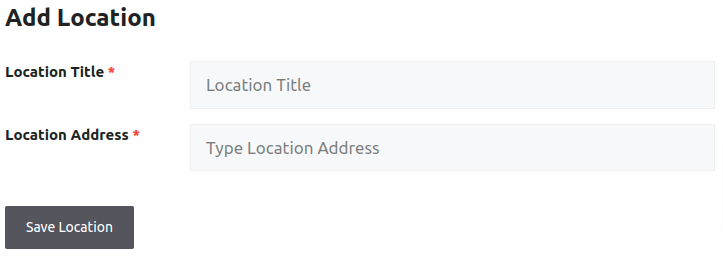
Manage Frontend Submission Form:
Step 1: Please go to the WP Maps Pro -> Frontend Form Submission page.
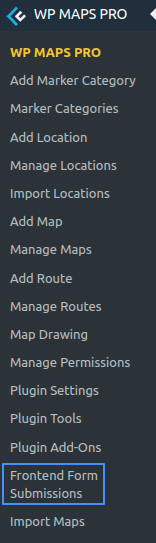
Step 2: Navigate to the Choose Fields in Add Location Form tab section on this page.
Step 3: Select fields as per your requirements by enabling the checkbox in the Display On Form column in this section.
Step 4: Admin can set any field that must be required by selecting the checkbox in the Mandatory? column.
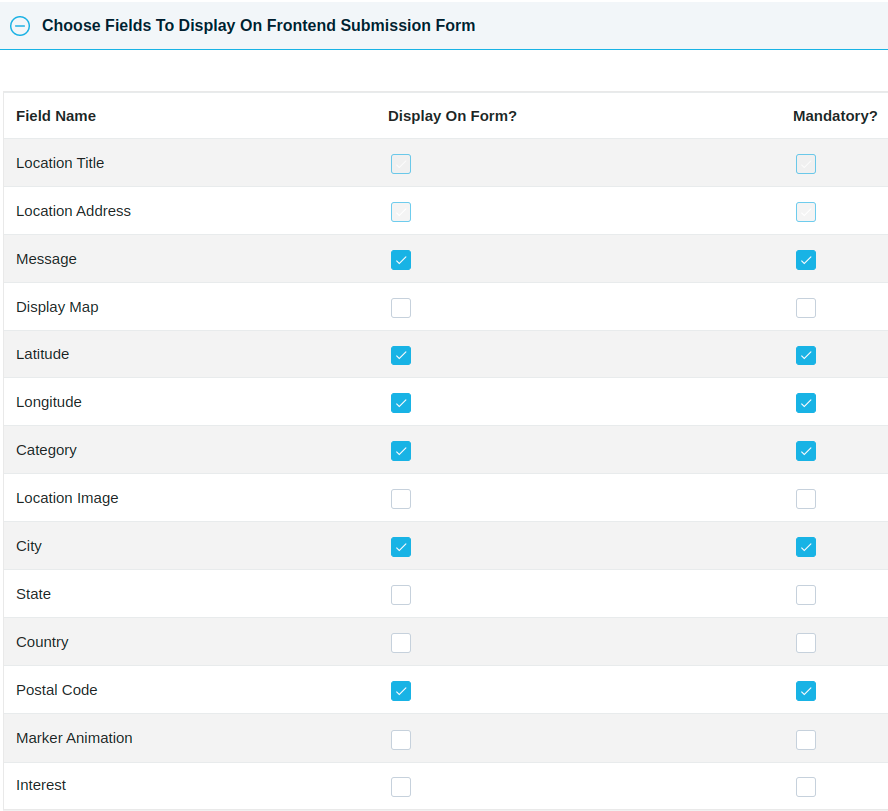
Step 5: After selecting fields, save this setting and the admin will see selected fields are displayed in the frontend form.
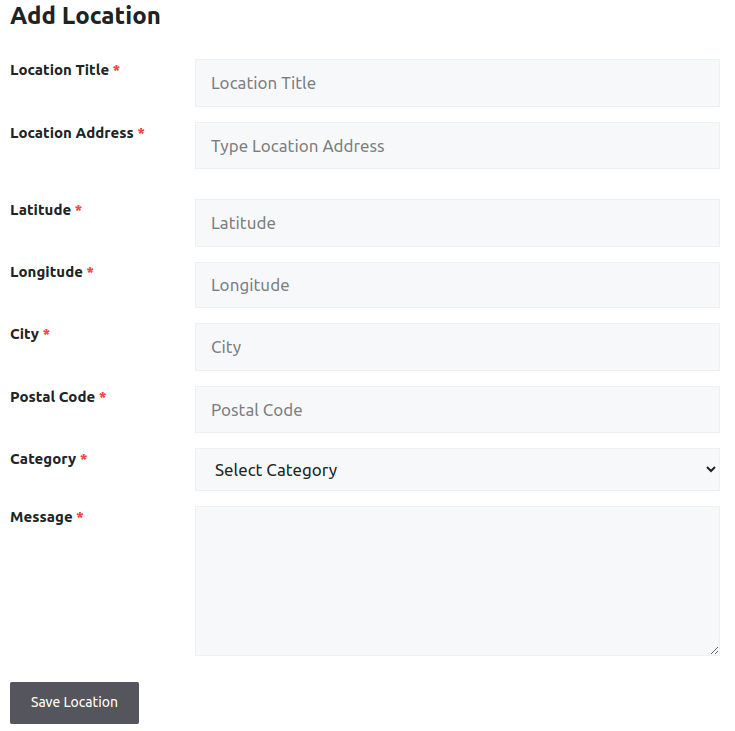
How To Add Extra Data Fields On Add Location Form:
Admin can display an additional information field on this frontend submission form if the admin wishes to receive additional information from the user. Before adding additional information fields on the form, make sure you have created extra fields in the WP Maps Pro plugin. If not, please click here to see how to create extra fields.
After creating an extra field, follow the steps given above in the Manage Frontend Submission Form section and you will see your created extra field displayed.
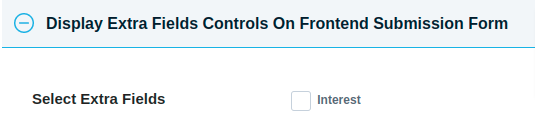
How To Display Selected Category on Frontend Form:
Step 1: Navigate to the Select Category to Display on Frontend Form tab section.
Step 2: Go to the Select Category option and select the category you want to show on the frontend in the category dropdown. After selecting a category, save this setting and now you will see your selected categories are displayed in the frontend category dropdown.

How To Display Submitted Location Listing Table:
Admin can display the location list table on the frontend as required. In this list, the user can see all locations which are submitted by them. Use the shortcode [fngmp_location_listing] to show the location listing on any page/post/widget/custom post type. This shortcode displays all location lists submitted by users. Users can see their submitted locations in this table.
You can see it given example.
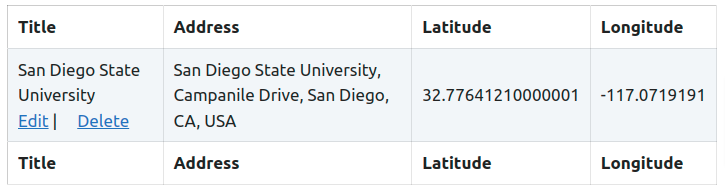
How To Update The Frontend Submitted Entries By User:
Choose the page where you’ve added the [fngmp_location_form] shortcode. This is important because it allows users to return and edit their submitted entries in the future. By specifying this page, the plugin knows where to send users when they want to update their information.
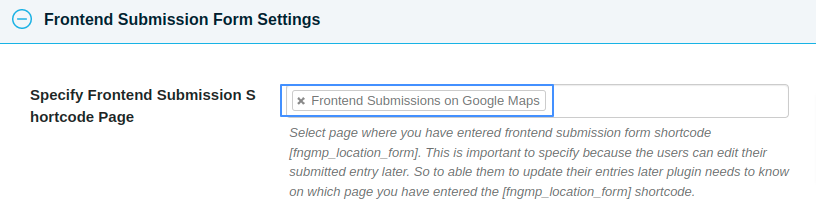
How To Display Import Location On Frontend:
Using this add-on admin and website users can import locations from the frontend.Please use this [fngmp_import_location] shortcode to show frontend import location form on any page/post/widget/custom post type. This shortcode display the import location form. Website users could import their locations using this form.
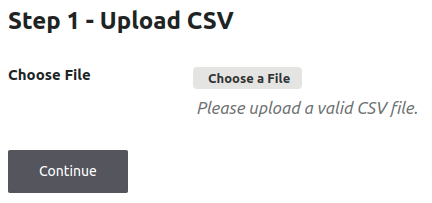
Manage Add-on Setting
Manage this addon setting please navigate to the Frontend Form Submissions addon’s setting page.
On Frontend Form Submissions page you can see some shortcode settings checkboxes are available these addon settings you can select according to your requirements. Choose the shortcode setting then enable the Login Required checkbox & add a message to display on the frontend, in the given message box for a non-logged-in user then save these changes.
Explore the latest in WordPress
Trying to stay on top of it all? Get the best tools, resources and inspiration sent to your inbox every Wednesday.
