This website uses cookies so that we can provide you with the best user experience possible. Cookie information is stored in your browser and performs functions such as recognising you when you return to our website and helping our team to understand which sections of the website you find most interesting and useful.
When user have multiple posts in listing, he can apply pagination in listing to divide post in different pages. Here user can apply pagination in listing.
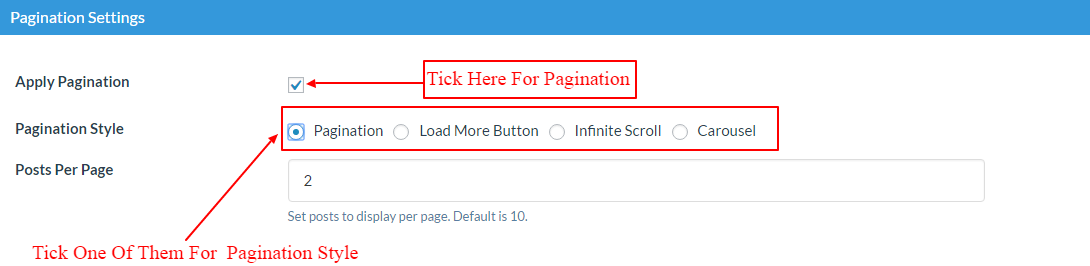
Follow some easy steps to apply pagination in listing:-
-
Access Template Management
Begin by navigating to the Manage Templates menu within the WP Post Pro Plugin. This will open a new window displaying a list of all available templates.
-
Select Template for Editing
Choose one of the templates from the list to apply changes to the post listing, and then click on the “Edit” link for that template.
-
Configure Pagination Settings
Scroll down to the Pagination Settings section and check the Apply Pagination option.
-
Choose Pagination Style
Now select the desired Pagination Style by ticking one of the options:
Pagination: Choose this option for standard pagination and specify the number of posts to display per page in the Posts Per Page field.
Load More Button: Select this option to add a “Load More” button at the end of the page. Specify the number of posts to load dynamically in the No. Of Posts To Load Dynamically field.
Infinite Scroll: Opt for this option to enable automatic loading of posts as you scroll down the page.
Carousel: Use this option for a stylish carousel-style pagination. Configure the following settings:- Auto Play: Set the time interval for transitioning to the next post. Leave it blank to disable auto-play.
- Stop on Mouse Hover: Tick this option to pause auto-play on mouse hover.
- Navigation: Choose whether to include next and previous buttons.
- Carousel Pagination: Enable bullet point pagination for a visual indicator of the current post.
-
Save Template Changes
Finally, click on the Save Templates button to apply the changes to the post listing. For reference, you can check the settings in the image below:
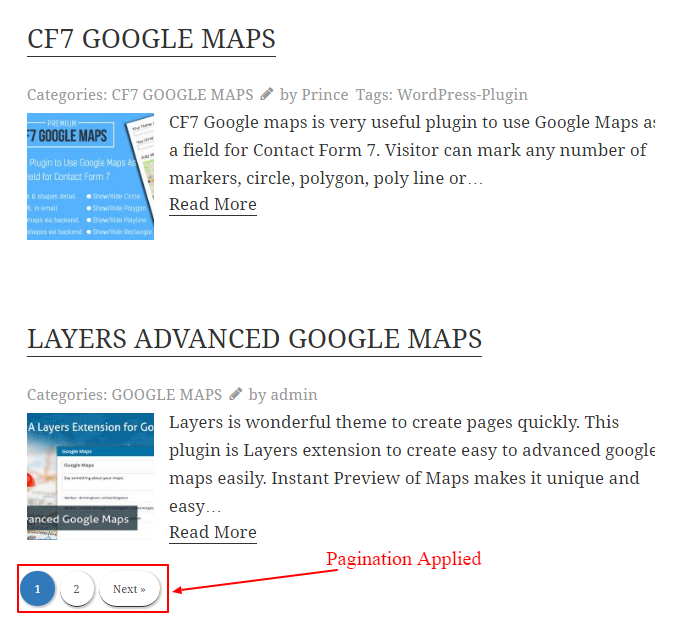
Explore the latest in WordPress
Trying to stay on top of it all? Get the best tools, resources and inspiration sent to your inbox every Wednesday.
