This website uses cookies so that we can provide you with the best user experience possible. Cookie information is stored in your browser and performs functions such as recognising you when you return to our website and helping our team to understand which sections of the website you find most interesting and useful.
Using Bookmark Location on Google Map add-on your site visitor could bookmark their favorite locations on a map. In this add-on, you could display a bookmark icon on location Infowindow or a location listing as per your requirements. You need to use this placeholder {is_favorite} to display a location bookmark icon on the location info window and location listing according to you.
Please make sure you have installed the WP MAPS PRO plugin on your website. In case you have not installed it yet. Please download these plugins and configure them first. Here are the following steps to install the WP MAPS PRO plugin.
Process to configure Bookmark on Google Maps plugin:
- Step 1: If you want to display the bookmark icon on Infowindow. Please navigate to Add or Edit Map, now scroll down to the Infowindow Message for Locations section, and insert a bookmark placeholder on your selected Infowindow.
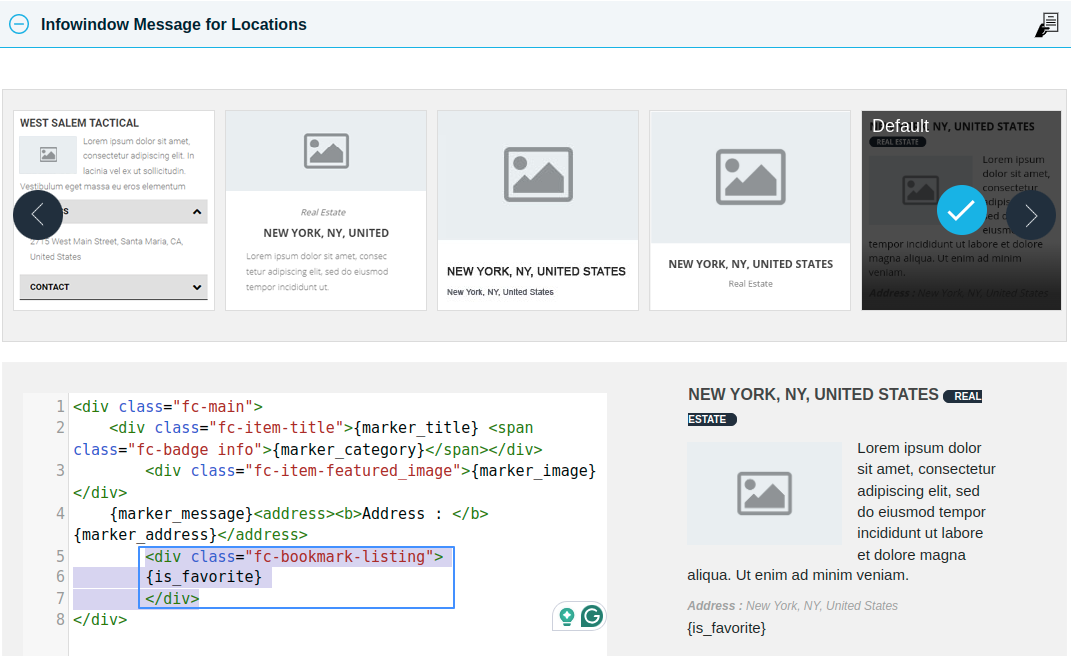
- Step 2: If you want to display the bookmark icon on Locations Listing. Please navigate to the Listing Item Skin section and insert a bookmark placeholder on your selected Infowindow.
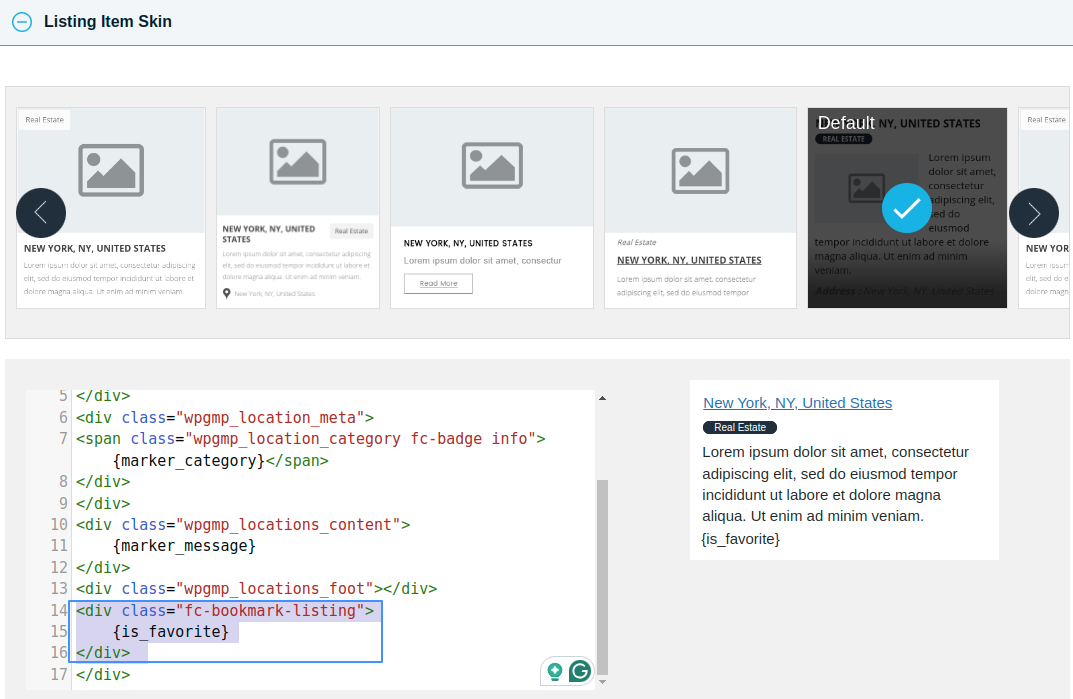
- Step 8: After this small process, please click on Save Map.
You can see the bookmark icon displayed on the map locations listing and Infowindow.
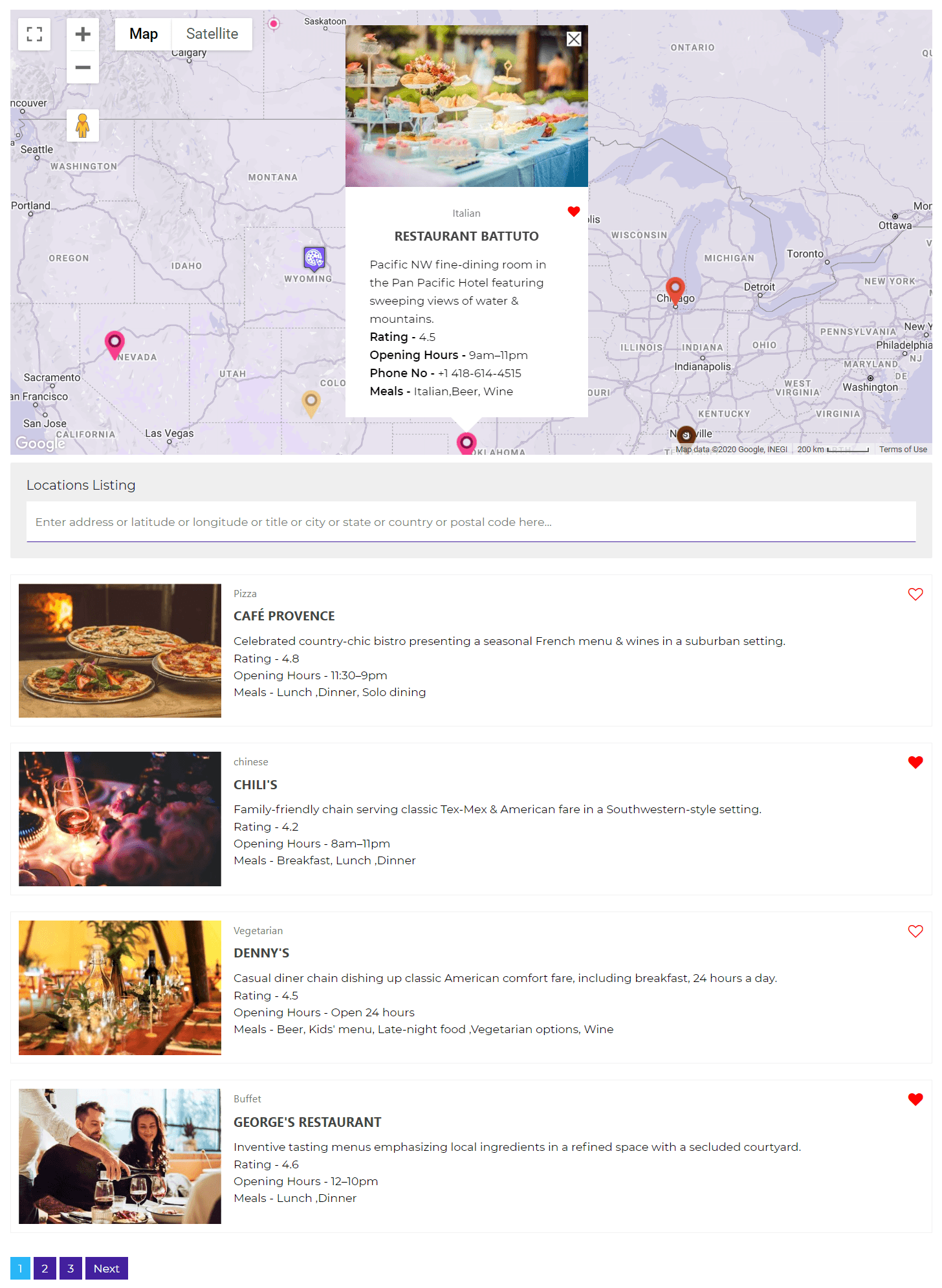
To view a demo please click here.
Explore the latest in WordPress
Trying to stay on top of it all? Get the best tools, resources and inspiration sent to your inbox every Wednesday.
