This website uses cookies so that we can provide you with the best user experience possible. Cookie information is stored in your browser and performs functions such as recognising you when you return to our website and helping our team to understand which sections of the website you find most interesting and useful.
A user can display listing of posts using WP Post Pro Plugin. For displaying posts in listing a user first have to setup rule and then need to create a template.
It is very easy to setup rule and create template for listing.
To create a template first click on Add Template menu of WP Post Pro Plugin

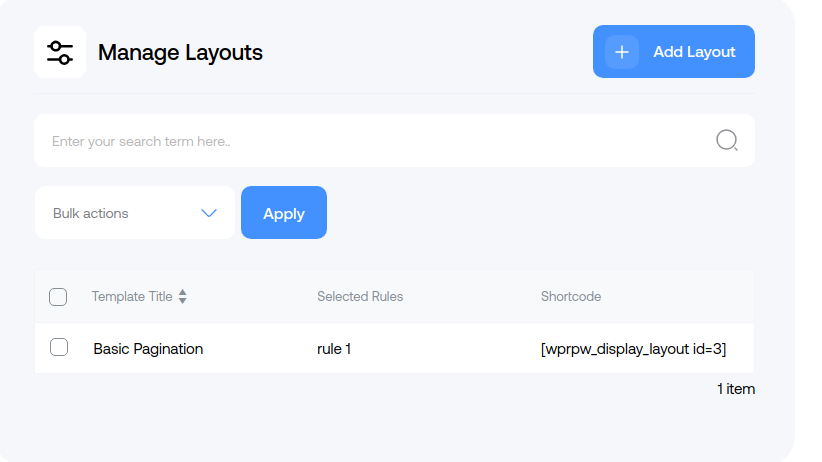
-
Set Layout Title
Begin by providing a title for the layout. This title helps you identify the template.
-
Select a Rule
Choose the appropriate rule or criteria for your template.
-
Save the Template
Click the “Save Template” button to store your layout settings.
-
Access Template Management
Now, go to the “Manage Templates” menu to access your saved templates.
-
Copy the Short Code
A new window will appear; copy the provided short code for your template.
-
Paste the Short Code
Finally, paste the copied short code in your post listing page or wherever you want to use the template.
This is post listing using short code
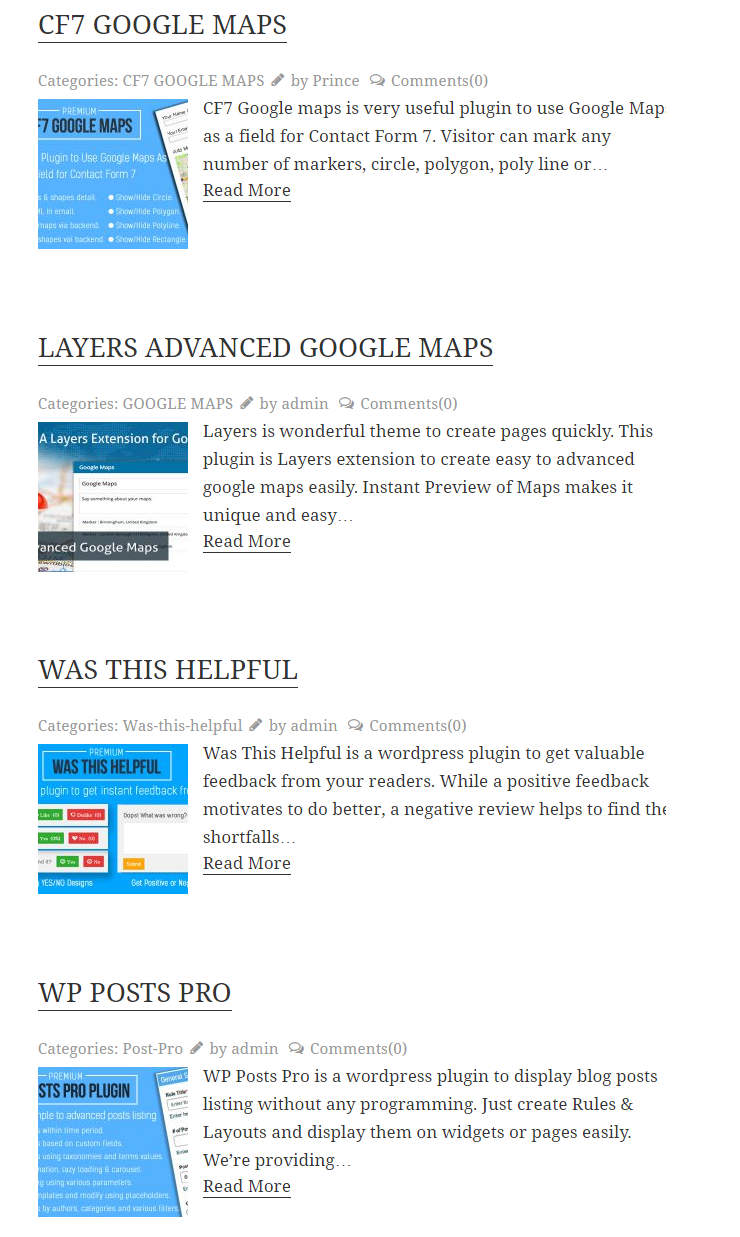
Note:- Click on link to know How to setup rules to create listing?
Explore the latest in WordPress
Trying to stay on top of it all? Get the best tools, resources and inspiration sent to your inbox every Wednesday.
