This website uses cookies so that we can provide you with the best user experience possible. Cookie information is stored in your browser and performs functions such as recognising you when you return to our website and helping our team to understand which sections of the website you find most interesting and useful.
Using the WP DISPLAY FILES plugin, you can display Amazon storage files & folder structure on the frontend using a shortcode. You can create unlimited shortcodes to display files from AWS storage. To connect with the Amazon storage, we have an easy-to-use setup wizard which makes your job easy.
Display files & folders from AWS Storage on the frontend
- Step 1: Please login into the WordPress admin dashboard and navigate to WP Display Files –> AWS Settings.

- Step 2: Here insert API Key & API Secret Key and save them. If you do not have an API Key & API Secret Key, please follow this tutorial to generate an AWS API Key & API Secret Key.
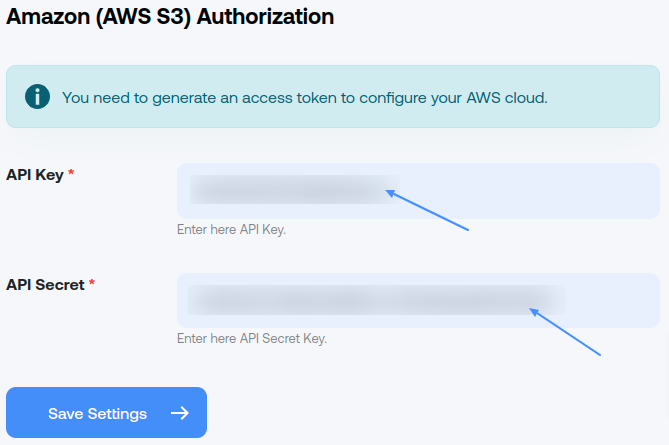
- Step 3: Now navigate to the WP Display Files –> Create Shortcodes page. Fill the form according to your requirements & select Amazon (AWS) storage option in Source.
- Listing Title: This will appear as the title of the listing on your website (Required).
- Data Source: Select Amazon (AWS) source for display files & folders listing on the frontend.
- Bucket Name: Insert the bucket name of your Amazon storage which files & folders you want to list on the frontend (Required).
- Bucket Region: Insert bucket region of Amazon storage (Required).
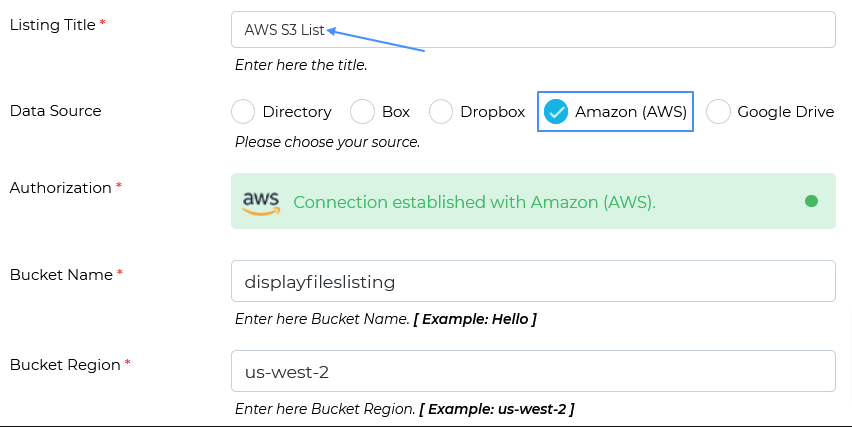
- Step 4: After filling in all details, please select a template from the Choose Template tab as per your choice (Required).
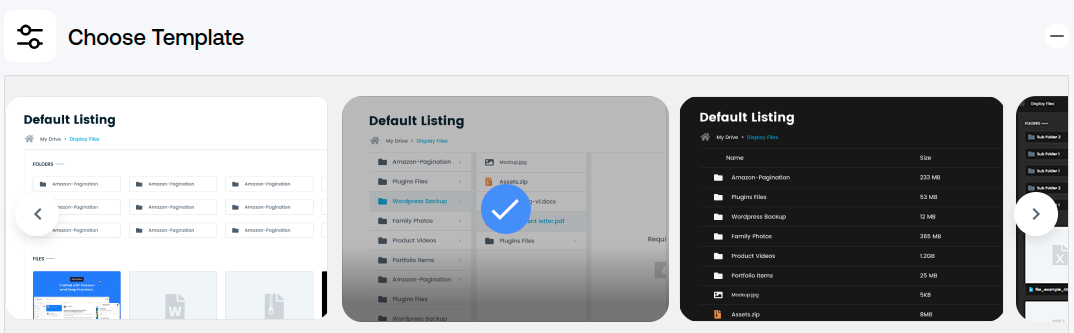
- Step 5: After this, please save this form and the shortcode will automatically generate after successful form submission.
- Step 6: Please grab your shortcode from the shortcode listing page WP Display Files –> Manage Shortcodes. You will find all created shortcodes here.
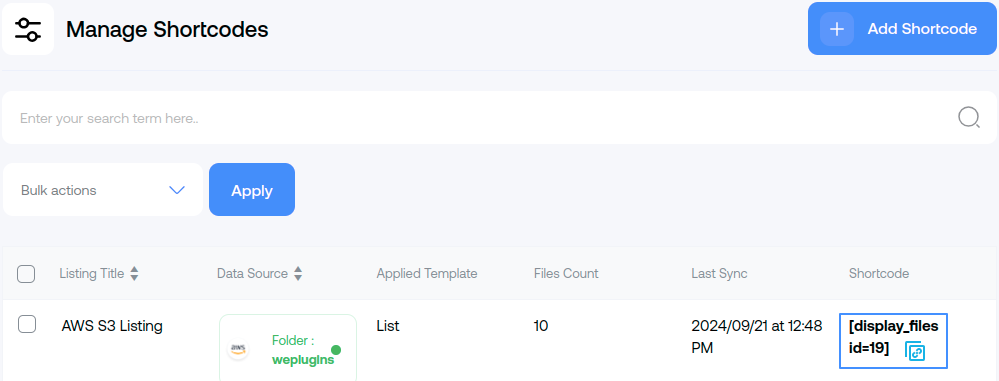
- Step 7: Please copy your Amazon storage shortcodes by clicking on a given button from here.
- Step 8: Paste your copied shortcode on your website page/posts/widget where you want to display files & folder listing.
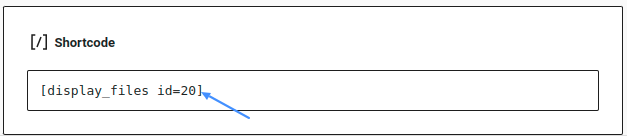
- Step 9: After saving the shortcode on your site page, you will see your Amazon storage files and folders displayed on your front end. Here is the sample screenshot of the expected result.
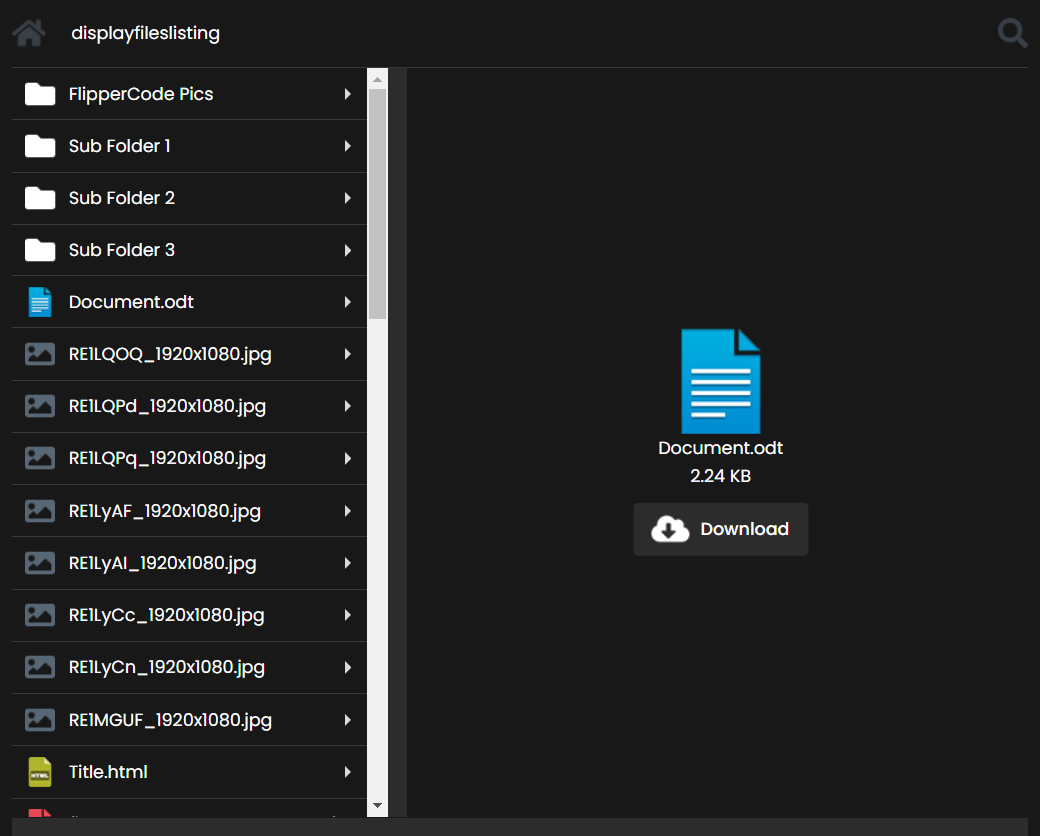
Explore the latest in WordPress
Trying to stay on top of it all? Get the best tools, resources and inspiration sent to your inbox every Wednesday.
