This website uses cookies so that we can provide you with the best user experience possible. Cookie information is stored in your browser and performs functions such as recognising you when you return to our website and helping our team to understand which sections of the website you find most interesting and useful.
Display BuddyPress Members On GoogleMaps:
-
- Step 1: Please navigate to Add or Edit Map and scroll down to BuddyPress Members Google Maps (Addon Settings) section.
- Step 2: Enable Enable Buddypress from the Buddypress Members Google Maps (Addon Settings) given section and save it..

Add ‘Address’ field on Register/ edit profile page:
-
- Step 3: Add Address field, click on Profile Fields of buddypress’s menu available in wordpress users menu..
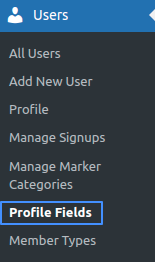
- Step 4: In Profile Fields page,Here Click on Add new field button in ‘Base(Primary)’ Tab.
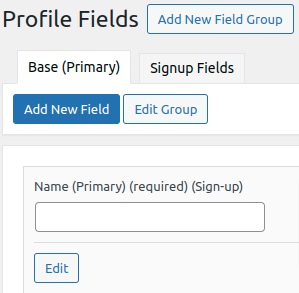
- Step 5:Enter field name for Address field then select field type Google Autosuggest type and save it.
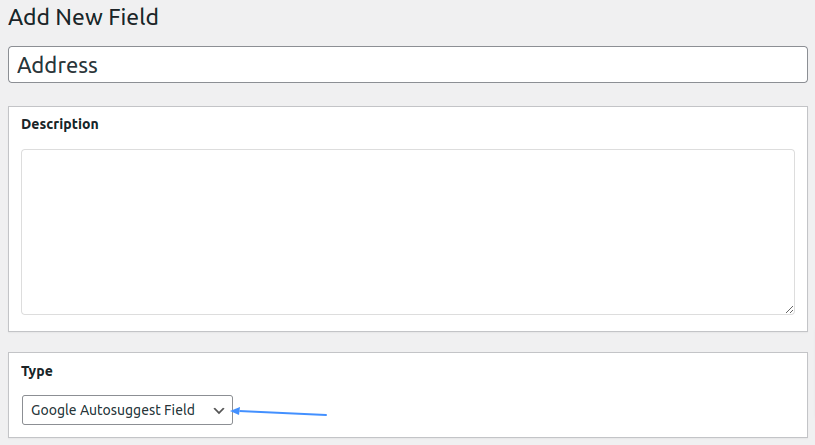
After this small process Autosuggest Address Field visible on Register/ edit profile page.
- Step 3: Add Address field, click on Profile Fields of buddypress’s menu available in wordpress users menu..
Assign marker icons to the user roles/groups:
-
- Step 6:Now Assign icons according to the all User roles/Groups. First, you need to create a marker category from Add Marker Category in WP MAPS PRO. You can name the marker category according to you/user roles.
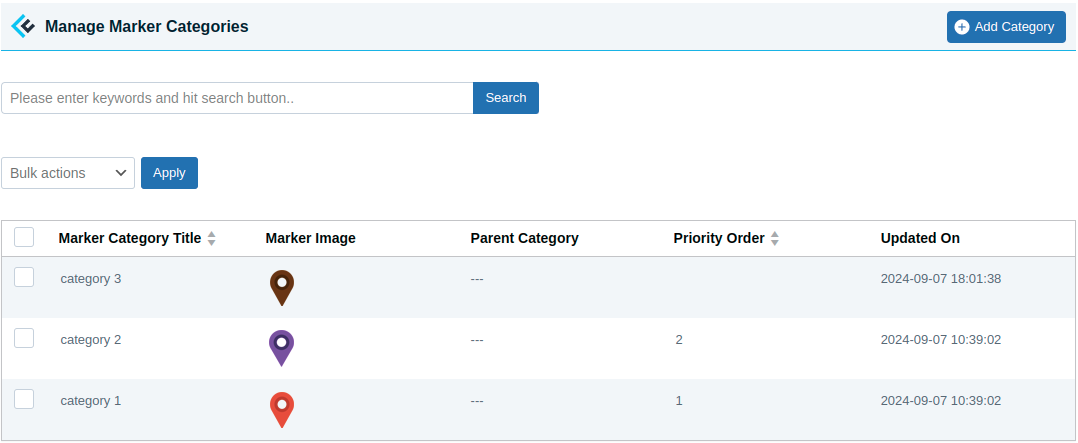
After creating marker categories in WP MAPS PRO plugin, now admin can assign a marker icon to the User Roles/Groups.
- Step 7: Now navigate to Users -> Manage Marker Categories here display all user roles, edit any user roles to assign marker icons according to you.
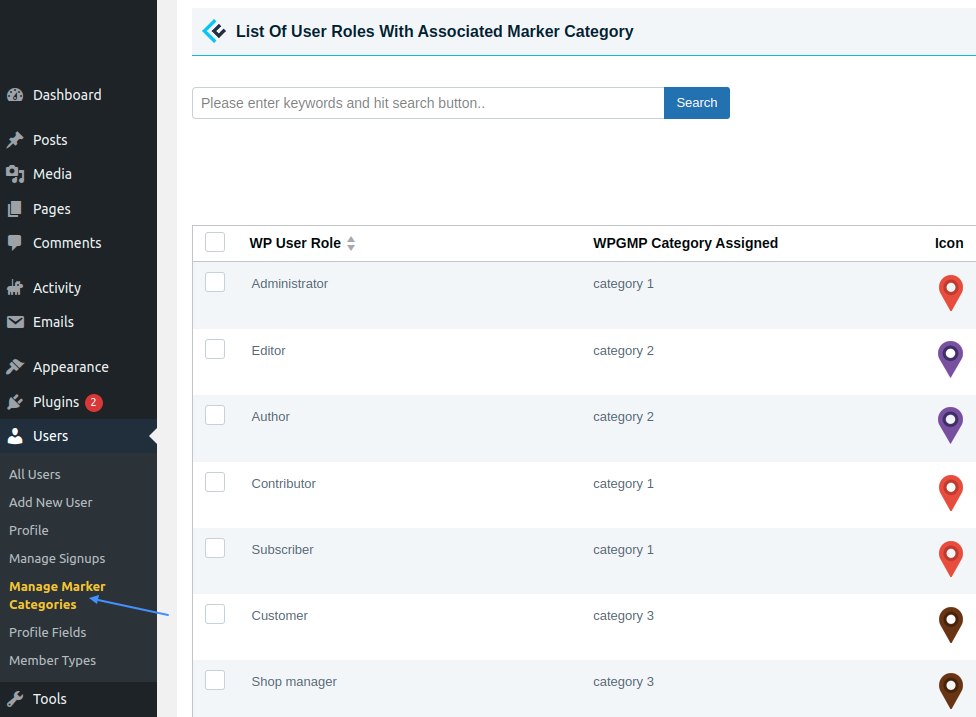
- Step 8:click on the edit link of any user role, you are in the Assign Marker Category to-user role page here displaying all created google maps marker categories with an icon. Select category according to you then save it.
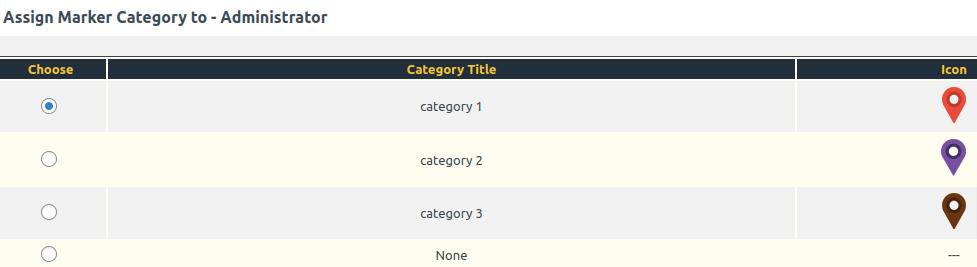
- Step 6:Now Assign icons according to the all User roles/Groups. First, you need to create a marker category from Add Marker Category in WP MAPS PRO. You can name the marker category according to you/user roles.
Display only BuddyPress group members/BuddyPress users on the map:
-
- Step 9:If you wants to show only BuddyPress group members on the map then enable Select Group’s to Show given in the addon setting section.
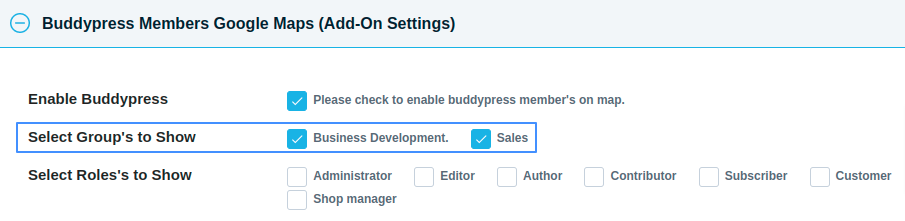
- Step 10: If admin wants to show only BuddyPress registered members on the map then enable Select Roles’s to Show given in the addon setting section and save it.
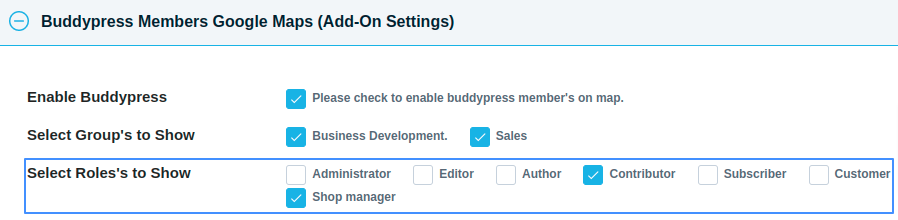
- Step 9:If you wants to show only BuddyPress group members on the map then enable Select Group’s to Show given in the addon setting section.
Display BuddyPress user’s info in the marker infowindow:
- Step 11:Navigate to Add or Edit Map and scroll down to Message for Buddypress Member section.edit this according to you & save it.
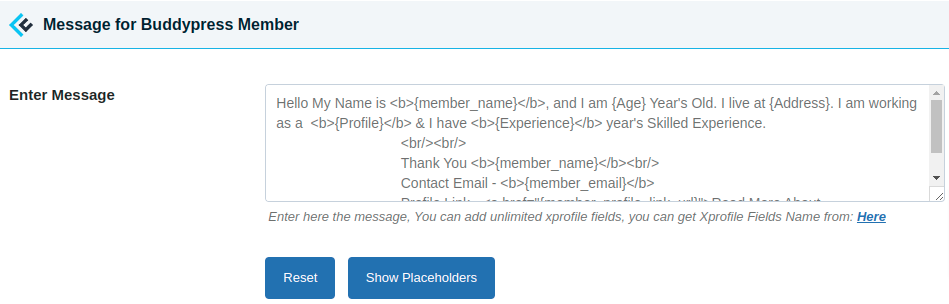
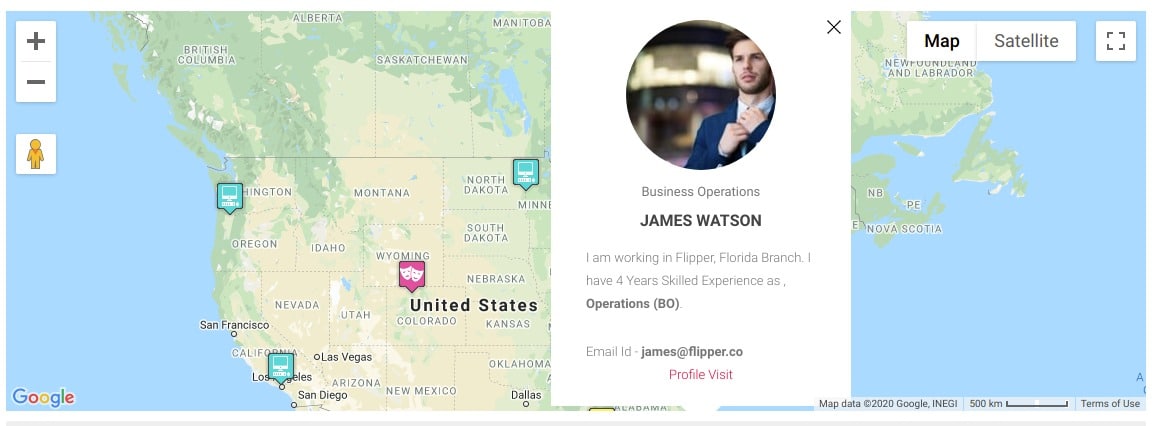
Explore the latest in WordPress
Trying to stay on top of it all? Get the best tools, resources and inspiration sent to your inbox every Wednesday.
