This website uses cookies so that we can provide you with the best user experience possible. Cookie information is stored in your browser and performs functions such as recognising you when you return to our website and helping our team to understand which sections of the website you find most interesting and useful.
A user can easily apply load more button/infinite scroll in post listing, when he has multiple posts. He can use one of them for pagination style.

Follow some easy steps to apply load more button/infinite scroll in listing :-
-
Access Template Manager
Begin by going to the Manage Templates menu in the WP Post Pro Plugin. Clicking on it will open a new window displaying a list of all templates.
-
Choose a Template to Edit
Select one of the templates from the list for making changes to your post listing. Click on the Edit link associated with the chosen template.
-
Configure Pagination Settings
Scroll down to the Pagination Settings section. Here, enable the Apply Pagination option, and some new options will become available.
-
Select Pagination Style
Now, choose one of the following pagination styles:
A. Load More Button: This will add a “Load More” button to your listing.
B. Infinite Scroll: This option will make your posts load automatically as you scroll down the page. -
Save Your Template
Finally, click on the Save Templates button to apply the changes to your post listing. You can see the styles below:
Infinite Scroll
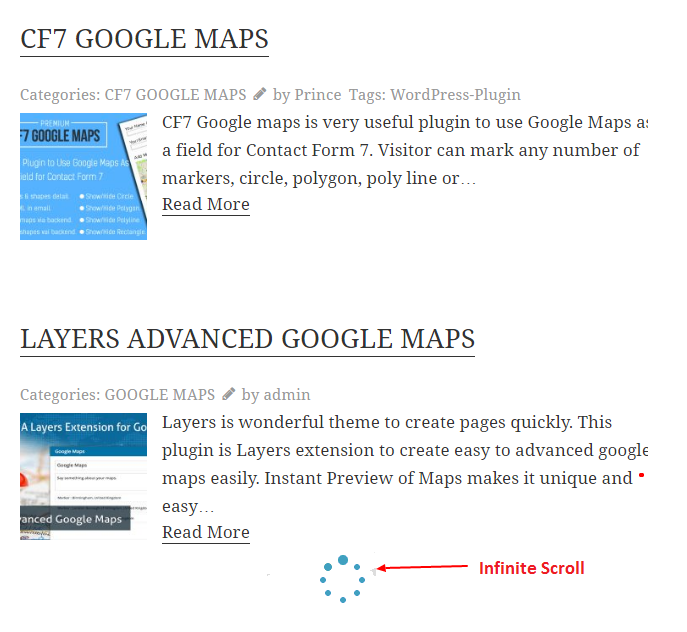
Explore the latest in WordPress
Trying to stay on top of it all? Get the best tools, resources and inspiration sent to your inbox every Wednesday.
