This website uses cookies so that we can provide you with the best user experience possible. Cookie information is stored in your browser and performs functions such as recognising you when you return to our website and helping our team to understand which sections of the website you find most interesting and useful.
The WP DISPLAY FILES plugin requires the usage of the AWS ‘API Key’ and ‘API Secret Key’ to display AWS files on the frontend in order to work properly. To create a shortcode for AWS in the WP Display Files Plugin, you need to create the ‘API Key’ and ‘API Secret Key’.
Generate Amazon (AWS) API Key & API Secret Key
- Step 1: Please visit the AWS console and log in with your account details.
- Step 2: Once you are logged into the AWS Management Console, click on All Services and then click on IAM under Security, Identity, & Compliance.
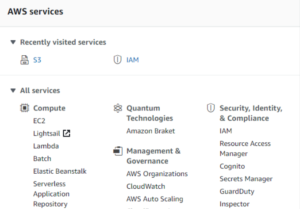
- Step 3: Now click on “Users” in the left menu of the AWS dashboard.
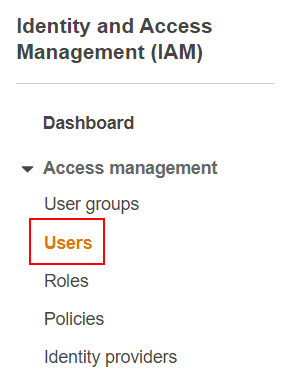
- Step 4: On the User page, click on the “Add User” button to add a new user.
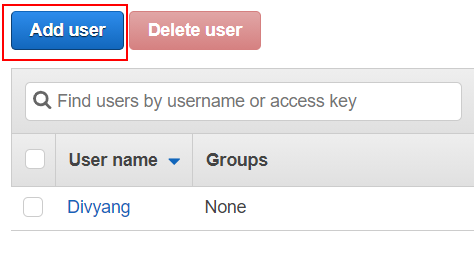
- Step 5: Enter the user name in the displayed input field and select the Programmatic access option from the Access type. After that, click on the Next: Permissions button.
- Step 6: On the Set permissions page, click on the Attach existing policies directly tab. Search for the AmazonS3FullAccess policy through the search bar, enable its checkbox, and click on the Next: Tags button. The Tags page has optional info, so skip it and click on the Next: Review button.
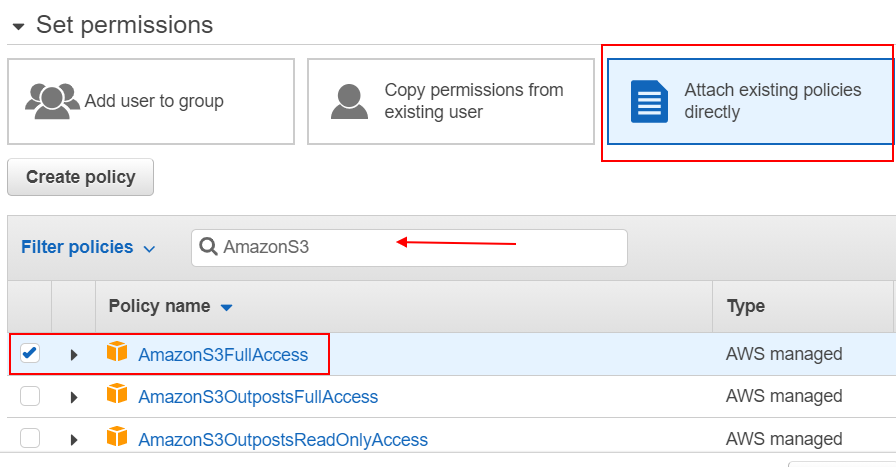
- Step 7: On the review page, after reviewing all the information, click Create User and download the CSV which contains your Access Key ID and Secret Access Key. Enter these credentials in the form displayed on the left side and save settings. A connection with Amazon S3 will be established.
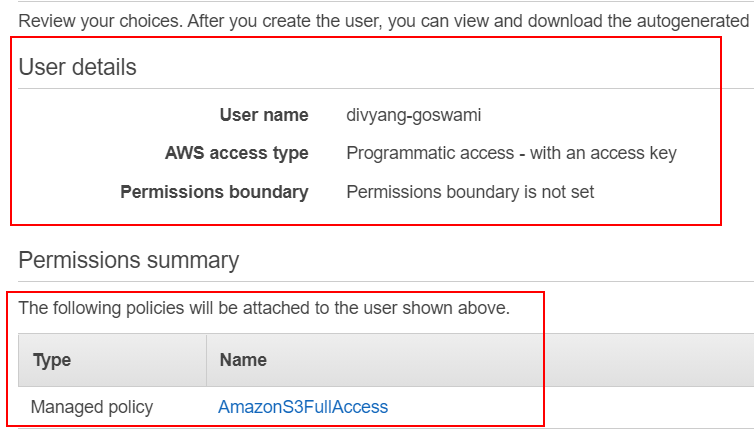
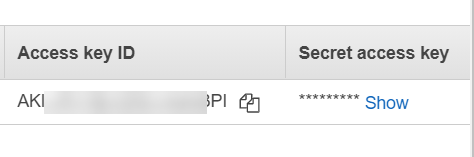
Amazon S3 setup is now complete. You just need to create a shortcode to display files and folders listing from Amazon S3. Once you are done with setting up credentials, follow this tutorial to quickly display listings using these keys.
Explore the latest in WordPress
Trying to stay on top of it all? Get the best tools, resources and inspiration sent to your inbox every Wednesday.
