This website uses cookies so that we can provide you with the best user experience possible. Cookie information is stored in your browser and performs functions such as recognising you when you return to our website and helping our team to understand which sections of the website you find most interesting and useful.
Generate Box Client ID & Client Secret Key
- Step 1: Please visit the Box Developer website and log in with your account details.
- Step 2: Create a custom APP, select User Authentication (OAuth 2.0), and insert your app name.
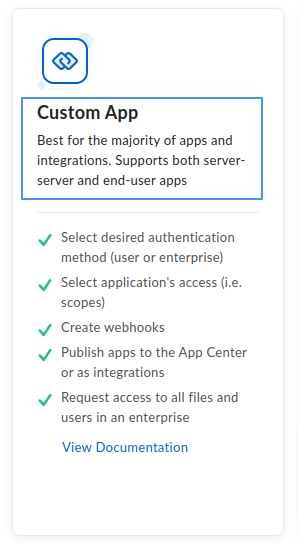
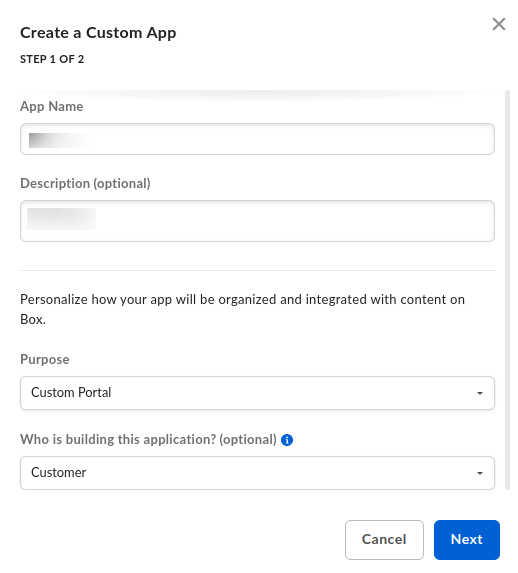
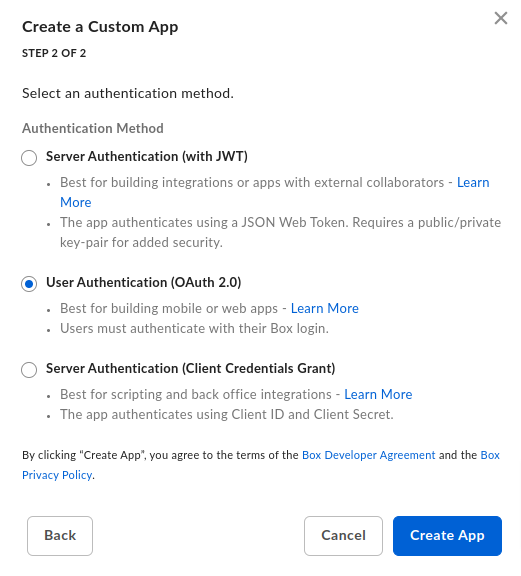
- Step 3: In the Configuration tab, copy your Client ID and Secret ID, and paste them in a safe place for later use.
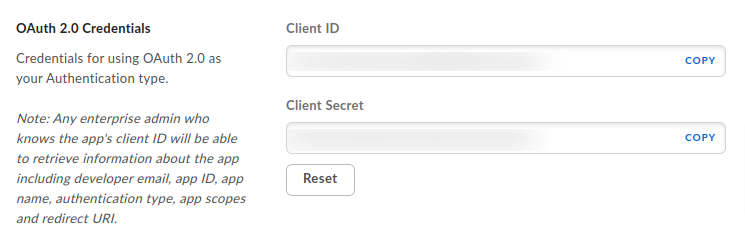
- Step 4: Enter your current backend page URL. The redirect URL will be in the following format:
https://{yourwebsitename.com}/wp-admin/admin.php?page=wpdf_box_settingsJust copy your current backend page URL and enter it in the Redirect URI field as shown in the image above.

- Step 5: Please make sure you have enabled “Write All files and folders” stored in Box.

- Step 6: Click on Save Changes. Copy and paste the Client ID and Secret ID into the form appearing on the left side, and save the settings.
Explore the latest in WordPress
Trying to stay on top of it all? Get the best tools, resources and inspiration sent to your inbox every Wednesday.
