This website uses cookies so that we can provide you with the best user experience possible. Cookie information is stored in your browser and performs functions such as recognising you when you return to our website and helping our team to understand which sections of the website you find most interesting and useful.
Sometimes a user wants to hide or modify read more content of post in listing. It is very easy for a user to hide or modify read more content in listing.
(A) Hide the read more.
(B) Modify the read more content.

Here some easy steps are given to hide and modify read more content from listing:-
-
First step
First go to Manage Templates menu of WP Post Pro Plugin and click on it,a new window will appear with listing of templates.
-
Second step
Choose one of them to make changes in listing and click on Edit link,
-
Third step
Scroll down to Read More Settings tick on Hide Read More to hide the read more link from listing and if you want to modify the read more text then type the name of read more link in Read More Text
-
Fourth step
Now click on Save Template button to save the changes at the bottom of the page.
A. Hide the Read More link.
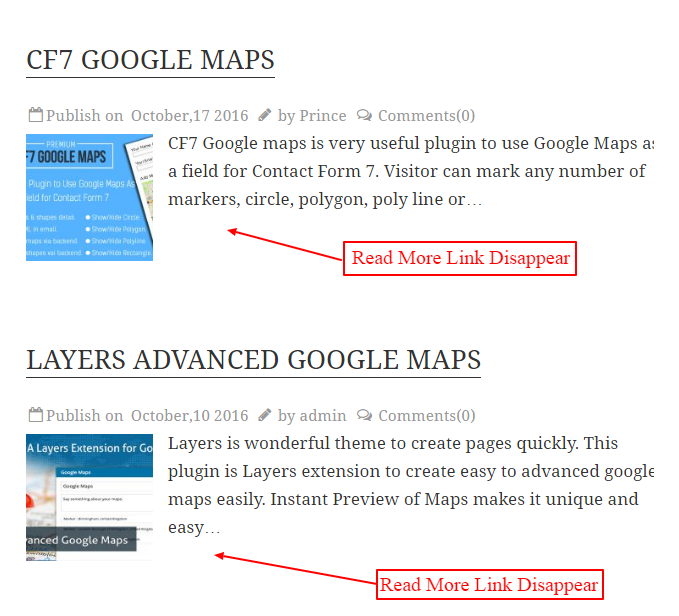
B. Modify the Read More text
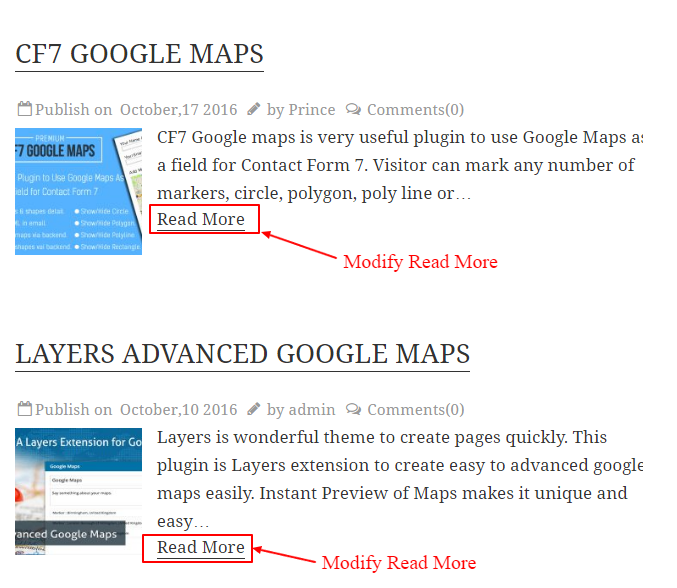
Explore the latest in WordPress
Trying to stay on top of it all? Get the best tools, resources and inspiration sent to your inbox every Wednesday.
