This website uses cookies so that we can provide you with the best user experience possible. Cookie information is stored in your browser and performs functions such as recognising you when you return to our website and helping our team to understand which sections of the website you find most interesting and useful.
In sometimes user wants to apply some filters in listing of posts. As he wants to hide the thumbnail of post. It is very easy to hide thumbnail of post from listing.

Follow some easy steps to hide thumbnail of post:-
-
Access Template Management
Start by clicking on the Manage Templates menu of the WP Post Pro Plugin. This will open a new window displaying a list of templates.
-
Select the Template
Choose the template in which you want to hide the thumbnail and click on the Edit link for that template.
-
Hide Thumbnail
Scroll down to the Featured Image Settings section, and tick the option to Hide Thumbnail. Your changes should look like this:
-
Save Your Changes
Finally, click on the Save Template button at the bottom of the page to save your changes. The thumbnail or featured image will now disappear from the post listing.
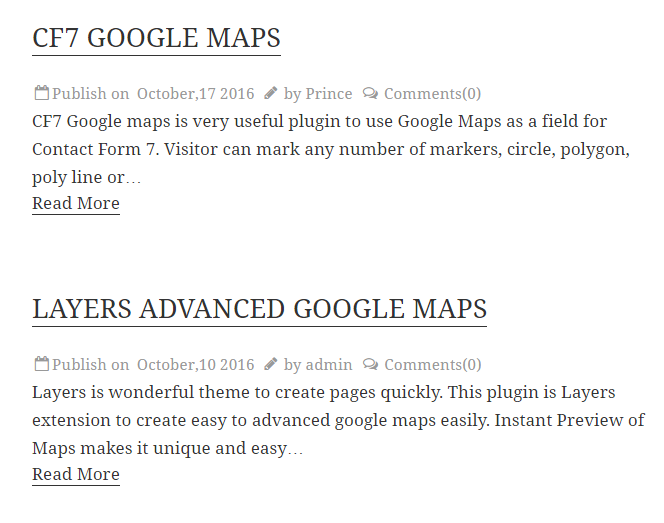
Explore the latest in WordPress
Trying to stay on top of it all? Get the best tools, resources and inspiration sent to your inbox every Wednesday.
