This website uses cookies so that we can provide you with the best user experience possible. Cookie information is stored in your browser and performs functions such as recognising you when you return to our website and helping our team to understand which sections of the website you find most interesting and useful.
Using the WP DISPLAY FILES plugin, you can display file and folder storage structures on the frontend using a shortcode. You can create a shortcode to display files and folders from your storage. To connect with the storage, we have an easy-to-use setup wizard that makes your job easier.Also, the Permission module allows you to restrict files for logged-in users only or assign role-based permissions. Admins can display storage files only for logged-in users using the following steps.
How to Restrict Files for Logged-in Users Only
- Step 1: Please navigate to the WP Display Files –> Create/Manage Shortcodes page.
- Step 2: Edit your created shortcode and scroll down to the Restrict Viewing Listing section.
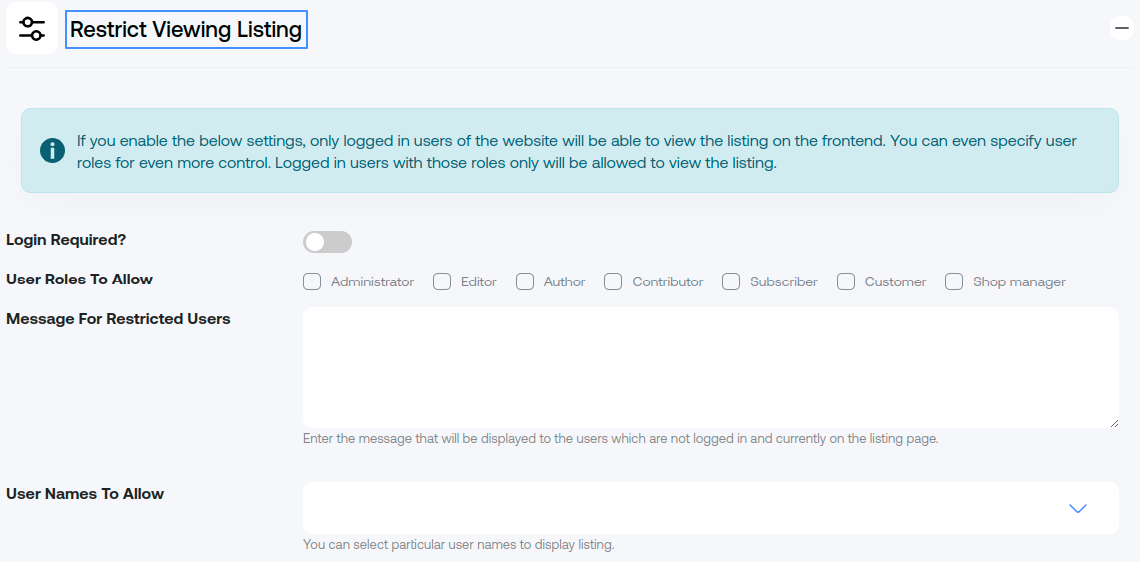
- Step 3: In this tab, you will see the Login Required? button. Only logged-in users will be able to see the displayed files on this page.
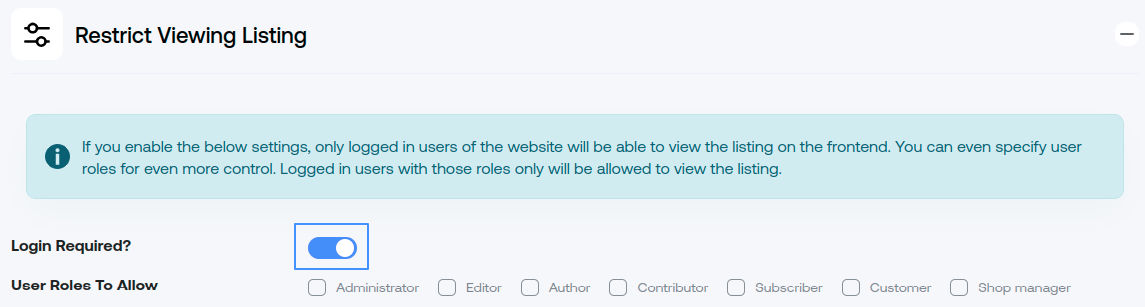
- Step 4: In this tab, you will see the User Roles To Allow checkboxes. Only checkbox enabled users will be able to see the displayed files on this page.

- Step 5: In this tab, you will see the User Names To Allow. Using this section you can select particular user names to display listing.

- Step 5: Save the Shortcode.
Explore the latest in WordPress
Trying to stay on top of it all? Get the best tools, resources and inspiration sent to your inbox every Wednesday.
