This website uses cookies so that we can provide you with the best user experience possible. Cookie information is stored in your browser and performs functions such as recognising you when you return to our website and helping our team to understand which sections of the website you find most interesting and useful.
User can decide how many posts he wants to display on per page. It is very easy for him to select post per page.
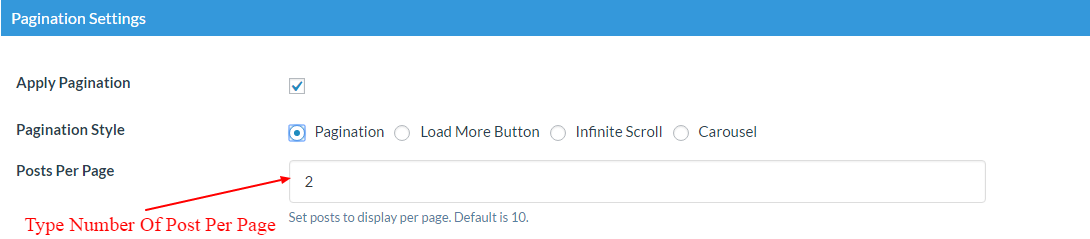
Here some steps are given follow and apply post per page in pagination :-
-
Access Template Management
Begin by clicking on the Manage Templates menu of the WP Post Pro Plugin. This will open a new window displaying a list of available templates.
-
Select Template for Editing
Choose one of the templates from the list to apply changes to the post listing and click on the “Edit” link for that template.
-
Configure Pagination Settings
Scroll down to the Pagination Settings section and check the Apply Pagination option.
-
Choose Pagination Style
Now, select the Pagination Style and check the Pagination option. You can specify the number of posts to display per page in the Posts Per Page field.
-
Save Template Changes
Finally, click on the Save Templates button at the end to apply the changes. Refer to the image below for a visual reference:
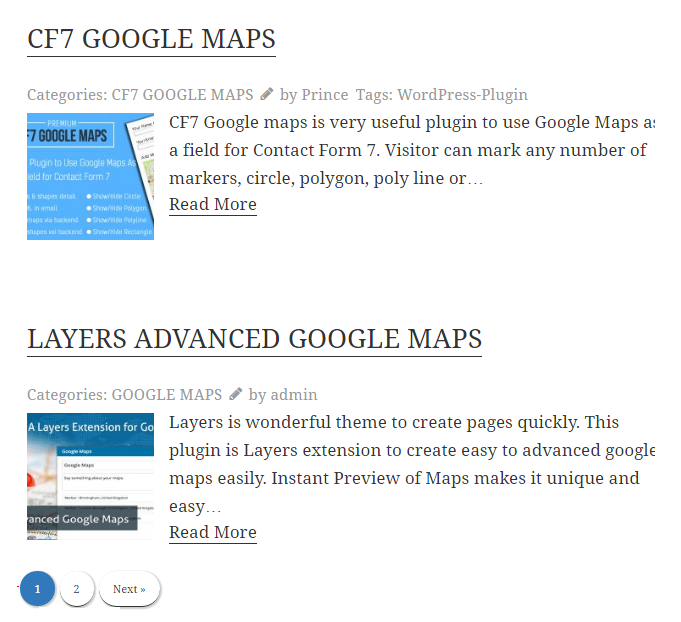
As shown only two posts were selected so only two posts are displaying on per page.
Explore the latest in WordPress
Trying to stay on top of it all? Get the best tools, resources and inspiration sent to your inbox every Wednesday.
