This website uses cookies so that we can provide you with the best user experience possible. Cookie information is stored in your browser and performs functions such as recognising you when you return to our website and helping our team to understand which sections of the website you find most interesting and useful.
To select the thumbnail position in post listing is important to make it attractive.A user can easily can change the position of thumbnail in listing.
Follow some points to select thumbnail position.

-
Access Template Management
Begin by going to the Manage Templates menu in the WP Post Pro Plugin. This will open a new window displaying a list of templates.
-
Select Template for Modification
Choose one of the templates from the list and click on the “Edit” link to make changes to the post listing.
-
Configure Thumbnail Position
In the Featured Image Settings section, select the desired image position by clicking on the Thumbnail Position option. Choose from options like Top, Left, or Right for the post thumbnail.
-
Save Changes
Click on the Save Template button at the bottom of the page to save the changes. You can refer to the image below for thumbnail position options:
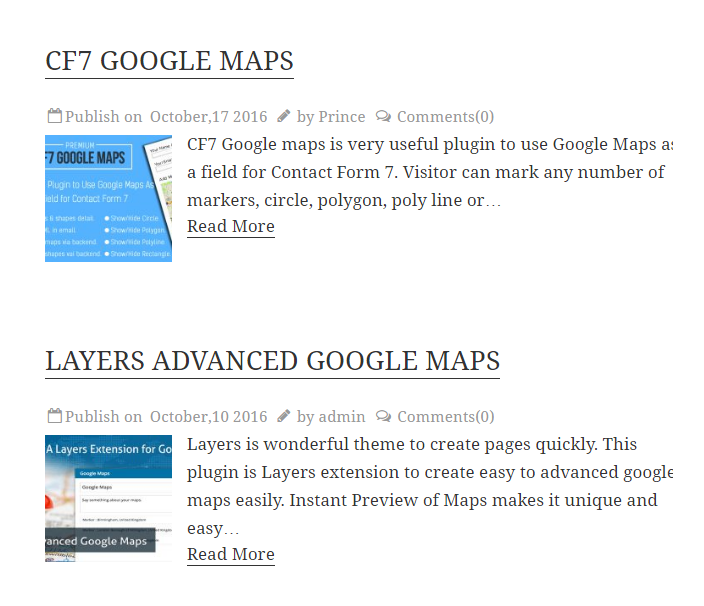
-
Access Rule Management
To apply these changes, first click on the Manage Rules menu within the WP Post Pro Plugin. This will display a list of all created rules in a new window.
The thumbnail/feature image is displaying at the left side as it was chosen.
Video Tutorial
Explore the latest in WordPress
Trying to stay on top of it all? Get the best tools, resources and inspiration sent to your inbox every Wednesday.
