This website uses cookies so that we can provide you with the best user experience possible. Cookie information is stored in your browser and performs functions such as recognising you when you return to our website and helping our team to understand which sections of the website you find most interesting and useful.
You can display feedback option on your posts,pages and custom posts type with the help of back-end Setting .
To apply feedback option first click on Settings menu of plugin now a settings page shown.
To Display Feedback Review on All, Posts and Page

-
First Step
To display feedback Reviews on both page and posts tick All.
-
Second Step
To display feedback Reviews on only posts tick Posts.
-
Third Step
To display feedback Reviews on only page tick Page.
Feedback option on Single Post
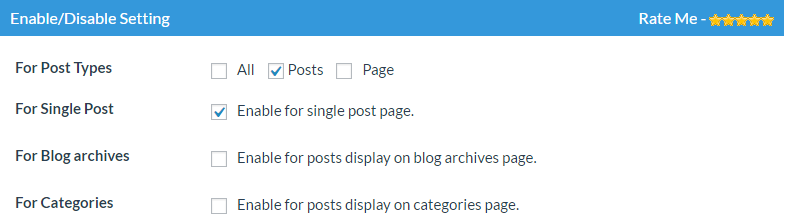
-
First Step
To Display Feedback Reviews Automatically on only Posts tick Posts.
-
Second Step
Select Single Post to display Feedback Review in Single posts.
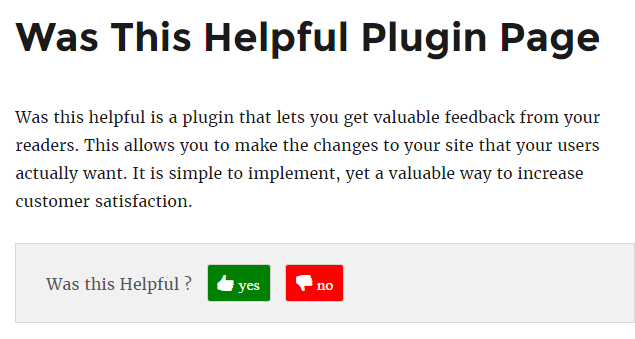
Your feedback option will apply only on your single post page.
Feedback option only on Page
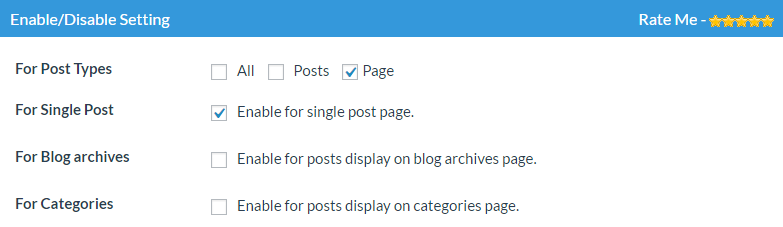
It is also possible for you to apply a feedback option at your Page only for applying on page only go to backend Setting and tick on Page only and Enable for single post page as shown in.
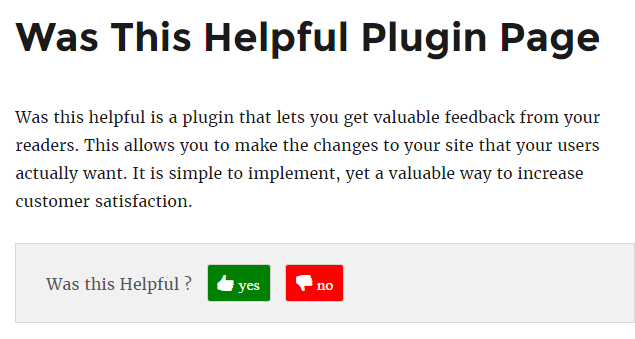
This will display feedback option at your Page only
Feedback option at Page and Even at Post
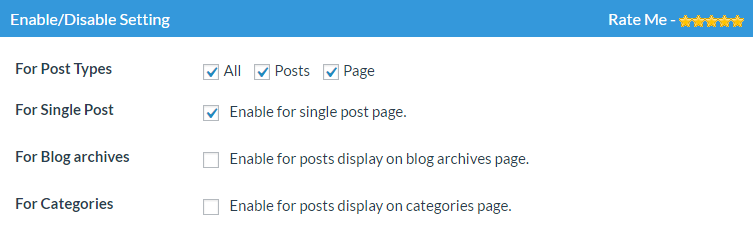
If you want to apply feedback option on every single page and post tick on For Single Post.
For Blog archives
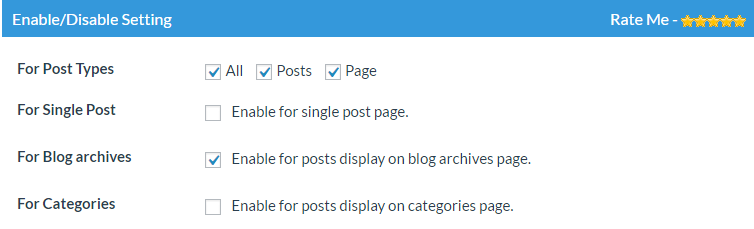
You also can apply this feedback option at your archives page.For applying at archive page just tick at For Blog archivesas shown.
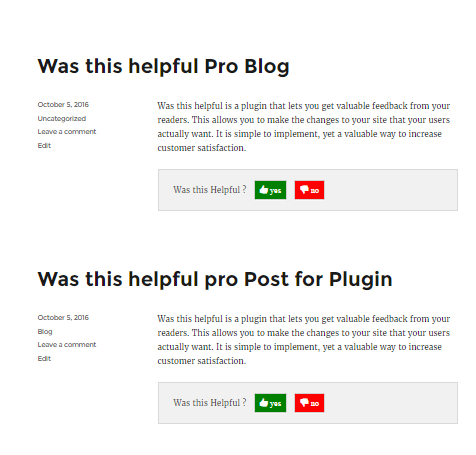
Your feedback option will display at your archives Page
For Categories
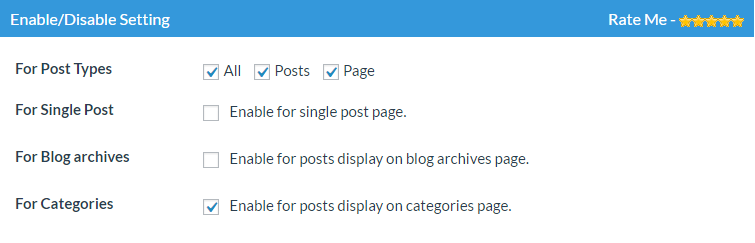
You also can apply feedback option on your Categories page with tick on For Categories
For All type of Posts and Pages

If you want to apply a feedback option on your all posts and pages then tick on all as it shown in.
Explore the latest in WordPress
Trying to stay on top of it all? Get the best tools, resources and inspiration sent to your inbox every Wednesday.
