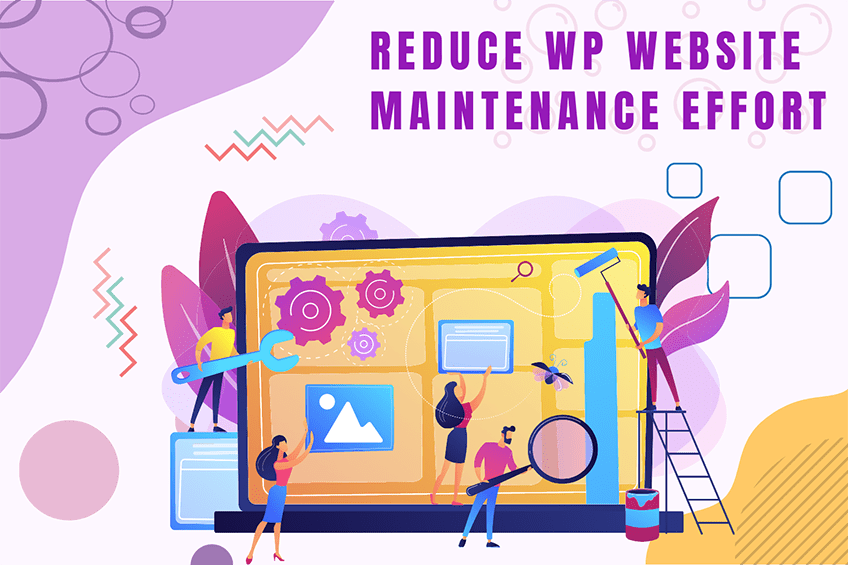This website uses cookies so that we can provide you with the best user experience possible. Cookie information is stored in your browser and performs functions such as recognising you when you return to our website and helping our team to understand which sections of the website you find most interesting and useful.
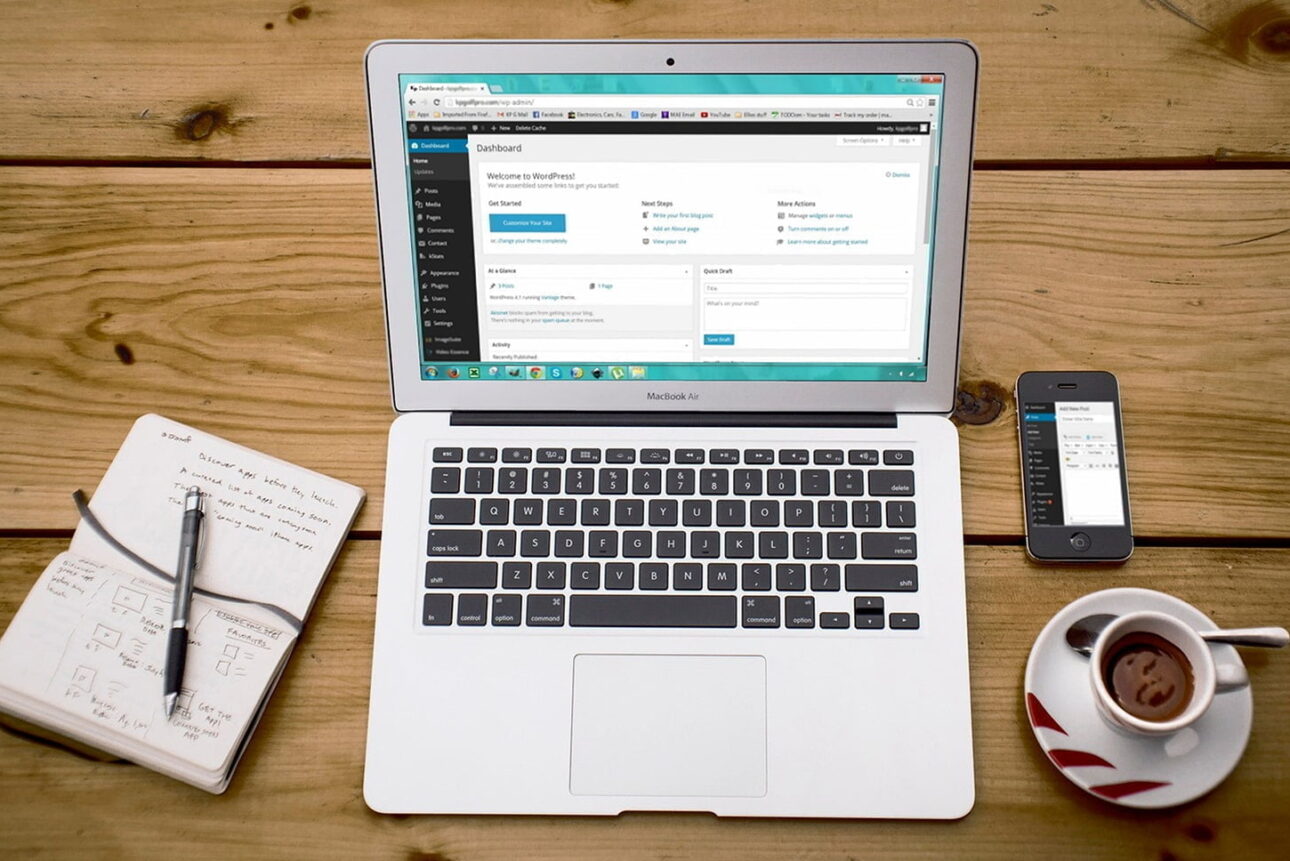
Having trouble with permalinks on an IIS Server? Unlike Apache servers where you can easily use an .htaccess file, IIS requires a different approach. Follow these steps to ensure your WordPress permalinks work properly on an IIS server.
Steps to Configure Permalinks on IIS Server
Step 1: Create a web.config File
First, navigate to the root folder of your WordPress installation. Check if a web.config file already exists. If not, create a new one.
Step 2: Add Rewrite Rules
Next, you need to add specific rewrite rules to the web.config file. Paste the following code into your web.config file:
<configuration>
<system.webServer>
<rewrite>
<rules>
<rule name="wordpress" patternSyntax="Wildcard">
<match url="*" />
<conditions>
<add input="{REQUEST_FILENAME}" matchType="IsFile" negate="true" />
<add input="{REQUEST_FILENAME}" matchType="IsDirectory" negate="true" />
</conditions>
<action type="Rewrite" url="index.php" />
</rule>
</rules>
</rewrite>
</system.webServer>
</configuration>
This code ensures that all requests are redirected to index.php unless they are for existing files or directories.
Conclusion
And that’s it! With these simple steps, your permalinks should now work correctly on your IIS server. If you have any questions or run into issues, feel free to ask in the comments below. If you’re experiencing any issues with the configuration, feel free to reach out to us for assistance.
Explore the latest in WordPress
Trying to stay on top of it all? Get the best tools, resources and inspiration sent to your inbox every Wednesday.