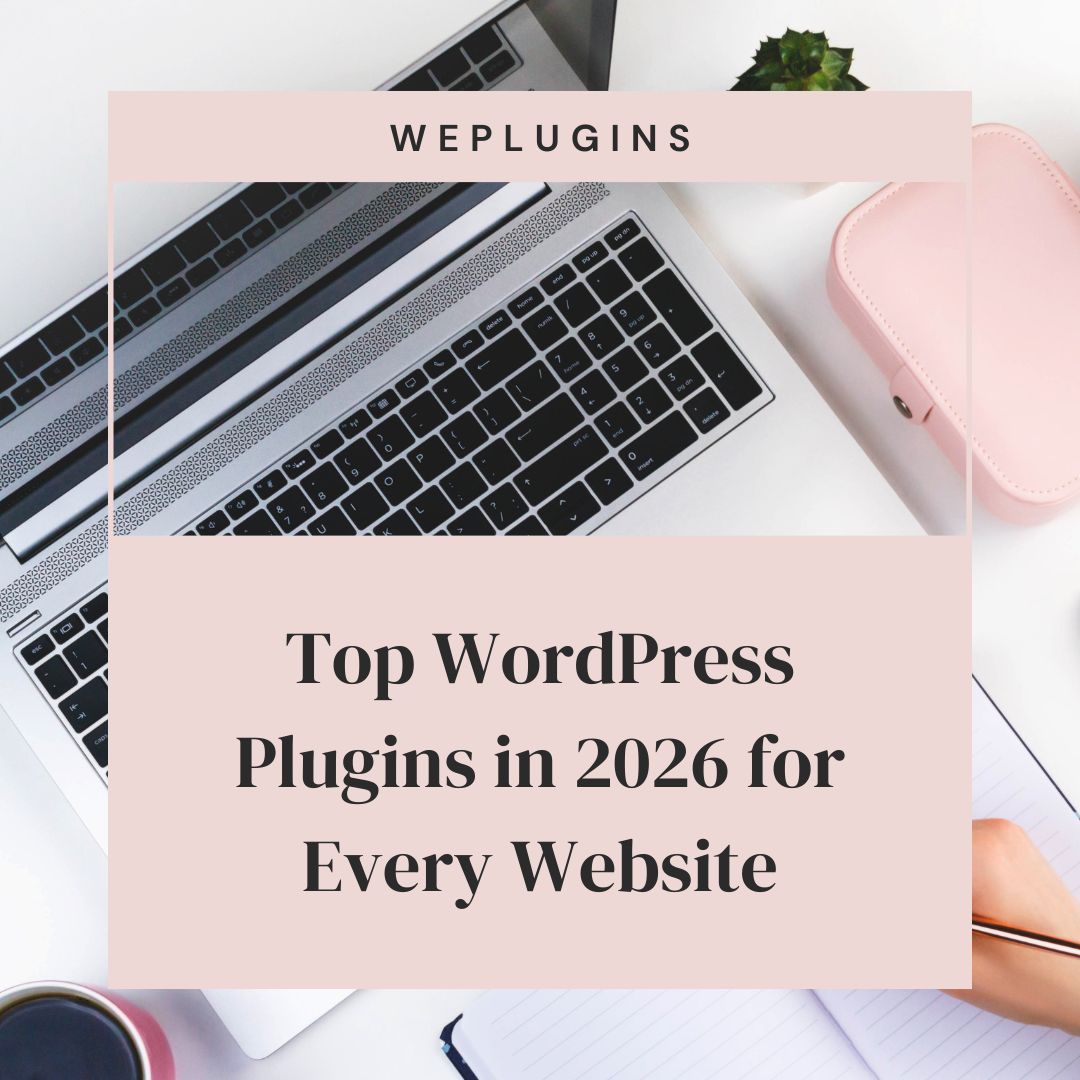This website uses cookies so that we can provide you with the best user experience possible. Cookie information is stored in your browser and performs functions such as recognising you when you return to our website and helping our team to understand which sections of the website you find most interesting and useful.
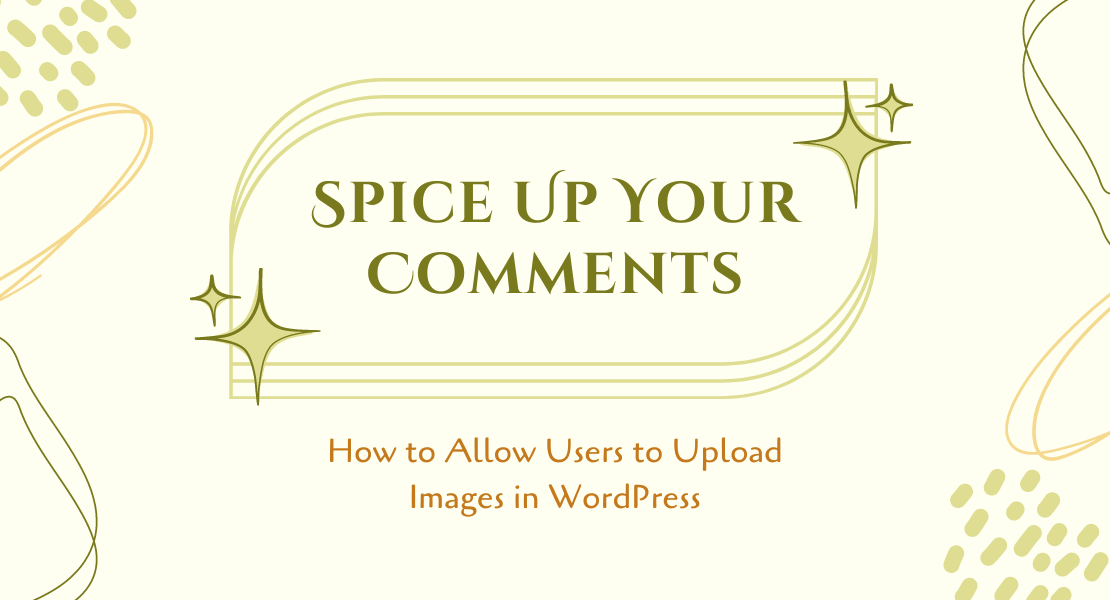
Like many, if you are looking at your website’s comment section and wondering, “How can I add an image to a comment?” then fret not. Let us show you how you can allow users to upload images to your WordPress comments and transform your website into a multimedia fiesta!
How to upload images to your WordPress comments (manual method)
If you prefer a hands-on approach and want to understand the nitty-gritty of enabling image uploads in comments, follow these steps:
- Update Your functions.php File:
Open your theme’s functions.php file and add the following code snippet:function allow_image_uploads($allowed_mime_types) { $allowed_mime_types['image'] = array('image/jpeg', 'image/png', 'image/gif'); return $allowed_mime_types; } add_filter('upload_mimes', 'allow_image_uploads');This conjures an image upload field for your comment form. But the journey’s not over!
- Modify the Comment Form:
Locate the comments.php file in your theme and add the following code where you want the image upload option to appear:<p class="comment-form-image"> <label for="comment_image">Upload an image:</label>; <input type="file" name="comment_image" id="comment_image" accept="image/*">; </p>
This code adds a file input field to the comment form, allowing users to select and upload images.
- Handle Image Uploads:
Now, you need to handle the uploaded images. Add the following code to your functions.php file:function save_comment_image($comment_id) { if ($_FILES['comment_image']) { $upload = wp_upload_bits($_FILES['comment_image']['name'], null, file_get_contents($_FILES['comment_image']['tmp_name'])); if (isset($upload['error']) && $upload['error'] != 0) { wp_die('Error uploading image.'); } add_comment_meta($comment_id, 'comment_image', $upload); } } add_action('comment_post', 'save_comment_image');This code saves the uploaded image as metadata for the comment.
Congratulations! You’ve manually enabled image uploads in WordPress comments. Now, let’s explore a more user-friendly alternative.
How to upload images to your WordPress comments with Plugin
Who wants to wrestle code when you can have a friendly plugin do the legwork? Explore options like Jetpack and wpDiscuz. These plugins handle the heavy lifting, providing user-friendly upload fields and managing image storage without touching a single line of code.
The benefits bloom
- Enhanced Engagement: Visuals ignite interest and spark deeper connections. Users can express themselves beyond words, enriching your comment sections.
- Boosted Brand Identity: Encourage users to share images related to your brand, creating a vibrant online community that strengthens your identity.
- SEO Symphony: Images can improve search engine ranking, giving your website an extra edge in the digital jungle.
Ready to unleash the visual power of comments
Okay, now just follow the steps below and get your comments buzzing:
- Install and Activate the Plugin:
- Go to your WordPress dashboard.
- Navigate to “Plugins” > “Add New.”
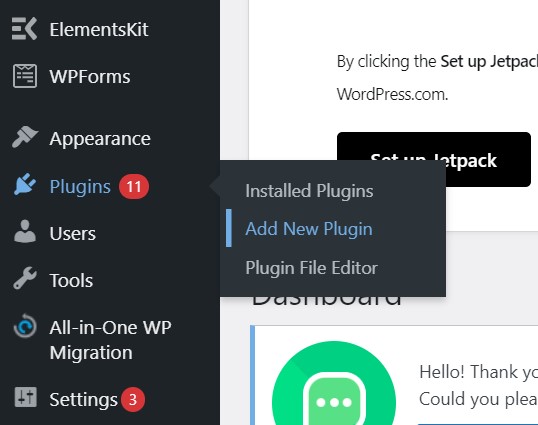
- Search for “Comment Images.”

- Install and activate the plugin.
- Configure Plugin Settings:
- Once activated, go to “Settings” > “Comment Images.”
- Customize the image upload settings according to your preferences.
And that’s it! Now, people can add images to your website’s comments sections.
If you want more help optimizing images on your website, you may want to look into some WordPress image optimization plugins. Plugins are truly a boon for any website on WordPress if you are not a coding expert.
Let people comment
Whether you wield the code wand or embrace the plugin path, allowing users to upload images to your WordPress comments unlocks a new level of engagement and expression. So empower your readers to paint their thoughts in pixels and watch your comment sections blossom into vibrant canvases of creativity!
Remember: With great image power comes great responsibility. Consider setting file size limits and moderation guidelines to keep your comments safe and positive.
Now, go forth and code (or click)! Let those images flow, and witness the transformation of your comments from text-only transcripts to multimedia masterpieces.
FAQs
- What types of files are allowed for image uploads in WordPress comments?
Permissible MIME types for image uploads include ‘image/jpeg,’ ‘image/png,’ and ‘image/gif.’ These can be adjusted as needed using the provided code in the blog. - How should I manage uploaded images after users submit comments?
The blog suggests integrating code into your functions.php file to handle uploaded images, automatically saving them as metadata for respective comments. For the specific code, refer to the section “Handle Image Uploads.” - Can users choose the location for uploading images in the comments section?
Certainly, users can upload images by adding a file input field to the comment form. Specifics on modifying the comment form are outlined in the blog post under the section “Modify the Comment Form.”
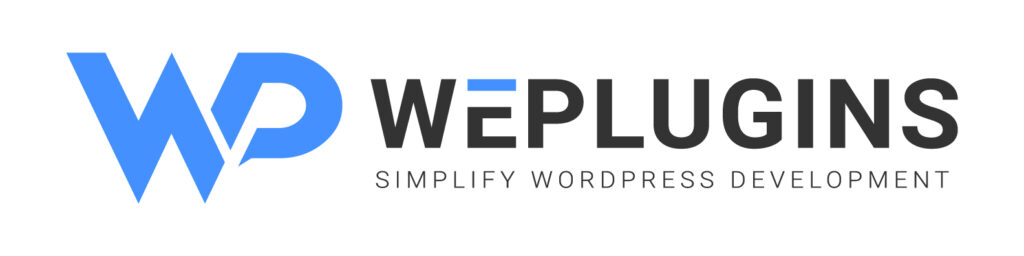
Premium Plugins Bundle
Explore the latest in WordPress
Trying to stay on top of it all? Get the best tools, resources and inspiration sent to your inbox every Wednesday.