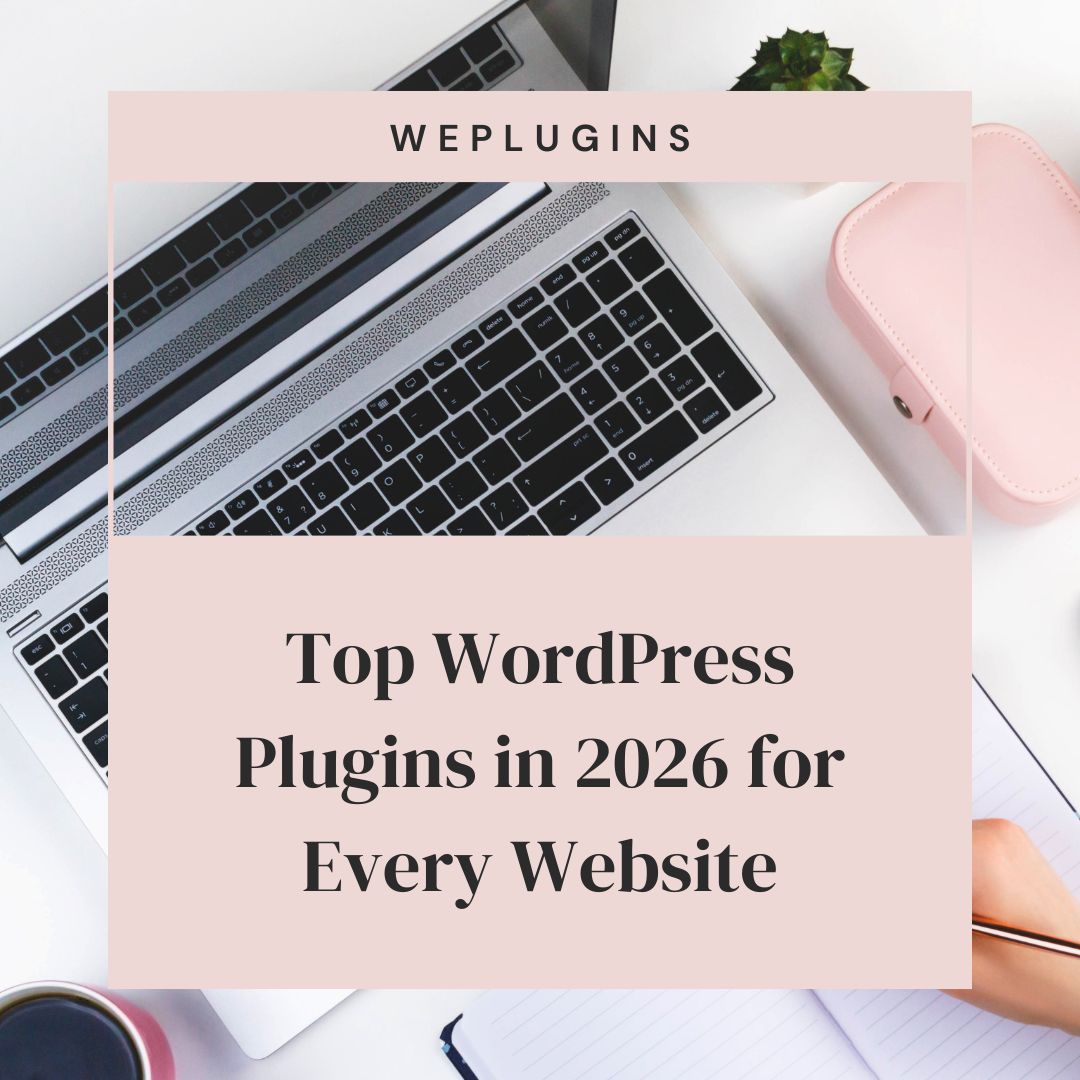This website uses cookies so that we can provide you with the best user experience possible. Cookie information is stored in your browser and performs functions such as recognising you when you return to our website and helping our team to understand which sections of the website you find most interesting and useful.

In the recent blogs, we have discussed about Google Maps including how to draw circles, lines, etc. We are still getting queries about what are Kmz and KML files in Google Maps. So, today we have decided to add a post on How to Import KML and Kmz file in Google Maps. If you are also looking for its answer, then you have landed into the right post.
What are KML and KMZ files?
Both of the KML and KMZ files are used in Google Maps or Google Earth and other mapping program to display geographical data. The basic difference between both of these files is the format in which it stores its data. For example, KML file store its data in XML format, whereas KMZ file store its data in the compressed format. Most of time, these files are used to store the geographical informations with shapes. If you have draw on google maps and you want to transfer your drawing from one maps to another, you can use KML or KMZ files.
What is KML?
KML is also known as keyhole Markup Language, it is the format that is used for displaying geographical data on Google Earth and even on Google Maps. It is the file, which is widely used for displaying geographical information. For an instance, it is used for displaying longitude, latitude, and even height of the particular location. The lines and polygon on the map resembles to the particular path on Google Maps is all made with the help of KML file.
Different features of KML Files
Network Links
Network linkages that are connected with the external KML files are also supported by KMZ Files. It is very much helpful in creating interactive or dynamic maps. Secondly, it is also used for displaying weather conditions of a particular area.
Styling
Give a new styling feature to your geographical area with the help of KML files. Change thickness, color, texture, and even capacity of the different shapes. It makes data more easier to understand.
Get Overlay images
Make use of KML to overlay images on the geographical data. It is very much beneficial when someone wants to adding more information to the context.
What is KMZ?
KMZ is also known as keyhole markup language, and it is the compressed form that is used for storing geographical data with the help of photos, icons, or any other file. The KMZ files come into existence in 2004. The KMZ files are mainly used to handle geographical data.
There are many amazing features of KMZ files which are
- Network linkages
- Screen overlays
- Styles
The KMZ files are very much beneficial in sharing huge volume of geographical data.
Why Import KML and KMZ Files in Google Maps?
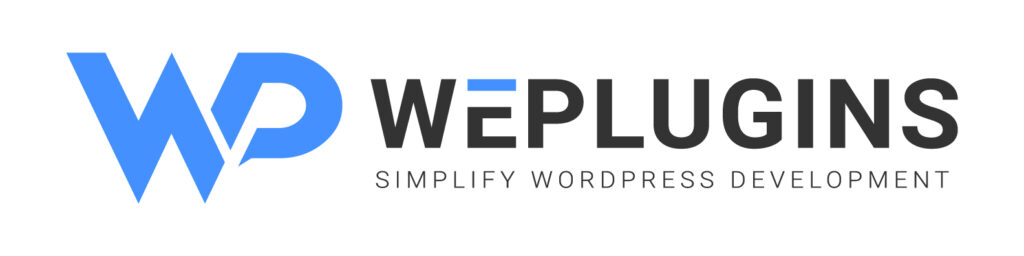
Premium Plugins Bundle
There are many reasons behind importing KML and KMZ files in Google Maps as it eases handling Google maps. When you are working on Google Maps, then you must check out all those reasons in detail.
You do not need to use multiple mapping tools to get your maps added or customized.
Get your map easy to use, and add complete picture of your map with the help of KML and KMZ files.
Give a new value to your map while adding new data or information to your Google Maps.
Step-by-Step Guide to Import KML Files in Google Maps
Here we have some of the steps that will help you in importing KML files in Google Maps.
Step 1: Open Google Maps by visiting https://www.google.com/maps/d/
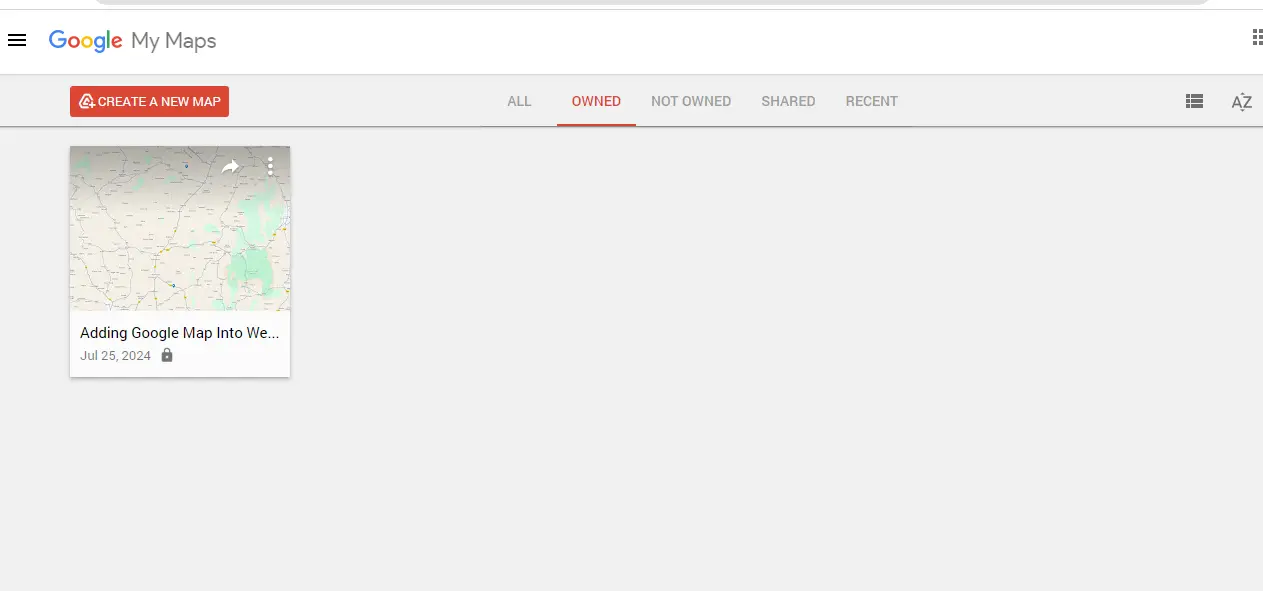
Step 2: Move to “My Maps” option.
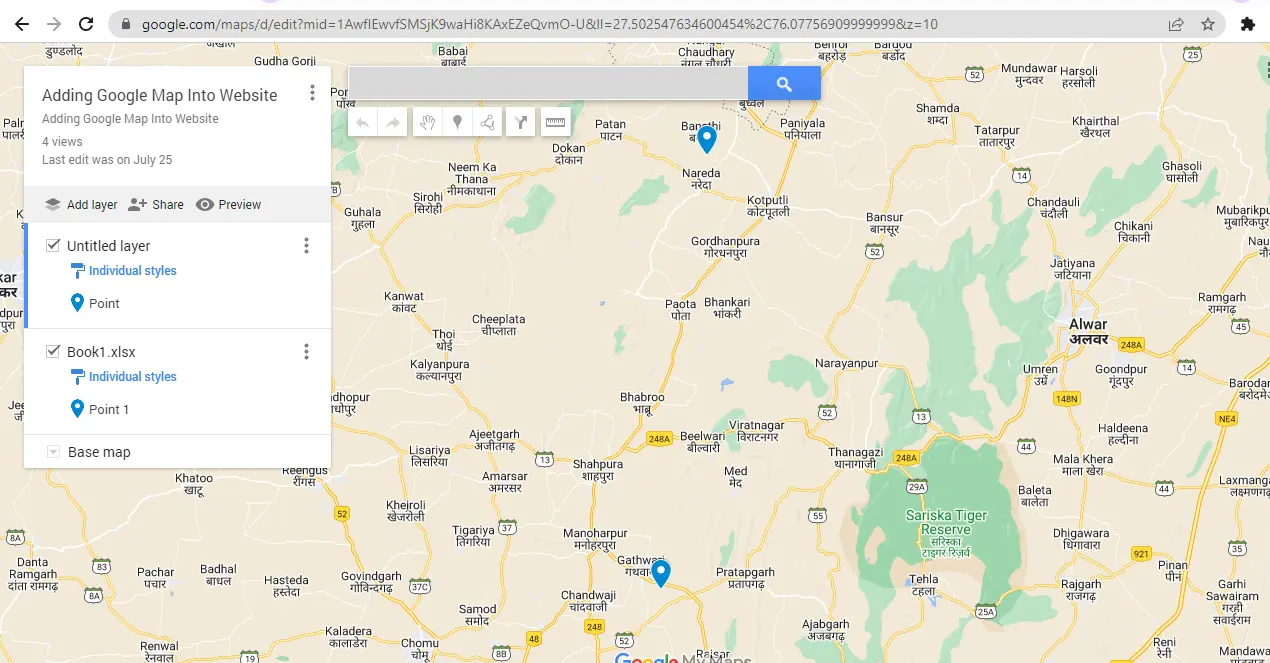
Step 3: If you have not created Map yet, then create it otherwise choose the map that you have already created.
Step 4: Choose and import your KML file.
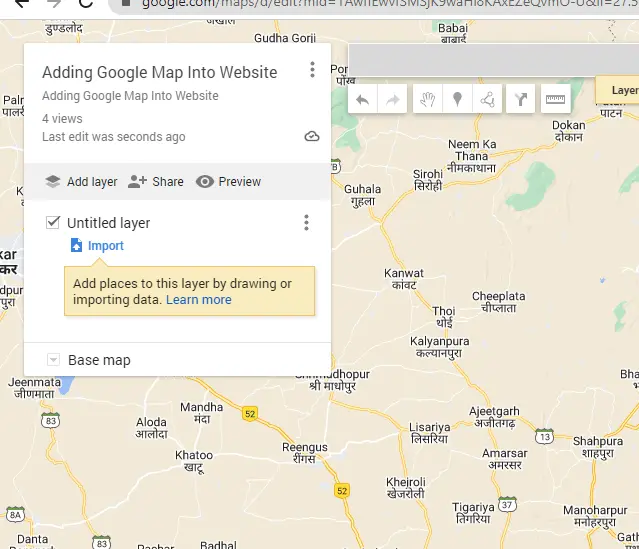
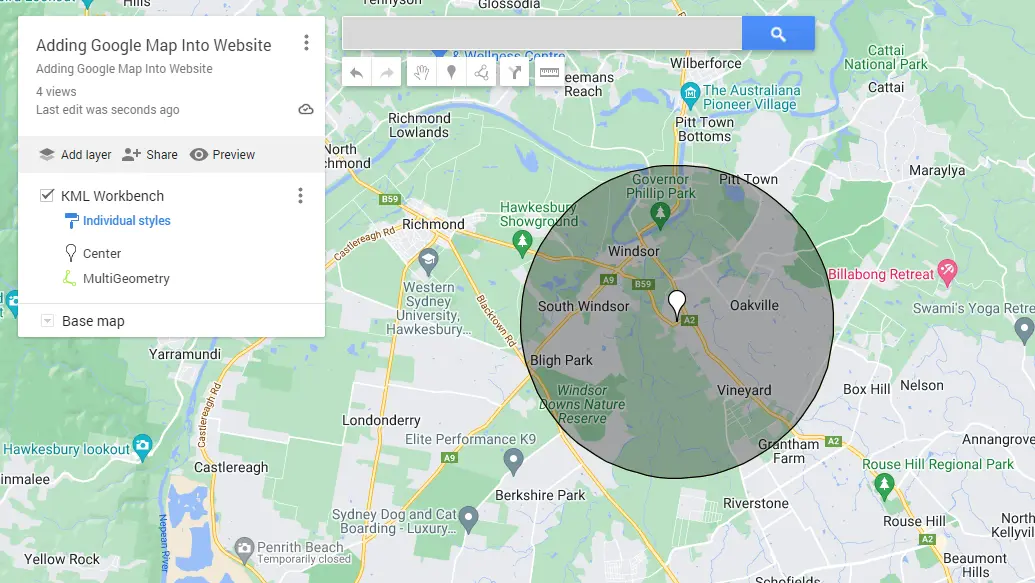
Step 5: Check for the settings and layers and do as per the requirements.
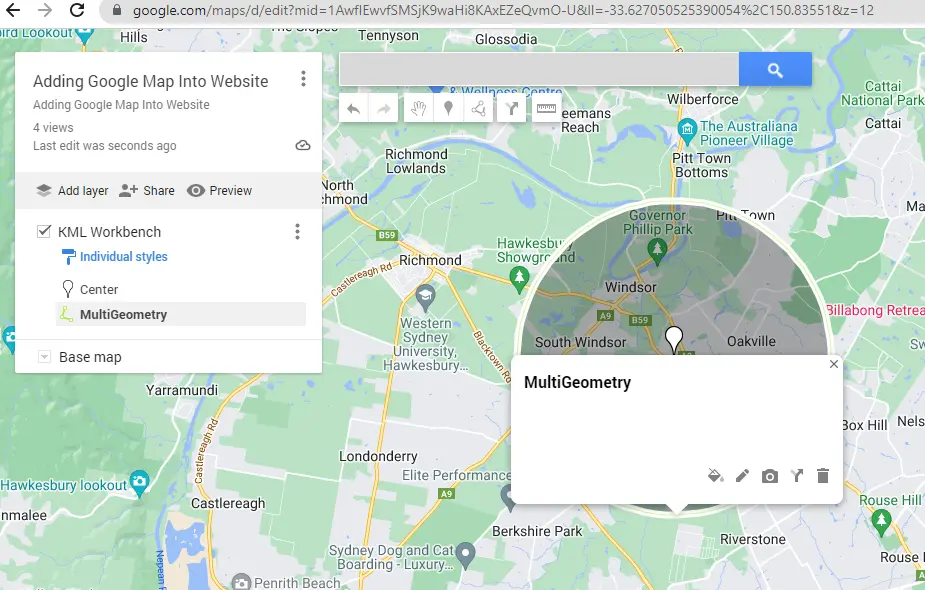
Conclusion
We believe that after checking out the steps below you have all cleared with KML and KMZ files. After following the steps above you can easily upload your file into Google Maps.
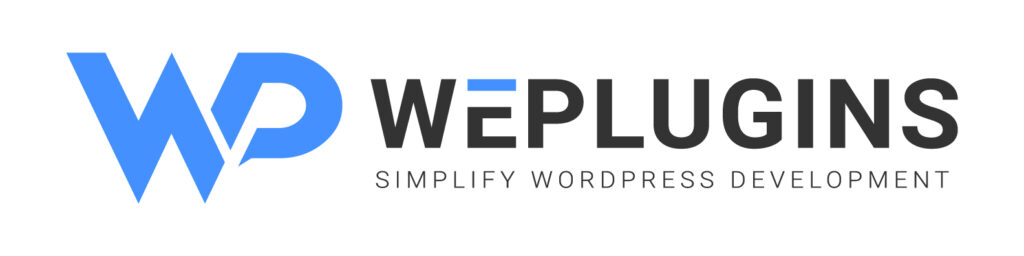
Premium Plugins Bundle
Explore the latest in WordPress
Trying to stay on top of it all? Get the best tools, resources and inspiration sent to your inbox every Wednesday.