This website uses cookies so that we can provide you with the best user experience possible. Cookie information is stored in your browser and performs functions such as recognising you when you return to our website and helping our team to understand which sections of the website you find most interesting and useful.
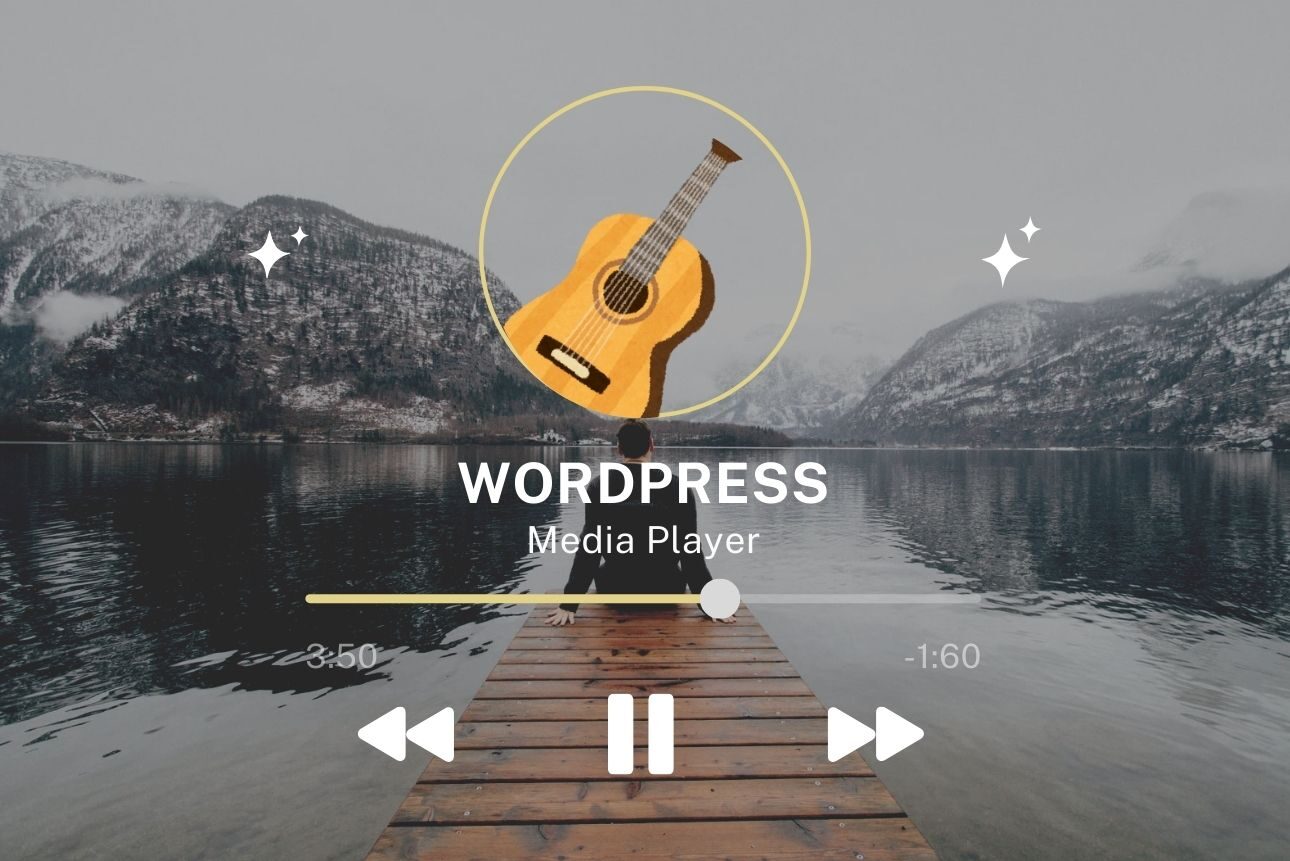
Learn how to use the best WordPress media player plugin to embed, secure, and create a delightful audio and video playback experience on your website.
WordPress’ default options for uploading and showcasing audio, video, and other types of media are severely limited. For example:
- Native audio and video embeds rely on the HTML5 player which offers few customization options.
- Audio and video files may not play well across browsers.
- There is no way to secure the audio and video repository — anyone can access it on the front end.
- Files are added individually, you can’t create a user-friendly audio and video library with search and filter functions.
Thankfully it’s easy to remove these restrictions with the help of a good WordPress media player plugin.
In this tutorial, I’ll outline how to use WP Display Files and Audio & Video Player for WordPress to embed, protect, and play audio and video files on your website.
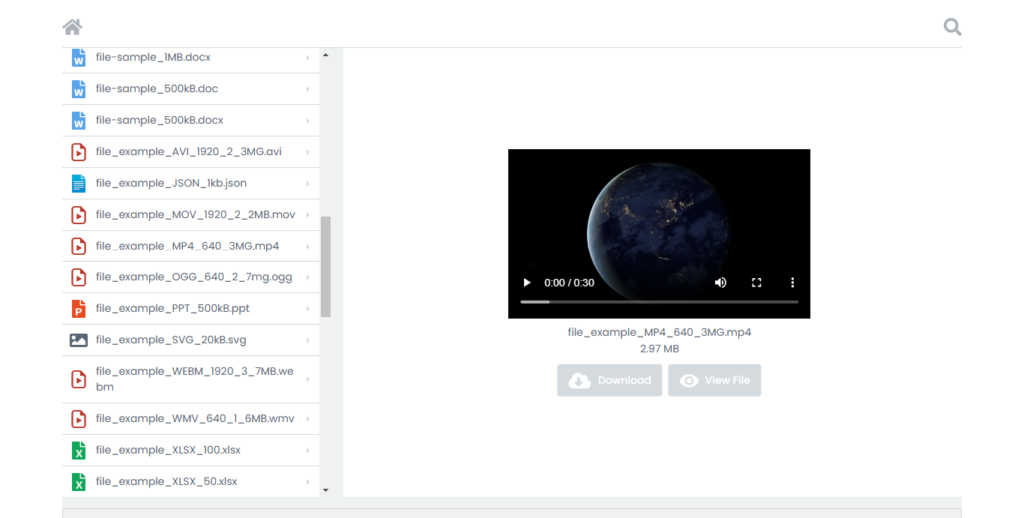
The best part? Everything is super easy to set up even if you have zero technical experience. Also, the whole process takes ten minutes or less.
Let’s get right to it.
The best WordPress media player plugin
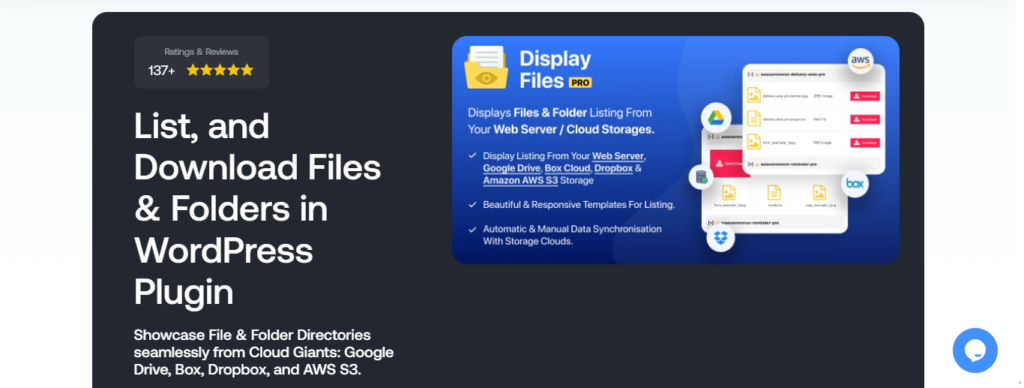
WP Display Files is a simple-to-use WordPress media player plugin that packs a powerful punch. It creates a solid file management system on your site so you can add and manage files hosted on your site’s server and external sites like Dropbox, Google Drive, and others.
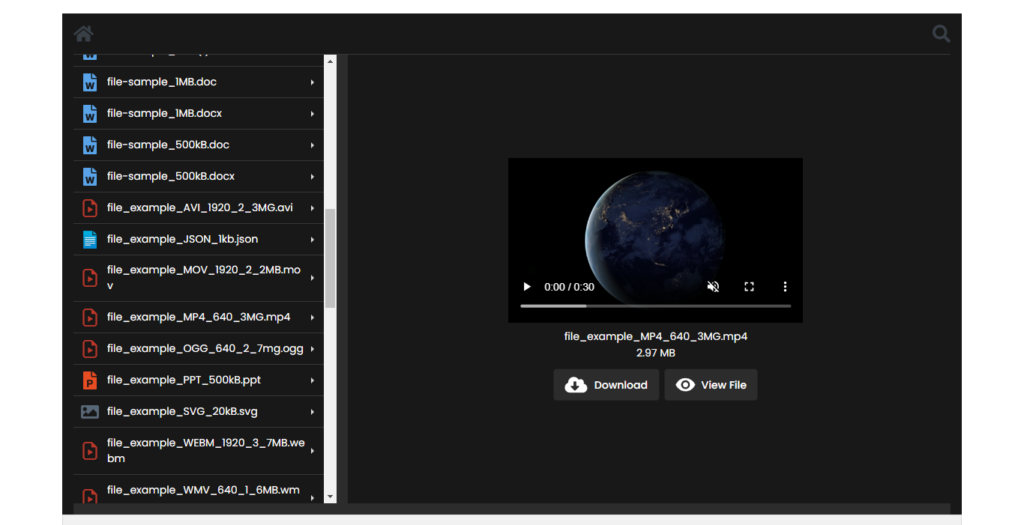
Audio & Video Player for WordPres is a lightweight (and 100% free) add-on that builds on WP Display Files’s file management system and adds a powerful media player to your site.
Together, both extensions enable you to showcase audio and video content in a beautiful, user-friendly grid or table on the front end of your WordPress site.
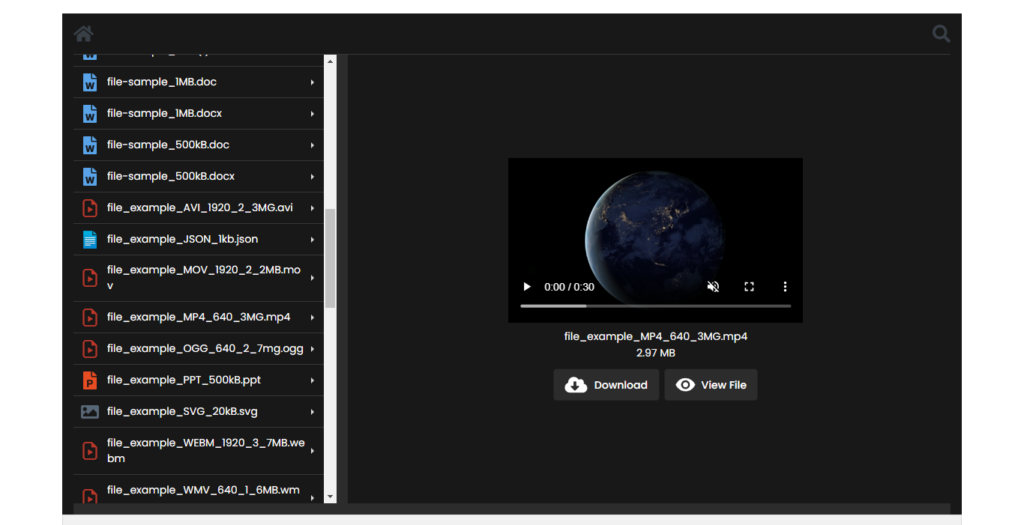
Bonus: As a multi-purpose file management plugin, WP Display Files works great for Excel files, PDFs, Word documents, etc. — this gives you tremendous value for money.
Standout features of this WordPress media player plugin
- You can embed audio and video in WordPress effortlessly — whether it’s a podcast episode, a training video, a music file, or more.
- It creates an advanced multimedia playback experience. Site visitors can play, pause, and navigate through audio or video files with an intuitive, responsive player. Plus, there are options to control the volume, enable downloads, enable full screen, change playback speed, and enable picture-in-picture.
- You can restrict access to specific user roles or logged-in users. This ensures your media files aren’t publicly accessible unless intended.
- This WordPress media player plugin supports media stored in multiple data sources — WordPress, Google Drive, Box, Dropbox, and Amazon S3.
- It can handle various media formats, from MP3 and MP4 to less common ones like OGG or WebM.
How to add a media player in WordPress
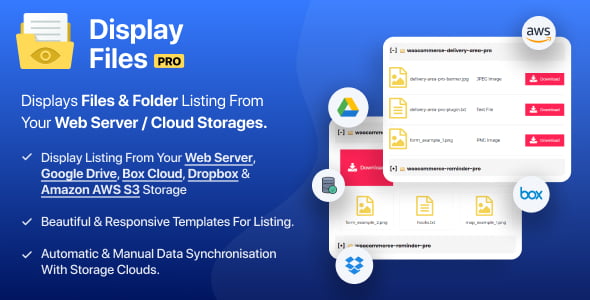
WP Display Files
Setting up WP Display Files and Audio & Video Player for WordPres to add a media player to your site is pretty straightforward. Here’s what you need to do to setup your WordPress media player plugin:
- Get a WePlugins membership. (This includes 36+ premium plugins and is backed by a generous 30-day no-questions-asked money-back guarantee!).
- In WordPress, install and activate the core WePlugins plugin.
- Head to WePlugins → Plugins List. Download and activate these extensions:
- WP Display Files
- Audio & Video Player for WordPress
- In WordPress, head to WePlugins → WP Display Files.
- Select “Create Shortcode” from the top menu.
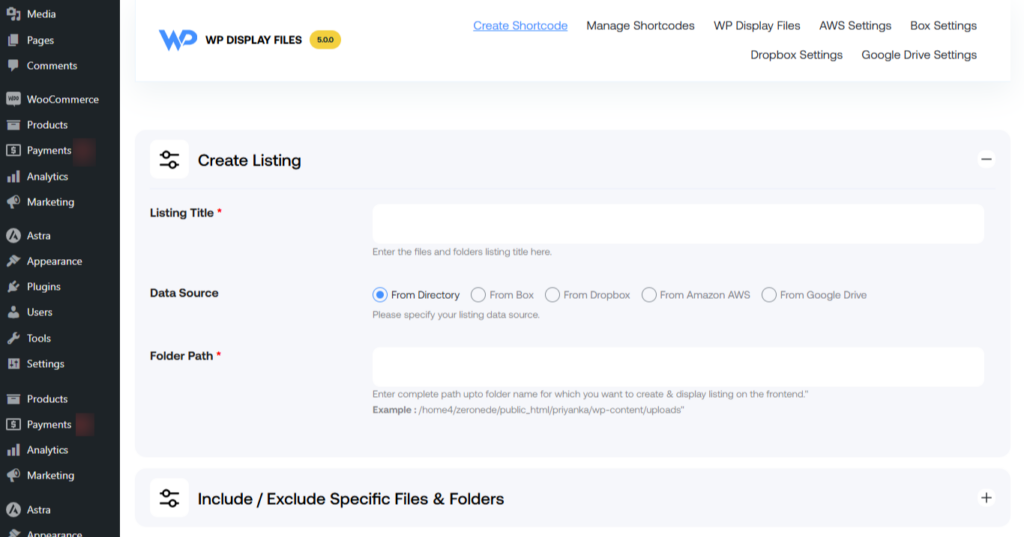
- Update the following fields in the Create Listing section:
- Listing Title: Enter the name of the audio and/or video library.
- Data Source: Select the platform where the files are stored.
- Folder Path: Exact location where the files are stored.
- Mention specific files (use commas to separate multiple names) to add or leave out from the audio-video library in the “Include / Exclude Specific Files & Folders” section.
- In the “Choose Template” section, pick your preferred layout to set the design of the audio-video file directory on the front end.
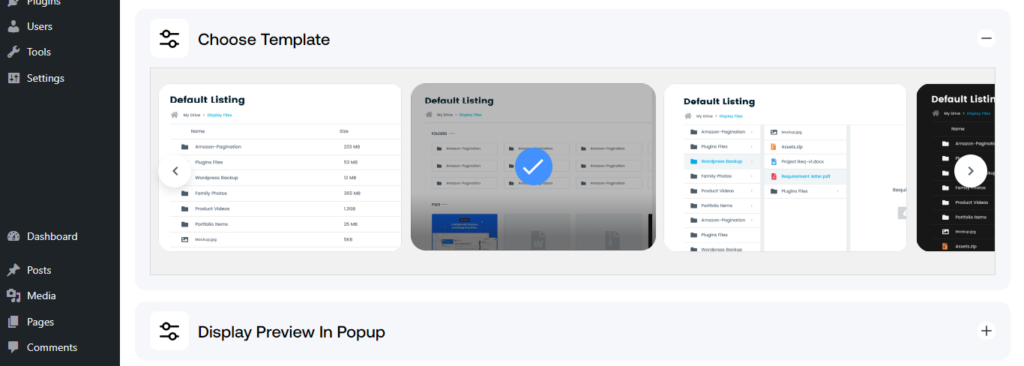
- Configure the following settings for user access permissions in the Restrict Viewing Listing section:
- Whether or not users must log in to access the audio-video library.
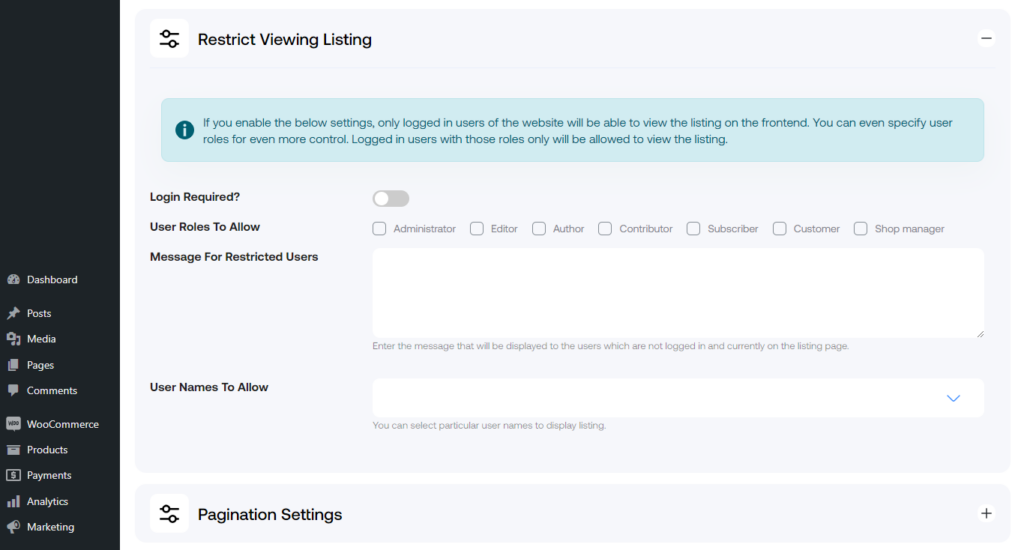
- User roles that can access the audio-video repository.
- Note shown to users who are not logged in to the password-protected audio-video library.
Individual users allowed to access the audio-video directory.
- Whether or not users must log in to access the audio-video library.
- Under Pagination Settings, enable pagination to split the audio-video file library across multiple pages if needed and set the number of files or folders displayed per page. (Note: Pagination works only with light-mode and dark-mode grid templates.)
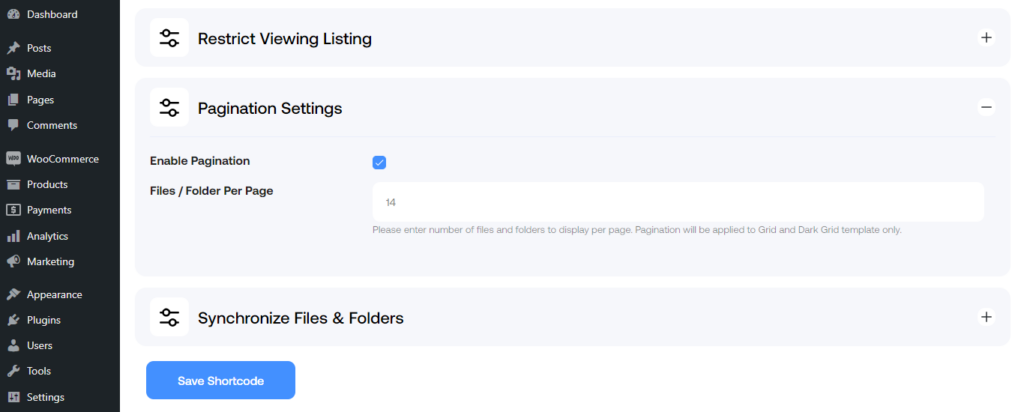
- Toggle on “Scan new files & folders ?” from the “Synchronize Files & Folders” section to automatically detect and update new files.
- Press “Save Shortcode”.
- Go to WP Display Files → Manage Shortcodes to locate the shortcode you created.
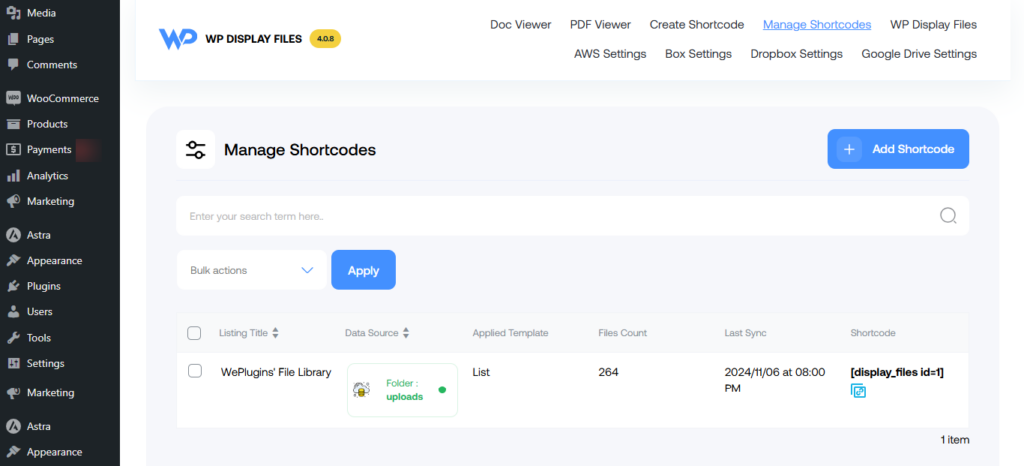
- Copy and paste the shortcode wherever you wish to add the audio-video repository (for example, post, page, or widget), and press “Publish”.
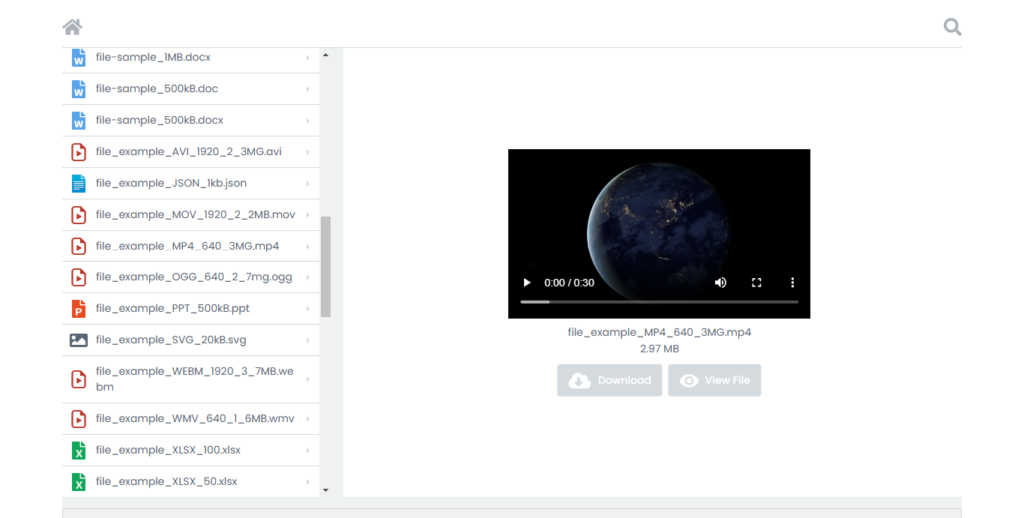
Embed audio and video in WordPress
WordPress’s native media library isn’t altogether bad. In fact, it might be ideal for you if you plan to showcase a handful of audio and video content, if audio and video content isn’t the main focus of your website, or if you don’t need to password-protect your audio-video library from public view.
However, you’re better off using a dedicated WordPress media player plugin if (1) audio and video content is central to the purpose of your website, (2) you are concerned with preventing unwanted access to your files, or (3) you want to showcase many audio and video files.
WP Display Files is the best WordPress media player plugin. It is a powerful plugin that enables you to easily organize audio and video files on your website. It works hand-in-hand with the Audio & Video Player for WordPres add-on to add an advanced media player to your site.
To recap, with WP Display Files and Audio & Video Player for WordPress:
- You can easily embed audio and video files in WordPress effortlessly.
- Its advanced multimedia player enables site visitors to play, pause, and navigate audio or video files.
- There are plenty of user-friendly options to enhance the listening/viewing experience, such as downloads, volume controls, playback speed control, full screen, and picture-in-picture.
- You can set up passwords to control who can access the audio-video repository.
- It supports media hosted in multiple data sources — WordPress, Dropbox, Google Drive, Box, and Amazon S3.
- It can handle several media formats, from popular ones like MP3 and MP4 to less common ones like OGG or WebM.
Get WP Display Files and create a full-functioning audio-video repository in minutes!
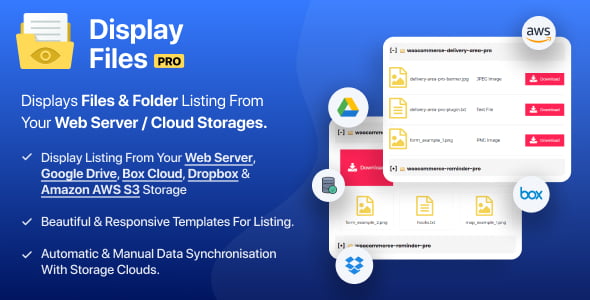
WP Display Files
Explore the latest in WordPress
Trying to stay on top of it all? Get the best tools, resources and inspiration sent to your inbox every Wednesday.



