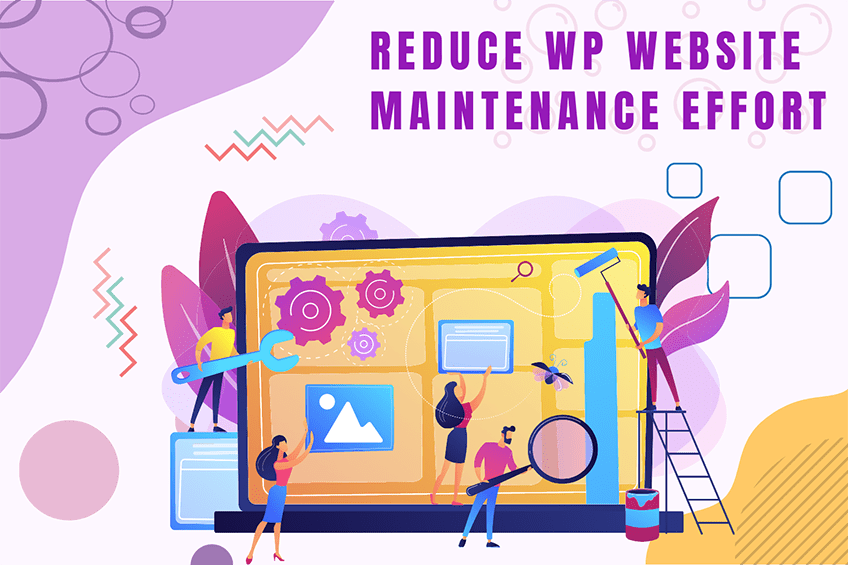This website uses cookies so that we can provide you with the best user experience possible. Cookie information is stored in your browser and performs functions such as recognising you when you return to our website and helping our team to understand which sections of the website you find most interesting and useful.
allow_password_reset filter
Filters whether to allow a password to be reset.
To use the allow_password_reset filter, first, you have to register it using add_filter. You can write this code into functions.php of your activated theme or in a custom WordPress Plugin.
We at WePlugins always prefer to create a custom WordPress Plugin while using hooks so nothing breaks when you update your WordPress Theme in the future.
In the below live example, we have defined a function modify_allow_password_reset_defaults which takes 2 parameters and we registered using add_filter. The first parameter allow_password_reset is the name of the hook, the second parameter modify_allow_password_reset_defaults is the name of the function that needs to be called, the third parameter is the priority of calling the hook if the same hook is used multiple times and the last parameter is the number of arguments (if any) to be passed in the registered function.
Sometimes, you have to remove a registered hook so you can use remove_filter to remove the allow_password_reset filter.
Parameters
- $allow: (bool) Whether to allow the password to be reset. Default true.
- $user_id: (int) The ID of the user attempting to reset a password.
Below are the 2 parameters required to use this hook.
Live Example
$allow = apply_filters('allow_password_reset', true, $user_data->ID);
if (!$allow) {
return false;
} else if (is_wp_error($allow)) {
return false;
}
Below is an example of how you can use this hook.
function weplugins_modify_allow_password_reset_defaults($allow, $user_id) {
// Update the $allow variable according to your website requirements and return this variable. You can modify the $allow variable conditionally too if you want.
return $allow;
}
// add the filter
add_filter( "allow_password_reset", "weplugins_modify_allow_password_reset_defaults", 10, 2 );
Example 1: Restrict Password Reset for Specific User IDs
This example shows how to disallow password reset for certain user IDs.
function weplugins_restrict_password_reset($allow, $user_id) {
$restricted_ids = array(2, 5, 8); // Example user IDs
if (in_array($user_id, $restricted_ids)) {
return false;
}
return $allow;
}
add_filter('allow_password_reset', 'weplugins_restrict_password_reset', 10, 2);
Example 2: Allow Password Reset Only for Admins
In this example, only users with the administrator role can reset their passwords.
function weplugins_allow_admin_password_reset($allow, $user_id) {
$user = get_userdata($user_id);
if (in_array('administrator', $user->roles)) {
return true;
}
return false;
}
add_filter('allow_password_reset', 'weplugins_allow_admin_password_reset', 10, 2);
Example 3: Conditional Password Reset Based on User Meta
Here, the password reset is allowed based on custom user meta data.
function weplugins_meta_based_password_reset($allow, $user_id) {
$custom_meta = get_user_meta($user_id, 'custom_meta_key', true);
if ($custom_meta === 'allow_reset') {
return true;
}
return false;
}
add_filter('allow_password_reset', 'weplugins_meta_based_password_reset', 10, 2);
To remove a hook callback, use the example below.
remove_filter("allow_password_reset", "weplugins_modify_allow_password_reset_defaults", 10, 2);
Please make sure to provide the same callback function name, priority, and number of arguments while removing the hook callback.
Contact Us
If you’re having any trouble using this hook or need any customization, please Contact Us.
Explore the latest in WordPress
Trying to stay on top of it all? Get the best tools, resources and inspiration sent to your inbox every Wednesday.