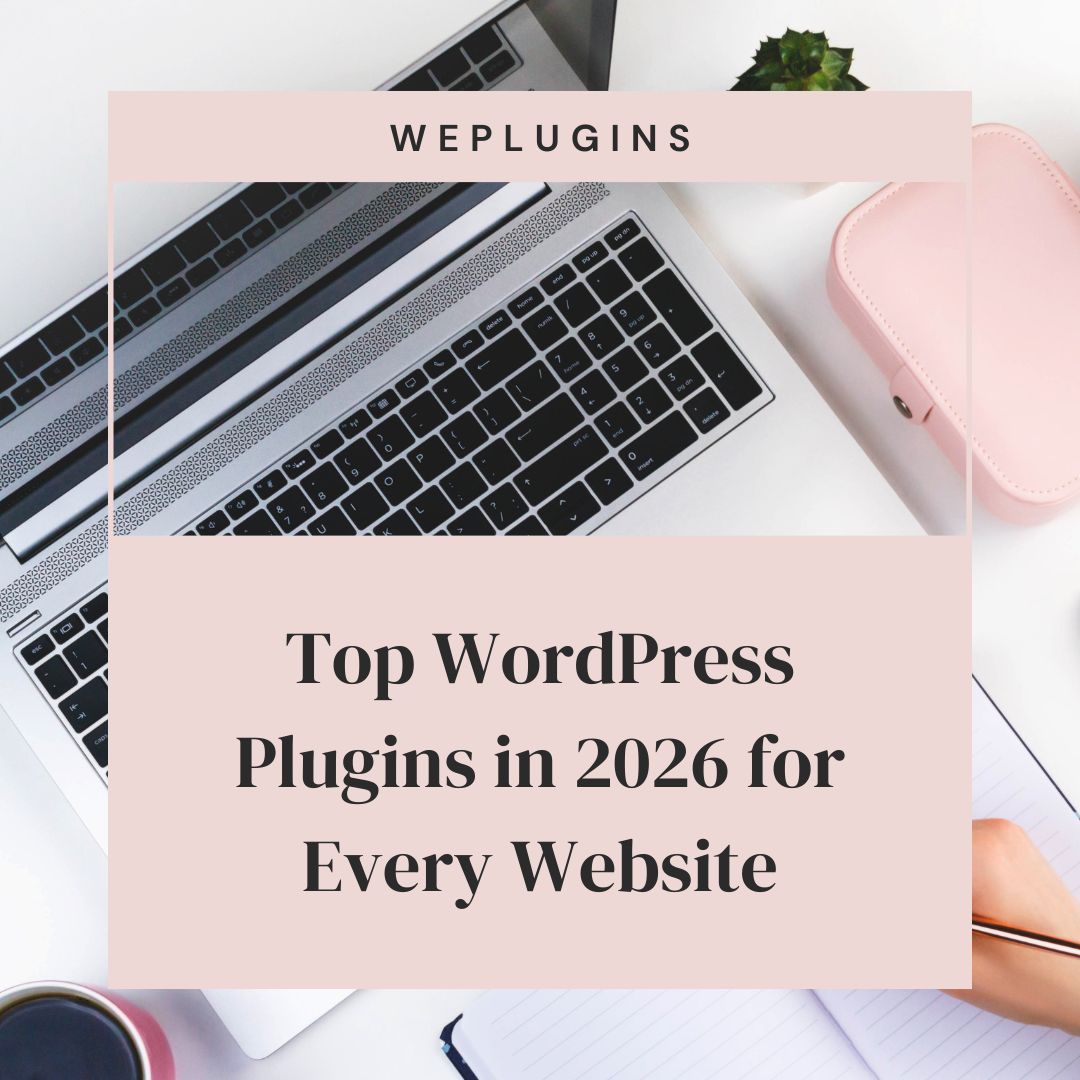This website uses cookies so that we can provide you with the best user experience possible. Cookie information is stored in your browser and performs functions such as recognising you when you return to our website and helping our team to understand which sections of the website you find most interesting and useful.
Hey! So, you’re diving into the world of WordPress hooks, huh? Let’s talk about the image_downsize filter. This one is pretty nifty. When you return a ‘truthy’ value from this filter, you essentially bypass the down-sizing of the image, giving you back that value instead. It’s like a shortcut, and who doesn’t love a good shortcut, right?
To get started with the image_downsize filter, you’ll need to register it using add_filter. You can pop this code into your theme’s functions.php file or, as we prefer at WePlugins, create a custom WordPress Plugin. That way, when you update your theme, nothing breaks. Pretty smart, eh?
Sometimes, you’ll need to remove a registered hook. For that, remove_filter is your best friend.
Live Example 1: Basic Usage
Here’s a straightforward example of how to use this hook.
function weplugins_modify_image_downsize_defaults($downsize, $id, $size) {
// Update the $downsize variable according to your website requirements and return this variable. You can modify the $downsize variable conditionally too if you want.
return $downsize;
}
// add the filter
add_filter("image_downsize", "weplugins_modify_image_downsize_defaults", 10, 3);
Live Example 2: Removing the Filter
To remove a hook callback, use the example below. Make sure to match the callback function name, priority, and number of arguments.
remove_filter("image_downsize", "weplugins_modify_image_downsize_defaults", 10, 3);
Live Example 3: Conditional Modification
Modify the $downsize variable conditionally based on your requirements.
function weplugins_modify_image_downsize_conditional($downsize, $id, $size) {
if (is_admin()) {
$downsize = true;
}
return $downsize;
}
add_filter("image_downsize", "weplugins_modify_image_downsize_conditional", 15, 3);
Parameters: There are three key parameters you need when using this hook:
- $downsize: (bool|array) Whether to short-circuit the image downsize.
- $id: (int) Attachment ID for the image.
- $size: (string|int[]) Requested image size. Can be any registered image size name, or an array of width and height values in pixels (in that order).
If you need more customization or run into any issues, feel free to Contact Us. We’re here to help!
Explore the latest in WordPress
Trying to stay on top of it all? Get the best tools, resources and inspiration sent to your inbox every Wednesday.