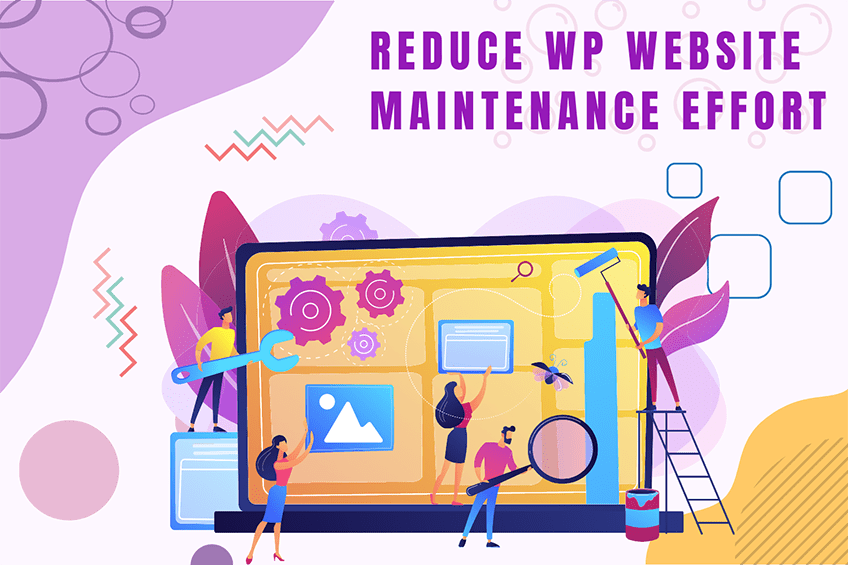This website uses cookies so that we can provide you with the best user experience possible. Cookie information is stored in your browser and performs functions such as recognising you when you return to our website and helping our team to understand which sections of the website you find most interesting and useful.
media_date_column_time filter
Filters the published time of an attachment displayed in the Media list table.
To use the media_date_column_time filter, first you have to register it using add_filter. You can write this code into the functions.php of your activated theme or in a custom WordPress Plugin.
We at WePlugins always prefer to create a custom WordPress Plugin while using hooks so nothing breaks when you update your WordPress Theme in the future.
In the below live example, we have defined a function weplugins_modify_media_date_column_time_defaults which takes 3 parameters and we registered using add_filter. The first parameter media_date_column_time is the name of the hook, the second parameter weplugins_modify_media_date_column_time_defaults is the name of the function which needs to be called, the third parameter is the priority of calling the hook if the same hook is used multiple times and the last parameter is the number of arguments (if any) to be passed in the registered function.
Sometimes, you have to remove a registered hook, so you can use remove_filter to remove media_date_column_time filter.
Parameters
- $h_time: (string) The published time.
- $post: (WP_Post) Attachment object.
- $column_name: (string) The column name.
Below are the 3 parameters required to use this hook.
Live Example 1: Basic Usage
Below is an example of how you can use this hook.
function weplugins_modify_media_date_column_time_defaults($h_time, $post, $column_name) {
// Update the $h_time variable according to your website requirements and return this variable.
// You can modify the $h_time variable conditionally too if you want.
return $h_time;
}
// add the filter
add_filter("media_date_column_time", "weplugins_modify_media_date_column_time_defaults", 10, 3);
Live Example 2: Conditional Modification
This example demonstrates how to modify the published time conditionally based on the attachment’s post type.
function weplugins_modify_media_date_column_time_conditionally($h_time, $post, $column_name) {
if ($post->post_type == 'image') {
$h_time = date('Y-m-d H:i:s'); // Set to current date and time
}
return $h_time;
}
// add the filter
add_filter("media_date_column_time", "weplugins_modify_media_date_column_time_conditionally", 10, 3);
Live Example 3: Removing the Filter
To remove a hook callback, use the example below.
// remove the filter
remove_filter("media_date_column_time", "weplugins_modify_media_date_column_time_defaults", 10, 3);
Please make sure to provide the same callback function name, priority, and number of arguments while removing the hook callback.
If you’re having any trouble using this hook, please contact our WordPress Development Team and we’d be happy to assist you.
Explore the latest in WordPress
Trying to stay on top of it all? Get the best tools, resources and inspiration sent to your inbox every Wednesday.