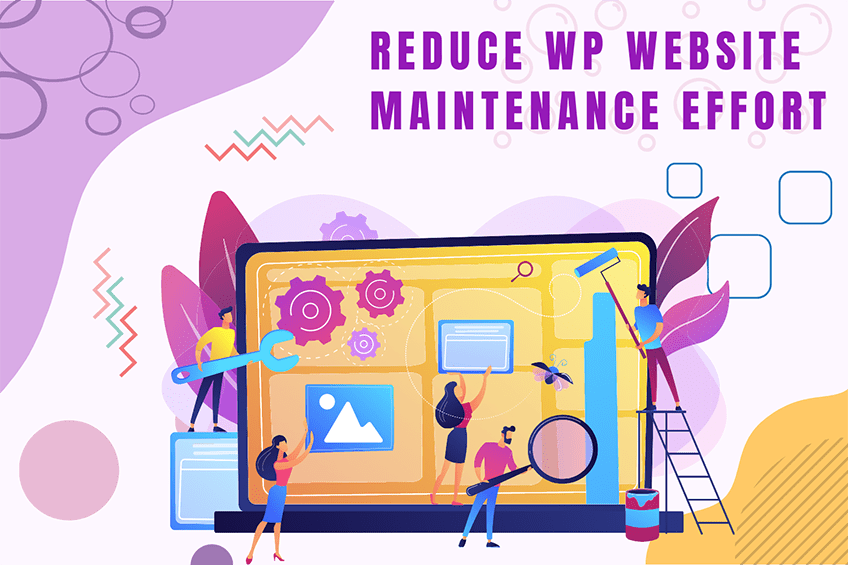This website uses cookies so that we can provide you with the best user experience possible. Cookie information is stored in your browser and performs functions such as recognising you when you return to our website and helping our team to understand which sections of the website you find most interesting and useful.
Today, let’s dive into the quick_edit_dropdown_pages_args filter. It’s a handy hook in WordPress that allows you to modify the arguments passed to the dropdown pages in the quick edit section. Whether you’re a seasoned developer or just starting out, understanding how to use this hook can really enhance your WordPress projects.
To use the quick_edit_dropdown_pages_args filter, you need to register it using add_filter. You can place this code in the functions.php file of your active theme or, preferably, in a custom WordPress Plugin. At WePlugins, we always recommend creating a custom plugin to ensure nothing breaks when you update your WordPress theme.
In the live example below, we define a function modify_quick_edit_dropdown_pages_args_defaults which takes two parameters. We then register this function using add_filter. The first parameter, quick_edit_dropdown_pages_args, is the name of the hook. The second parameter, modify_quick_edit_dropdown_pages_args_defaults, is the name of the function to be called. The third parameter specifies the priority of calling the hook if it’s used multiple times, and the last parameter is the number of arguments (if any) to be passed in the registered function.
Sometimes, you might need to remove a registered hook, and you can use remove_filter to remove the quick_edit_dropdown_pages_args filter.
Parameters
Below are the two parameters required to use this hook:
- $dropdown_args: (array) An array of arguments passed to wp_dropdown_pages().
- $bulk: (bool) A flag to denote if it’s a bulk action.
Example 1: Basic Usage
Here’s how you can use this hook:
function weplugins_modify_quick_edit_dropdown_pages_args_defaults($dropdown_args, $bulk) {
// Update the $dropdown_args variable according to your website requirements and return this variable.
// You can modify the $dropdown_args variable conditionally too if you want.
return $dropdown_args;
}
// Add the filter
add_filter("quick_edit_dropdown_pages_args", "weplugins_modify_quick_edit_dropdown_pages_args_defaults", 10, 2);
Example 2: Conditional Modification
Modify the dropdown arguments conditionally based on specific requirements:
function weplugins_modify_quick_edit_dropdown_pages_args_conditionally($dropdown_args, $bulk) {
if ($bulk) {
// Modify $dropdown_args if it's a bulk action
$dropdown_args['show_option_none'] = __('Select a page', 'textdomain');
}
return $dropdown_args;
}
// Add the filter
add_filter("quick_edit_dropdown_pages_args", "weplugins_modify_quick_edit_dropdown_pages_args_conditionally", 10, 2);
Example 3: Removing the Hook
To remove the hook callback, use the example below:
remove_filter("quick_edit_dropdown_pages_args", "weplugins_modify_quick_edit_dropdown_pages_args_defaults", 10, 2);
Ensure you provide the same callback function name, priority, and number of arguments while removing the hook callback.
If you’re having any trouble using this hook or need customization, feel free to Contact Us at WePlugins. We’d be happy to assist you.
Explore the latest in WordPress
Trying to stay on top of it all? Get the best tools, resources and inspiration sent to your inbox every Wednesday.