This website uses cookies so that we can provide you with the best user experience possible. Cookie information is stored in your browser and performs functions such as recognising you when you return to our website and helping our team to understand which sections of the website you find most interesting and useful.
Displays CF7 Form Submissions On Google Maps:
- Step 1: Create a new CF7 form Contact Form -> Add New Form, You will also need to add a Google Autosuggest type control along with other form elements on the cf7 form, so that visitors can specify their location easily and to display that entry on google maps later.
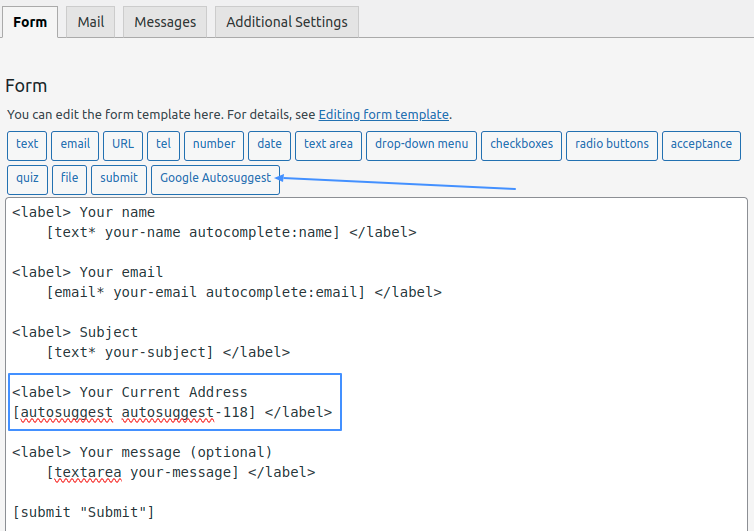
This field must be set as mandatory by using the default “*” character. Please see the above image for reference.
- Step 2: After adding address field now click on Additional Settings tab and add 4 lines of text displayed in the below image in the additional settings tab.
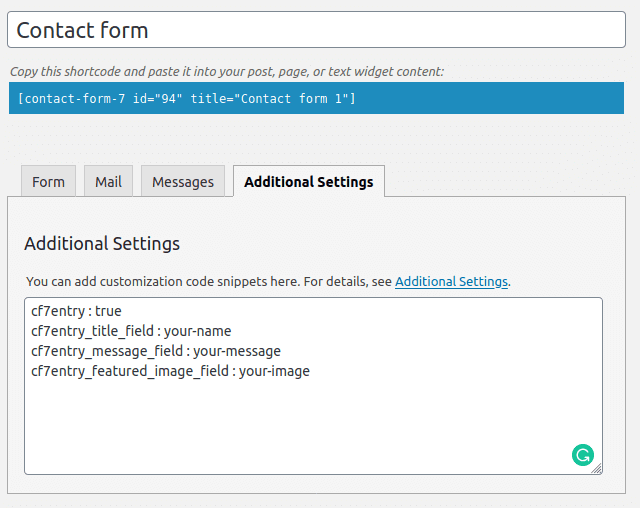
cf7entry : true (For specifying that submission from this form needs to be saved in the database)cf7entry_title_field : your-name (Name of the field whose value will be displayed as title in info window)cf7entry_message_field : your-message (Name of a field whose value will be displayed as main content in info window)
cf7entry_featured_image_field : your-image (Name of file control field whose image needs to be saved on a server and later displayed on info window) - Step 3: Please navigate to Add or Edit Map and scroll down to the GEO Tags section and enable the checkbox provided. Now copy and paste names of three fields in the textboxes provided in front of cf7_as_entries post type.
Name of three fields are:-
fc_cf7_autosuggest_place,
fc_cf7_autosuggest_lat,
fc_cf7_autosuggest_lng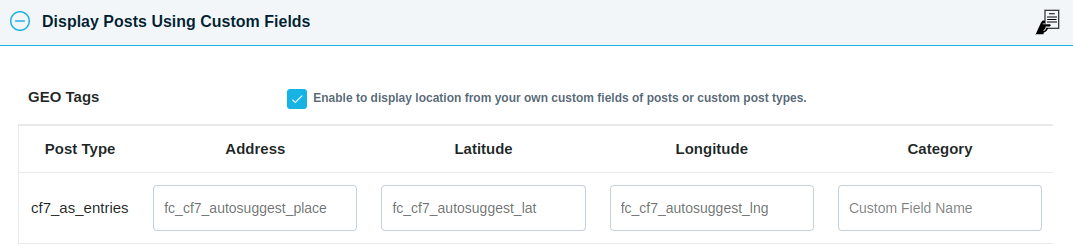
Also, you can change the info window design & listing style from the edit map page according to you.
- Step 4: Save the map. The shortcode generated by this map will display all the entries submitted by the CF7 form on any page.
- Step 5: Users could submit their details with current location from the CF7 form very easily with google’s autosuggest address control.
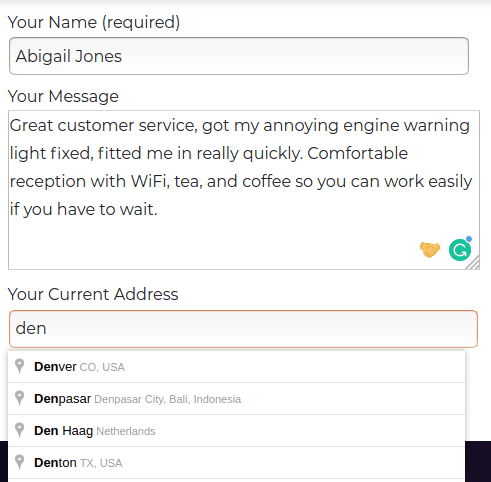
- Step 6: All submitted entries now displayed in given map
Explore the latest in WordPress
Trying to stay on top of it all? Get the best tools, resources and inspiration sent to your inbox every Wednesday.
