This website uses cookies so that we can provide you with the best user experience possible. Cookie information is stored in your browser and performs functions such as recognising you when you return to our website and helping our team to understand which sections of the website you find most interesting and useful.
In Add Store you can add your store location by filling information like name, street address, categories,logo, description.
Add New Store
-
Access Add Store Page
In the WC Store Locator plugin, click on the Add Store Page.
-
Enter Store Information
An information window labeled ‘Store Information’ will appear. Enter relevant information in this window.
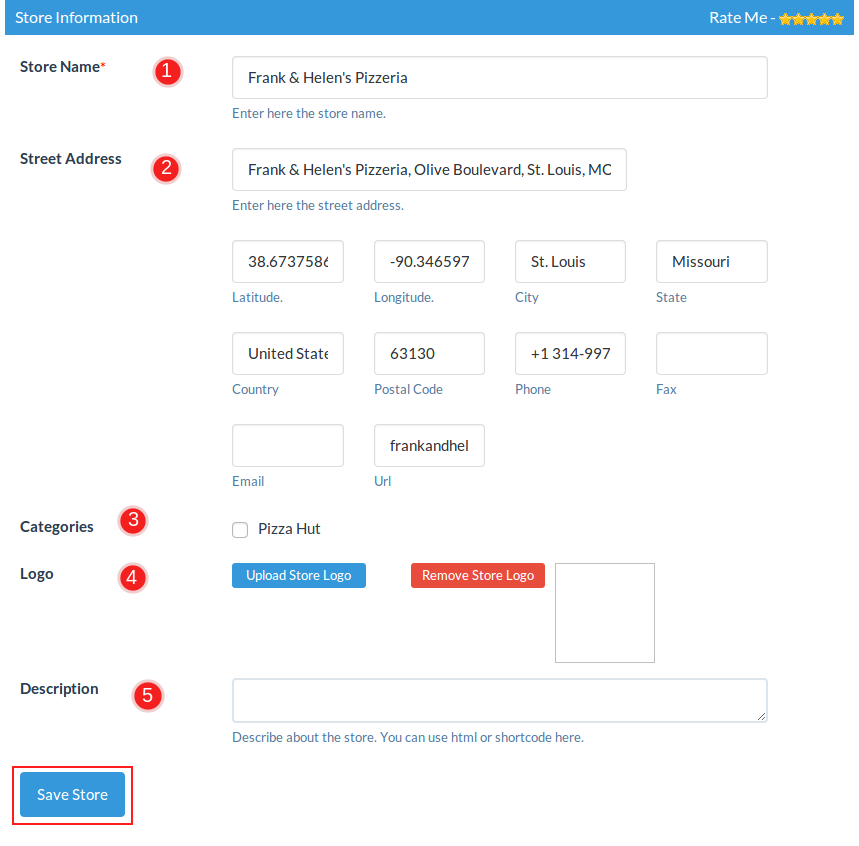
In the ‘Add Store’ section, provide the following details about your store:
- Store Name: Insert your store’s name here.
- Street Address: Enter the address of your store, including the city. The plugin will provide location suggestions as you type.
- Categories: You can select categories for your store. Make sure to add categories beforehand for them to appear here.
- Upload/Remove Logo: You can upload or remove your store’s logo using this feature.
- Description: If you want to add a description of your store, such as services provided, you can insert it here.
-
Save Store Information
Click on Save Store. Your store information will be saved, and it will be displayed on the Manage Stores page of WC Store Locator.
Explore the latest in WordPress
Trying to stay on top of it all? Get the best tools, resources and inspiration sent to your inbox every Wednesday.
