This website uses cookies so that we can provide you with the best user experience possible. Cookie information is stored in your browser and performs functions such as recognising you when you return to our website and helping our team to understand which sections of the website you find most interesting and useful.
This step-by-step guide empowers you to check product availability by distance from the store using our WooCommerce Delivery Area Pro plugin. Walk through the straightforward setup process and explore the unique features of distance-based product availability checks. Elevate your store’s efficiency and precision by ensuring accurate availability information based on proximity. Follow these instructions to seamlessly configure distance-specific settings and optimize your e-commerce experience for both customers and your business.
Please follow these steps to setup product availability collection for shipping ‘by Distance From Store‘.
Step 1: Please navigate to the “WP Delivery Area Plugin -> Add Collection” page, enter your product collection name then select products from “Select Collection Products” that will be associated with this collection. You can create a single collection for your shop or multiple depending on your requirements.
Step 2: Please navigate to the “Define Your Store Delivery Area” section go to the “Define Delivery Area By” and select the ‘By Distance From Store’, after selecting this two more option is visible here ‘Specify Your Store Address’ and ‘Specify Store Delivery Distance‘.
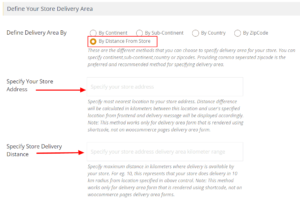
- Specify Your Store Address: Please specify most nearest location to your store address. Distance difference will be calculated in kilometers between this location and the user’s specified location from frontend and delivery message will be displayed accordingly.
- Specify Store Delivery Distance: Please specify maximum distance in kilometers where delivery is available by your store. For eg. 10, this represents that your store does delivery in 10 km radius from location specified in the above control.
Step 3: Click Save Collection. Now frontend visitors can check whether a product is available in their place.
Explore the latest in WordPress
Trying to stay on top of it all? Get the best tools, resources and inspiration sent to your inbox every Wednesday.
