This website uses cookies so that we can provide you with the best user experience possible. Cookie information is stored in your browser and performs functions such as recognising you when you return to our website and helping our team to understand which sections of the website you find most interesting and useful.
With this WP MAPS PRO and Airtable Data To maps plugin, site admins can display airtable’s spreadsheet data on google maps very easily and with flexibility.
Site admins can easily decide what information pieces (out of different columns in table) they want to display on google maps. The airtable table columns can be easily selected and mapped from back-end to serve as title, content and images in the info-window and listing.
Please make sure you have installed WP MAPS PRO plugin into your website. In case you have not installed it yet. Please download these plugins and configure them first. Here are the following steps to install the WP MAPS PRO plugin.
Follow these simple steps to Generate Airtable Base ID and Personal Access Tokens:
- Step 1: Please visit airtable website and log in with the account details, open the Create Token page(Account Page -> Go to developer hub -> Create Token) there is a button Create New Token. Click on this button.
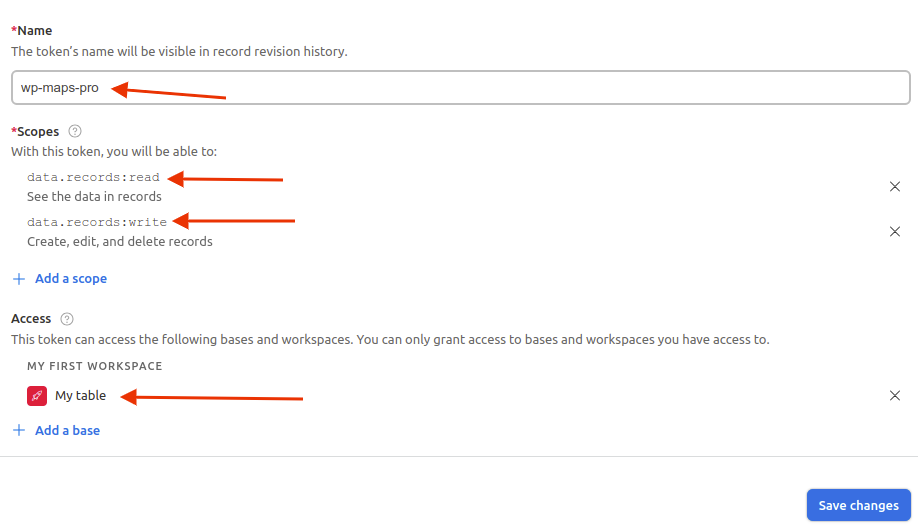
Please add the unique token name and select these 2 scopes.
1. data.records:read
2. data.records:write
then select your base/workspace, where your table exists, and click on Save Changes.
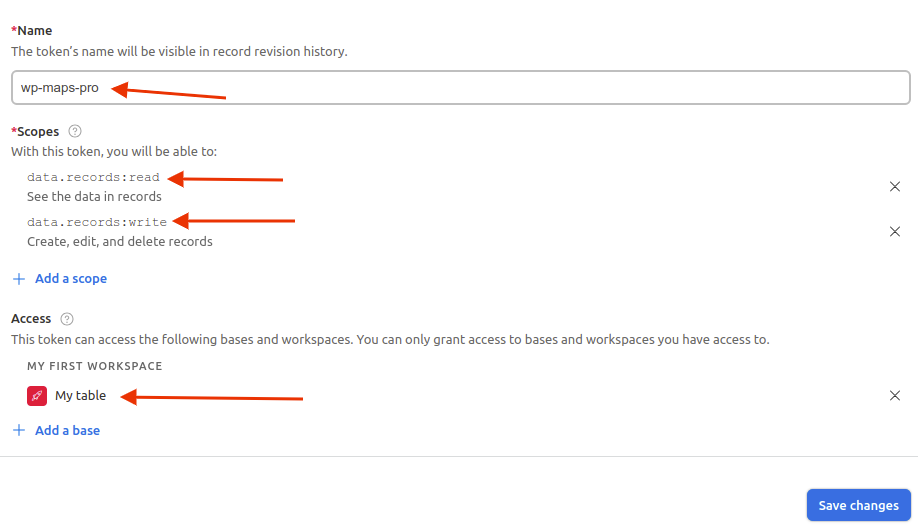
A new pop-up will display, please copy your Personal Access Token.
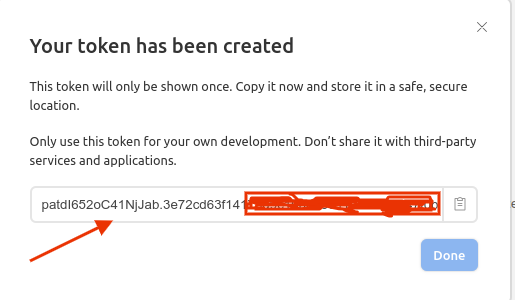
- Step 2: Please click on the ‘Airtable API‘ link is given in API description in generate the API page.
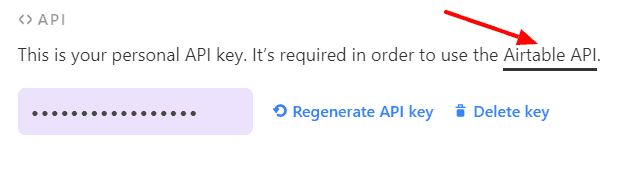
- Step 3: In this API page click on your base which base data you want to show on the map, now you are in your base api page in this page your selected base ID is displaying here.
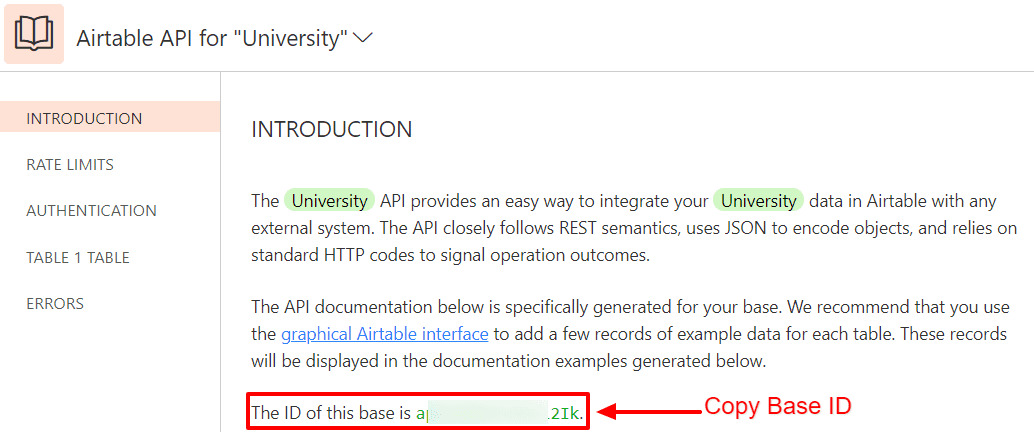
- Step 4: Please navigate to the WP MAPS PRO -> Configure Airtable insert your airtable Base ID and access token in the Configure Airtable Details section.
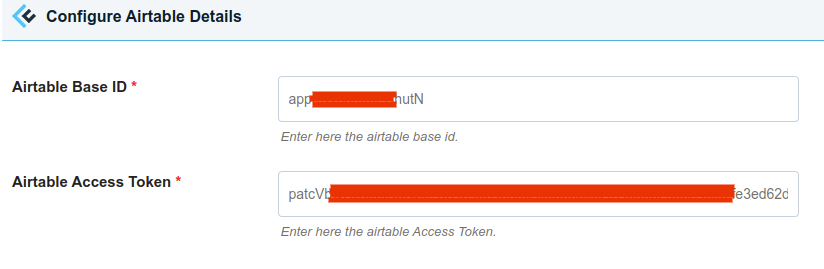
- Step 5: After a small process please click on save settings.
Follow these simple steps to display airtable data on Google Map:
- Step 1: Please navigate to the WP MAPS PRO -> Add Map create a map and scroll down to the Airtable To Map (Add-On Settings).
- Step 2: Please navigate to the Airtable Table Name textbox insert here your airtable database table name which you want to show on a map.
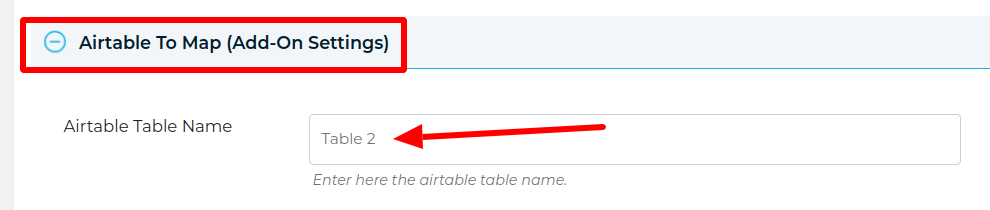
- Step 3: Please go to the Airtable To Map (Add-On Settings) section, enter the name of the column of your table, the table name you have entered in the Airtable Table Name.
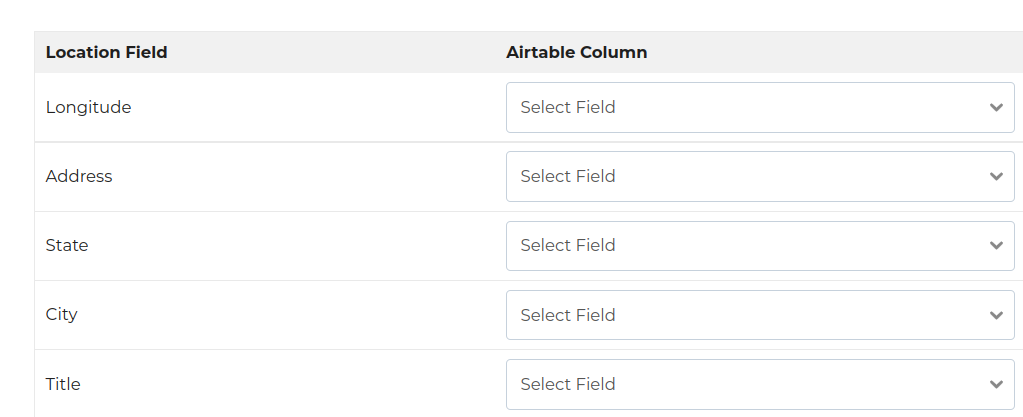
- Step 4: After a small process click on save map.
To view a demo please click here.
Explore the latest in WordPress
Trying to stay on top of it all? Get the best tools, resources and inspiration sent to your inbox every Wednesday.
