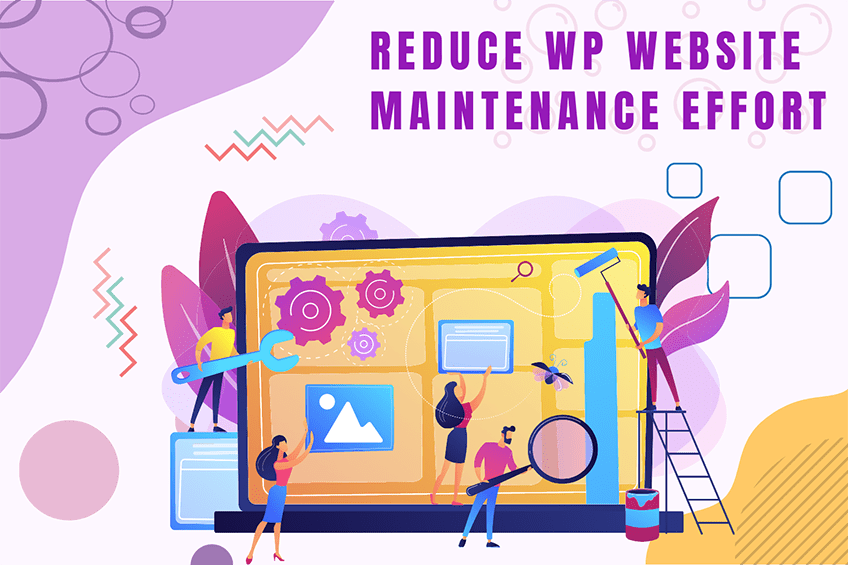This website uses cookies so that we can provide you with the best user experience possible. Cookie information is stored in your browser and performs functions such as recognising you when you return to our website and helping our team to understand which sections of the website you find most interesting and useful.
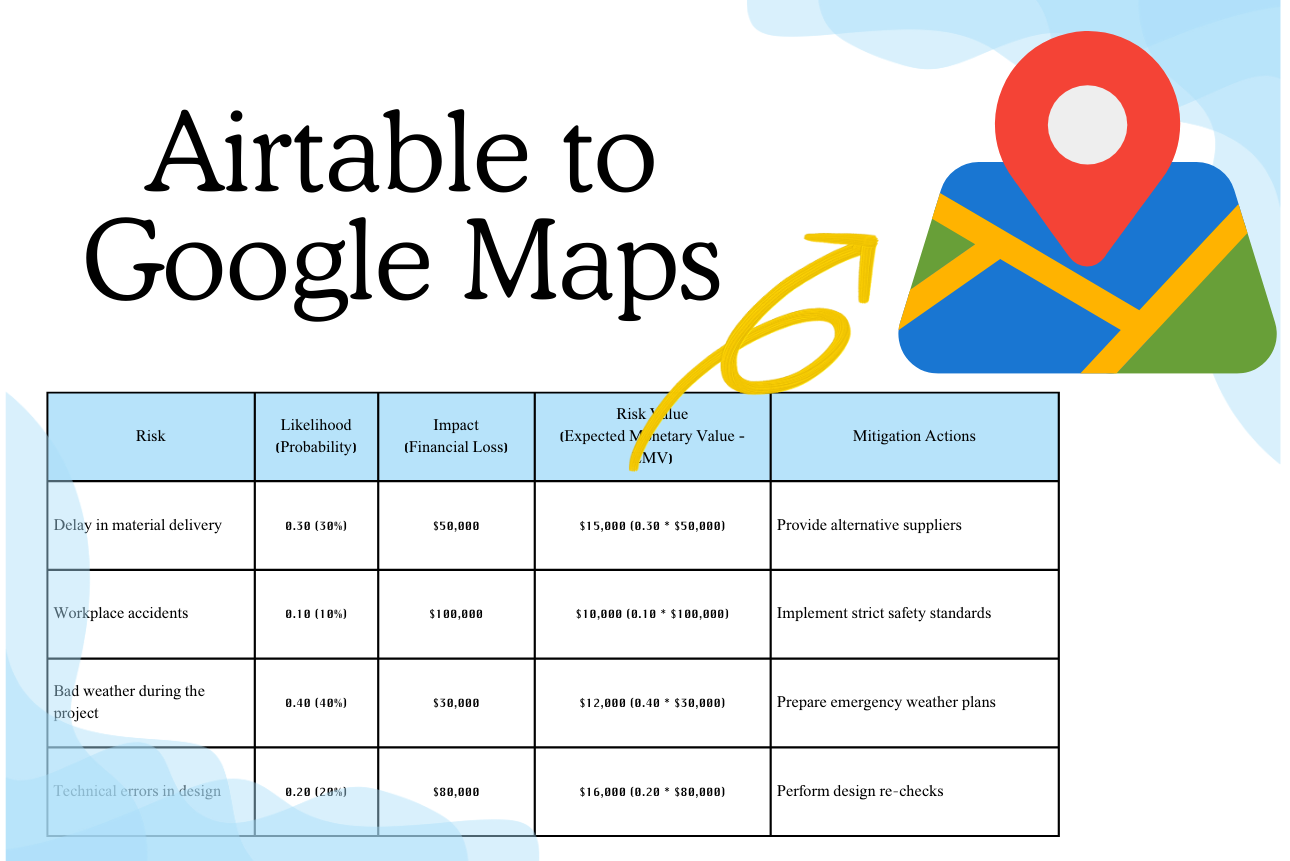
When it comes to managing and visualizing data, combining Airtable’s robust organizational capabilities with Google Maps’ interactive power creates an unbeatable solution. Airtable lets you manage complex datasets with ease, while Google Maps transforms that data into visually rich, interactive maps.
Whether you’re managing events, tracking assets, or plotting customer locations, integrating these two platforms can enhance your operations. The result? Real-time insights, better decision-making, and a visually engaging experience for your users. Read on to explore how to display google maps on website
What You’ll Need Before You Start
Before you can begin the integration, you need a few things in place. Let’s break down the essential components.
Prerequisites for Integration
- Airtable Account: Create or log into your Airtable account.
- Google Maps API Key: Obtain an API key by registering on the Google Cloud Platform.
- Install the Plugin: Download and activate the “Airtable Data on Google Maps” plugin by WePlugins.
Pro Tip: Ensure your WordPress site is up-to-date to ensure compatibility with the plugin.
A Step-by-Step Guide to Airtable Integration
Here’s a detailed guide to integrating the Air table database into an interactive Google Maps view:
Step 1: Setting Up Airtable Data
Before you start the integration, ensure your Airtable data is properly structured:
- Create a Base: Set up a new base with columns for location data (latitude, longitude, name, etc.).
- Validate the Data: Ensure all latitude and longitude values are correctly formatted to avoid marker placement errors.
Example Airtable Setup:
| Name | Latitude | Longitude | Category | Description |
| Location 1 | 40.748817 | -73.985428 | Office | New York Office |
| Location 2 | 34.052235 | -118.243683 | Park | LA Central Park |
Step 2: Set Up Google Maps API Key
Now that you’ve prepared your Airtable base, it’s time to configure the plugin:
- Generate API Key: Navigate to the Google Cloud Console and generate your Google Maps API key.
- Input API Key: Enter the API key in your WePlugins settings to connect your site with Google Maps.
Step 3: Install and Configure the Plugin
Install the Plugin: Navigate to your WordPress dashboard and navigate to WePlugins > Plugins List. Search for Airtable Data on Google Maps, install and activate the plugin.
- Configure the Plugin: Enter your Airtable API key and Google Maps API key in the plugin settings. Then, map the relevant Airtable fields (latitude, longitude, name) to Google Maps parameters.
Step 4: Customize Your Map
One of the key advantages of using WePlugins is the ability to customize your maps:
- Marker Customization: To make your map more intuitive, choose custom icons for different locations (e.g., parks and offices).
- Pop-up Windows: Add interactive pop-ups to markers. These pop-ups can display extra information about each location, such as a description, images, or links.
- Real-Time Sync: Enable automatic data syncing so updates in Airtable are instantly reflected on the map.
Step 5: Publish Your Map on Your WordPress Site
Once your map is customized, you can embed it directly into your WordPress site:
- Copy the shortcode provided by WePlugins.
- Paste it into any page or post on your WordPress website where you want the map to appear.
Practical Applications of Airtable Google Maps Integration
Airtable is known for its powerful database management features. It allows users to organize complex data in a user-friendly spreadsheet format. However, when it comes to visualizing location-based data, Airtable has limitations. This is where Google Maps comes in, allowing you to map out your data points on an interactive map.
Real-World Examples
- Event Planning: Map out venues, parking spaces, dining options, and more for an event, offering users a clear view of the event’s layout.
- Real Estate Listings: Show properties on a map, along with key details like price, size, and contact info for prospective buyers.
- Logistics: Track vehicles or assets on a map in real-time, making it easy to manage logistics and improve efficiency.
These examples illustrate how versatile and impactful this integration can be.
Troubleshooting Common Issues
Even the best tools have hiccups. Here’s how to solve common problems:
API Errors:
- Ensure your Google Maps API key has the right permissions.
- Verify that your Airtable API key is valid and has access to the correct base.
Incorrect Marker Placement:
- Verify that the latitude and longitude data are correct and properly formatted.
Slow Map Loading:
- If your map loads slowly, it may be due to large files or a slow WordPress site. Try compressing images and optimizing the site for speed.
Why Choose WePlugins for Airtable to Google Maps Integration?
WePlugins has revolutionized the way developers and businesses approach Airtable WordPress integration. Their Airtable Data on Google Maps plugin is a standout tool designed to make the integration seamless. With WePlugins, you don’t need to worry about coding expertise or technical complexities—it’s all streamlined.
Key Benefits of WePlugins’ Airtable to Google Maps Plugin:
- Ease of Use: You don’t need to be a developer to set it up. WePlugins simplifies the integration process, making it user-friendly.
- Customization Options: Tailor every detail of your map, from markers to tooltips.
- Time-Saving: Automates data syncing between Airtable and Google Maps.
- WordPress Compatibility: Perfectly designed for WordPress users, reducing the need for third-party tools.
WePlugins also offers subscription plans that bundle multiple plugins, saving time and cost. If you’re a WordPress enthusiast or agency, this can be a game-changer.
Leveraging WePlugins’ Airtable to Google Maps Tool
WePlugins not only simplifies integration but also offers added value through its subscription plans:
- Gold Plan (Rs 2,891): Ideal for freelancers.
- Platinum Plan (Rs 6,597): Suitable for growing agencies.
- Diamond Plan (Rs 22,162): Comprehensive tools for advanced WordPress sites.
Each plan provides access to the full suite of 36 plugins, making it a cost-effective choice for WordPress enthusiasts.
Optimizing WordPress Sites with WePlugins
Why stop at Google Maps? WePlugins offers tools to enhance various aspects of your WordPress site, from SEO to e-commerce. With their subscription model, you can unlock new potential without writing a single line of code.
Conclusion
Integrating Airtable with Google Maps using WePlugins’ plugin is a game-changer for anyone looking to display location-based data interactively. Whether you’re a developer or a business owner, the process is straightforward and doesn’t require advanced technical knowledge.
With real-time data syncing, map customization, and seamless integration with WordPress, WePlugins offers an excellent solution for visualizing your Airtable data in a more engaging way. If you want to unlock more features for your WordPress site, consider exploring WePlugins’ subscription plans and take your site to the next level.
By following this guide, you can create interactive, visually appealing maps that provide valuable insights, enhance user engagement, and boost operational efficiency. Ready to get started? Install the plugin today and start transforming your data!
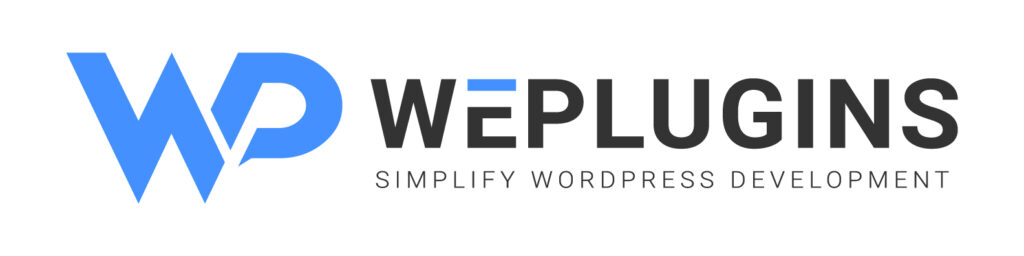
Premium Plugins Bundle
Explore the latest in WordPress
Trying to stay on top of it all? Get the best tools, resources and inspiration sent to your inbox every Wednesday.