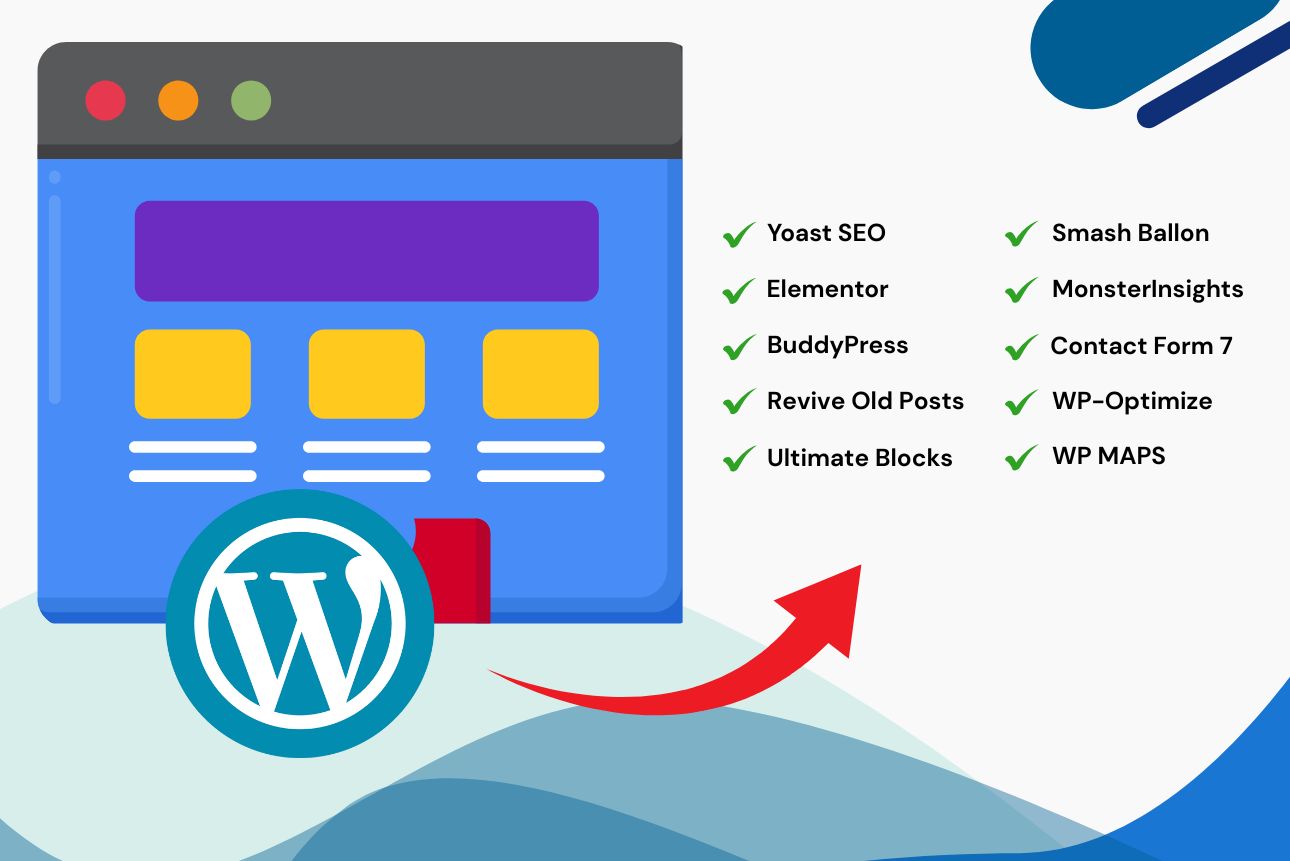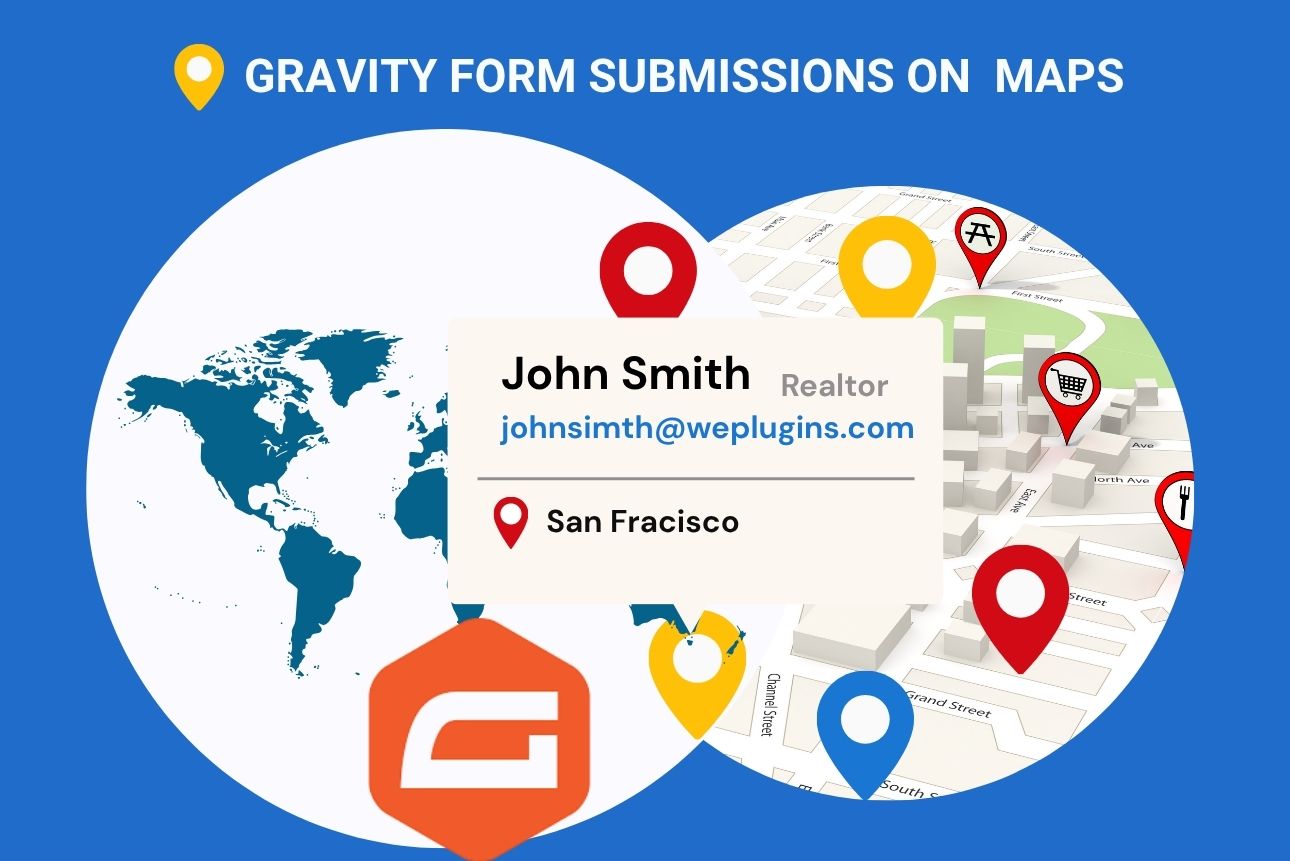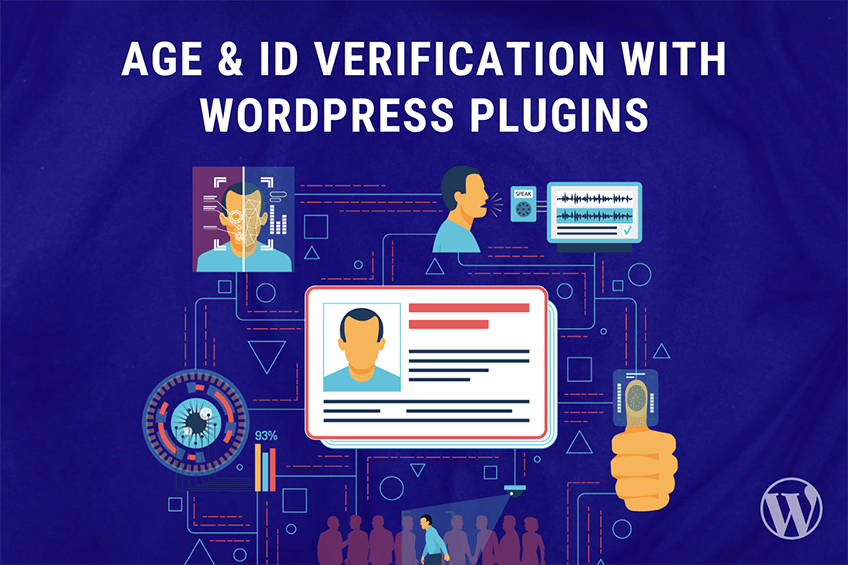This website uses cookies so that we can provide you with the best user experience possible. Cookie information is stored in your browser and performs functions such as recognising you when you return to our website and helping our team to understand which sections of the website you find most interesting and useful.
network_admin_plugin_action_links filter
Filters the action links displayed for each plugin in the Network Admin Plugins list table.
To use network_admin_plugin_action_links filter, first you have to register it using add_filter. You can write this code into functions.php of your activated theme or in a custom WordPress Plugin.
We at WePlugins, always prefer to create a custom WordPress Plugin while using hooks so nothing breaks when you update your WordPress Theme in the future.
In the below live example, we have defined a function modify_network_admin_plugin_action_links_defaults which takes 4 parameters and we registered using add_filter. The first parameter network_admin_plugin_action_links is name of the hook, The second parameter modify_network_admin_plugin_action_links_defaults is name of the function which needs to be called, third parameter is the priority of calling the hook if same hook is used multiple times and the last parameter is the number of arguments (if any) to be passed in the registered function.
Sometime, you have to remove a registered hook so you can use remove_filter to remove network_admin_plugin_action_links filter.
Parameters
Below are the 4 parameters required to use this hook.
- $actions: (string[]) An array of plugin action links. By default this can include ‘activate’, ‘deactivate’, and ‘delete’.
- $plugin_file: (string) Path to the plugin file relative to the plugins directory.
- $plugin_data: (array) An array of plugin data. See get_plugin_data() and the ‘plugin_row_meta’ filter for the list of possible values.
- $context: (string) The plugin context. By default this can include ‘all’, ‘active’, ‘inactive’, ‘recently_activated’, ‘upgrade’, ‘mustuse’, ‘dropins’, and ‘search’.
Live Examples
Example 1: Modify Plugin Action Links
Below is an example how you can use this hook to modify plugin action links.
function weplugins_modify_network_admin_plugin_action_links_defaults($actions, $plugin_file, $plugin_data, $context) {
// Update the $actions variable according to your website requirements and return this variable. You can modify the $actions variable conditionally too if you want.
return $actions;
}
// add the filter
add_filter("network_admin_plugin_action_links", "weplugins_modify_network_admin_plugin_action_links_defaults", 10, 4);
Example 2: Remove Hook Callback
To remove a hook callback, use the example below.
remove_filter("network_admin_plugin_action_links", "weplugins_modify_network_admin_plugin_action_links_defaults", 10, 4);
Please make sure to provide the same callback function name, priority, and number of arguments while removing the hook callback.
Example 3: Conditionally Modify Action Links
Here’s an example where we conditionally modify the action links based on the plugin context.
function weplugins_modify_network_admin_plugin_action_links_conditional($actions, $plugin_file, $plugin_data, $context) {
if ($context == 'active') {
$actions['custom_action'] = '<a href="#">Custom Action</a>';
}
return $actions;
}
// add the filter
add_filter("network_admin_plugin_action_links", "weplugins_modify_network_admin_plugin_action_links_conditional", 10, 4);
Contact Us
If you need any customization or assistance, feel free to Contact Us.
Explore the latest in WordPress
Trying to stay on top of it all? Get the best tools, resources and inspiration sent to your inbox every Wednesday.