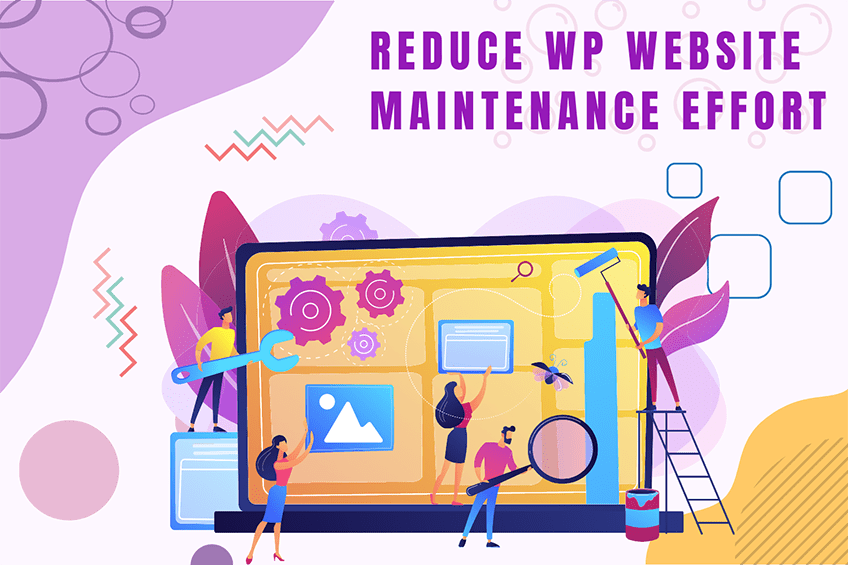This website uses cookies so that we can provide you with the best user experience possible. Cookie information is stored in your browser and performs functions such as recognising you when you return to our website and helping our team to understand which sections of the website you find most interesting and useful.
pre_move_uploaded_file filter
If a non-null value is returned from the filter, moving the file and any related error reporting will be completely skipped.
To use the `pre_move_uploaded_file` filter, first you have to register it using `add_filter`. You can write this code into `functions.php` of your activated theme or in a custom WordPress Plugin.
We always prefer to create a custom WordPress Plugin while using hooks so nothing breaks when you update your WordPress Theme in the future.
In the below live example, we have defined a function `weplugins_modify_pre_move_uploaded_file_defaults` which takes 4 parameters and we registered it using `add_filter`. The first parameter `pre_move_uploaded_file` is the name of the hook, the second parameter `weplugins_modify_pre_move_uploaded_file_defaults` is the name of the function which needs to be called, the third parameter is the priority of calling the hook if the same hook is used multiple times, and the last parameter is the number of arguments (if any) to be passed in the registered function.
Sometimes, you have to remove a registered hook so you can use `remove_filter` to remove the `pre_move_uploaded_file` filter.
Parameters
- $move_new_file : (mixed) If null (default), move the file after the upload.
- $file : (array) Reference to a single element from `$_FILES`.
‘name’ (string) The original name of the file on the client machine.
‘type’ (string) The mime type of the file, if the browser provided this information.
‘tmp_name’ (string) The temporary filename of the file in which the uploaded file was stored on the server.
‘size’ (int) The size, in bytes, of the uploaded file.
‘error’ (int) The error code associated with this file upload. - $new_file : (string) Filename of the newly-uploaded file.
- $type : (string) Mime type of the newly-uploaded file.
Below are the 4 parameters required to use this hook.
Live Example 1
Below is an example of how you can use this hook.
function weplugins_modify_pre_move_uploaded_file_defaults($move_new_file, $file, $new_file, $type) {
// Update the $move_new_file variable according to your website requirements and return this variable. You can modify the $move_new_file variable conditionally too if you want.
return $move_new_file;
}
// add the filter
add_filter( "pre_move_uploaded_file", "weplugins_modify_pre_move_uploaded_file_defaults", 10, 4 );
Live Example 2
To remove a hook callback, use the example below.
remove_filter( "pre_move_uploaded_file", "weplugins_modify_pre_move_uploaded_file_defaults", 10, 4 );
Please make sure to provide the same callback function name, priority, and number of arguments while removing the hook callback.
Live Example 3
Here’s another scenario where you might use this hook to prevent file uploads based on specific conditions.
function weplugins_conditional_pre_move_uploaded_file($move_new_file, $file, $new_file, $type) {
// Prevent file upload if file size exceeds 2MB
if ($file['size'] > 2097152) {
return false;
}
return $move_new_file;
}
// add the filter
add_filter( "pre_move_uploaded_file", "weplugins_conditional_pre_move_uploaded_file", 10, 4 );
If you’re having any trouble using this hook, please Contact Us and we’d be happy to assist you.
Explore the latest in WordPress
Trying to stay on top of it all? Get the best tools, resources and inspiration sent to your inbox every Wednesday.