This website uses cookies so that we can provide you with the best user experience possible. Cookie information is stored in your browser and performs functions such as recognising you when you return to our website and helping our team to understand which sections of the website you find most interesting and useful.
Navigate the landscape of e-commerce compliance with our guide on “How to Add GDPR on the Checkout Page”. As online transactions become more prevalent, prioritizing data protection during the checkout process is a non-negotiable step. This tutorial will guide you through the process of seamlessly integrating GDPR elements into your checkout page, ensuring that user privacy is upheld throughout the transaction journey. Join us on this journey to create a secure, trustworthy, and legally compliant checkout experience that aligns with GDPR standards.
Follow these simple steps to set up this plugin:
Step 1: Install and Activate WP GDPR Pro Plugin.
Step 2: Please navigate to the “WP GDPR PRO -> Account Settings” in the wordpress menu.

Step 3: On this setting page, please navigate to the “WooCommerce Setting” section.

Step 4: Please navigate to the “Enable GDPR at Checkout” checkbox and enable this to force existing users to accept new terms and conditions in this section.

After enabling this you will see some new settings to manage notice massage related to this enable GDPR on the checkout page.

Step 5: Please navigate to the “GDPR Message at Checkout ” textbox and insert GDPR message text here and also you can use the given placeholders according to your requirement.

Step 6: Please navigate to the “Validation Message at Checkout” textbox and insert GDPR validation message text here and also you can use the given placeholders according to your requirement.

Step 7: After this small process please click on the “Save Settings” button.
After this, you will see on the WooCommerce checkout page a privacy policy acceptance checkbox is showing.
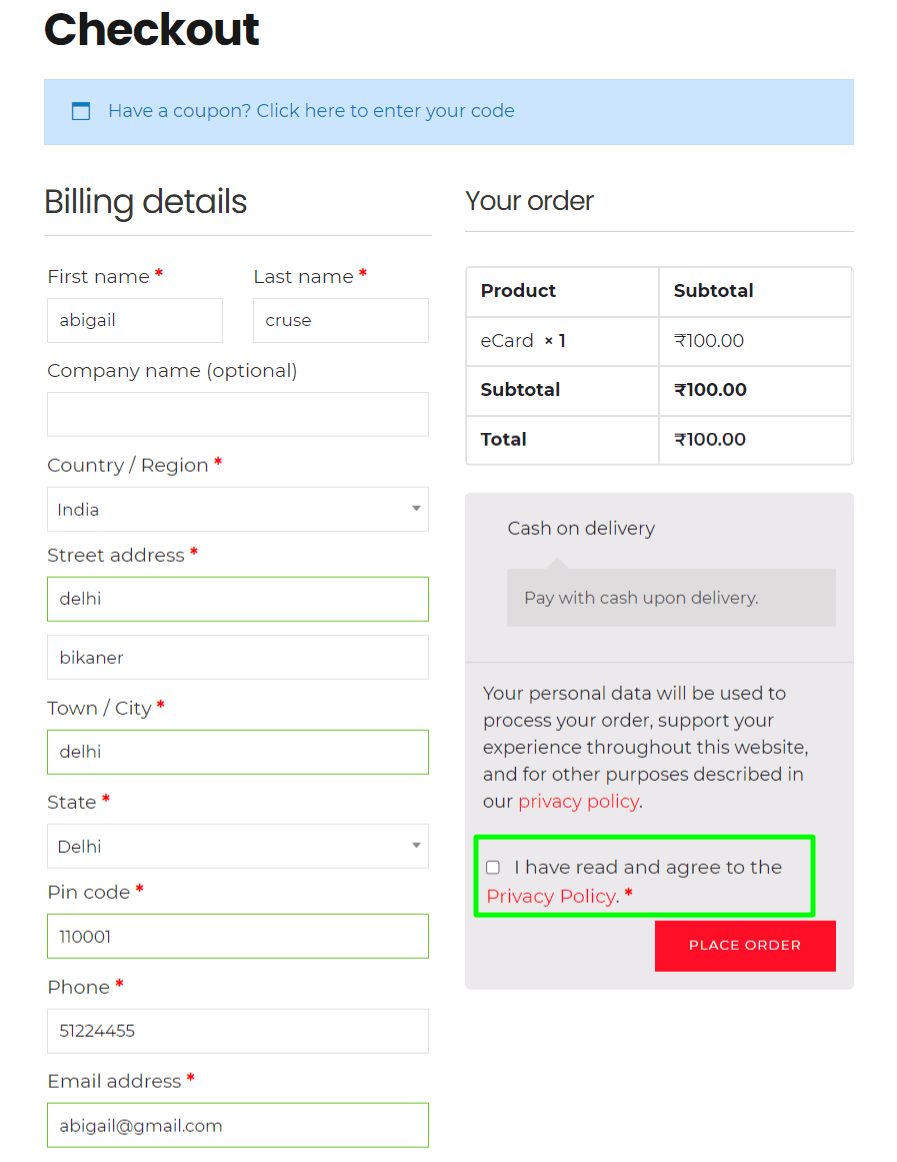
Explore the latest in WordPress
Trying to stay on top of it all? Get the best tools, resources and inspiration sent to your inbox every Wednesday.
