This website uses cookies so that we can provide you with the best user experience possible. Cookie information is stored in your browser and performs functions such as recognising you when you return to our website and helping our team to understand which sections of the website you find most interesting and useful.
This step-by-step guide will walk you through the process of seamlessly integrating a privacy policy into your Contact Form 7, fostering transparency and legal compliance. Join us in enhancing user trust and ensuring your contact forms prioritize privacy without compromising functionality.
Follow these simple steps to set up this plugin:
Step 1: Install & Activate WP GDPR Pro Plugin.
Step 2: Please navigate to the “WP GDPR Pro-> Contact Form 7 Settings” in the plugin’s navbar.
Step 3: Please navigate under the “CF7 Integration” section here you will see a new section named the contact form you created in the CF7 Contact Form plugin.

Step 4: Please navigate to the “Enable GDPR” tab and enable the given checkbox to display GDPR on your frontend contact form.
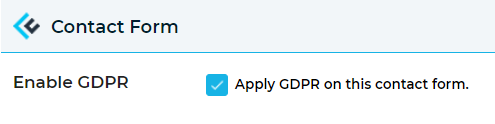
After enabling this above given checkbox you will see other related settings of this checkbox.
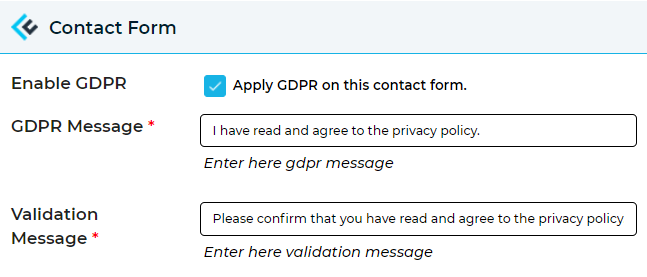
Manage CF7 Form GDPR notice message:
Step 5: Please navigate to the given “GDPR Message” textbox and insert the GDPR message as per your requirement.

Step 6: Please navigate to the given “Validation Message” textbox and insert the GDPR validation message as per your requirement.

Step 7: After this small process please click on the save setting button.
Now you will see a cookie acceptance checkbox is showing on your frontend contact form.
Explore the latest in WordPress
Trying to stay on top of it all? Get the best tools, resources and inspiration sent to your inbox every Wednesday.
