This website uses cookies so that we can provide you with the best user experience possible. Cookie information is stored in your browser and performs functions such as recognising you when you return to our website and helping our team to understand which sections of the website you find most interesting and useful.
This step-by-step guide will empower you to efficiently manage and customize notification messages, ensuring clarity, consistency, and user engagement. Join us in exploring the techniques to enhance your platform’s communication, creating a more informed and user-friendly digital experience through strategic management of notification messages.
Follow these simple steps to set up this plugin:
Step 1: Install & Activate WP GDPR Pro Plugin.
Step 2: Please navigate to the “WP GDPR Pro-> General Settings” in the plugin’s navbar.
Step 3: Please navigate to the “Manage Form Notification Messages” section on this page.
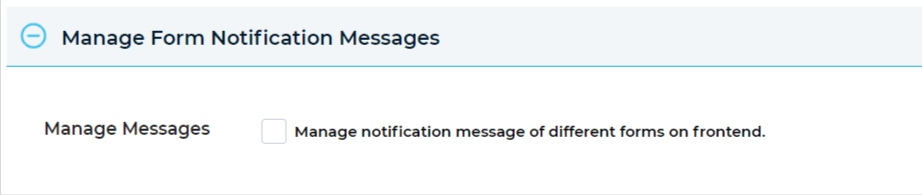
Step 4: In this section, go to the “Manage Messages” checkbox. Enable this checkbox to manage the form notification messages, you can update notification messages as per your requirement.

Data Request Success Message:
Step 5: Please go to the “Data Request Success Message” labeled textbox and insert a success message when a user submits the data requests form successfully.

Data Request Duplicate Request Error Message:
Step 6: Please go to the “Data Request Duplicate Request Error Message” labeled textbox and insert an error message for data request duplicate request by the user.

Data Erase Request Success Message:
Step 7: Please go to the “Data Erase Request Success Message” labeled textbox and insert success Message When User Submits Data Erase Request Form Successfully.

Data Erase Duplicate Request Error Message:
Step 8: Please go to the “Data Erase Duplicate Request Error Message” labeled textbox and insert an error message for data erase duplicate requests.

General Request Submit Success Message:
Step 9: Please go to the “General Request Submit Success Message” labeled textbox and insert a success message when a user submits the general inquiry DPO form successfully.

Step 10: After doing these small changes please save these settings
Explore the latest in WordPress
Trying to stay on top of it all? Get the best tools, resources and inspiration sent to your inbox every Wednesday.
