This website uses cookies so that we can provide you with the best user experience possible. Cookie information is stored in your browser and performs functions such as recognising you when you return to our website and helping our team to understand which sections of the website you find most interesting and useful.
This step-by-step guide will empower you to tailor and optimize user email content, ensuring that your communication is not only informative but also resonates with your audience. Join us as we explore the techniques to enhance user engagement and satisfaction through strategic management of email content.
When a user submits a data access form from the frontend an email is sent to the user and admin both. admin can update these emails from the backend manage user email content page.
Follow these simple steps to set up this plugin:
Step 1: Install & Activate WP GDPR Pro Plugin.
Step 2: Please navigate to the “WP GDPR Pro-> User Email Content” in the plugin’s navbar.
Personal Data Access Request Verification Email:
Step 3: Please navigate to the “Personal Data Access Request Verification Email” labeled textbox and you will see here email text update email content as per your need.
Please do not remove placeholder keywords starting with “#“. You can change the remaining email content except for these placeholders that will produce dynamic information later.
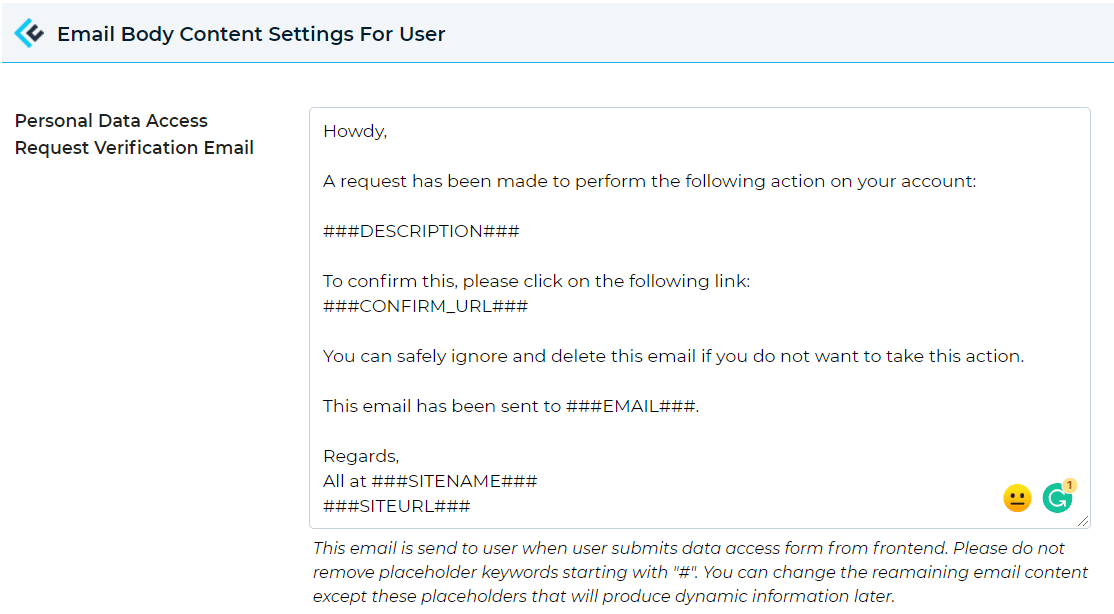
Personal Data Access Request Confirmation Email
Step 4: Please navigate to the “Personal Data Access Request Confirmation Email ” labeled textbox and you will see here email text update email content as per your need.
This email is sent to the user after the admin has processed the user’s data request from the backend. This email contains a link that enables users to view/download their personal information on the site. Please do not remove placeholder keywords starting with “#“. You can change the remaining email content except for these placeholders that will produce dynamic information later.
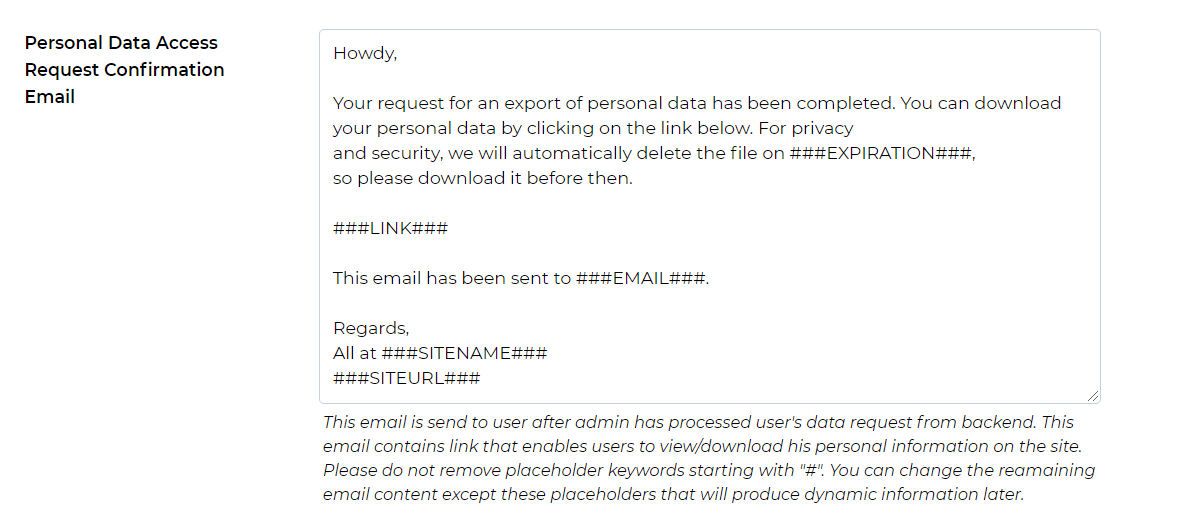
Information Delete Request Verification Email
Step 5: Please navigate to the “Information Delete Request Verification Email” labeled textbox and you will see here email text update email content as per your need.
This email is sent to the user when the user initiates a request to delete all his information from your website from the front end. Please do not remove placeholder keywords starting with “#“. You can change the remaining email content except for these placeholders that will produce dynamic information later.

Information Delete Request Confirmation Email
Step 6: Please navigate to the “Information Delete Request Confirmation Email” labeled textbox and you will see here email text update email content as per your need.
This email is sent to the user as a confirmation email that all the information associated with his/her account has been deleted from the website. Please do not remove placeholder keywords starting with “#“. You can change the remaining email content except for these placeholders that will produce dynamic information later.

General Request By User
Step 7: Please navigate to the “General Request By User” labeled textbox and you will see here email text update email content as per your need.
This email is sent to the user to verify his/her account before actually generating a general query. This email contains a confirmation link. Please do not remove placeholder keywords starting with “{“. You can change the remaining email content except for these placeholders that will produce dynamic information later.

Account Delete Request By User
Step 8: Please navigate to the “Account Delete Request By User” labeled textbox and you will see here email text update email content as per your need.
This email is sent to the user to verify his/her account before actually generating a real delete account request. This email contains a confirmation link that verifies the user. Please do not remove placeholder keywords starting with “{“. You can change the remaining email content except for these placeholders that will produce dynamic information later.
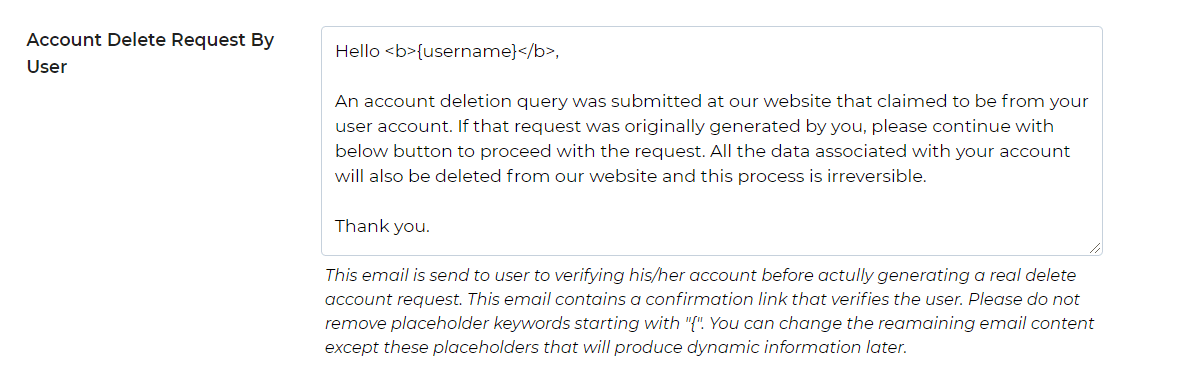
Post Account Delete Acknowledgment Email
Step 9: Please navigate to the “Post Account Delete Acknowledgment Email” labeled textbox and you will see here email text update email content as per your need.
This notification email is sent to the user after the user’s account deletion request has been processed successfully by the admin. Please do not remove placeholder keywords starting with “{“. You can change the remaining email content except for these placeholders that will produce dynamic information later
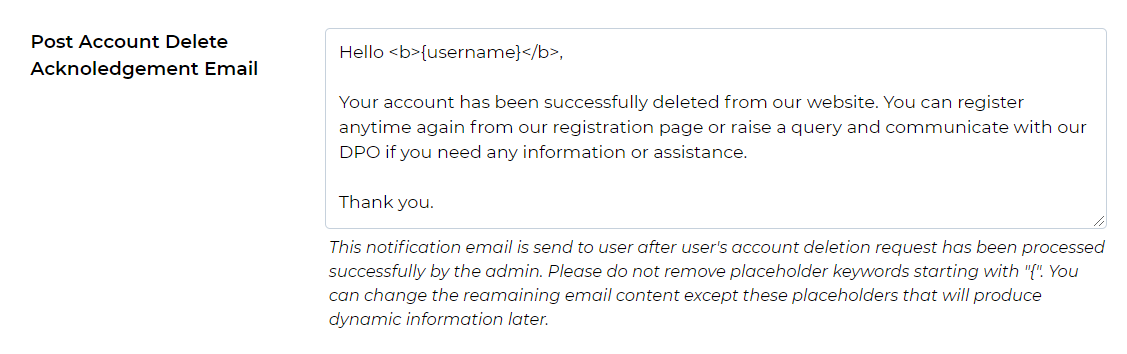
After doing these small changes please save this setting.
Explore the latest in WordPress
Trying to stay on top of it all? Get the best tools, resources and inspiration sent to your inbox every Wednesday.
