This website uses cookies so that we can provide you with the best user experience possible. Cookie information is stored in your browser and performs functions such as recognising you when you return to our website and helping our team to understand which sections of the website you find most interesting and useful.
-
Twilio Account Verification
To use the plugin effectively, it’s crucial to have a paid Twilio account rather than a trial one. A paid Twilio account eliminates the need for manual verification of your customers’ mobile numbers. With a paid account, you can send SMS directly to any number without any verification process.
-
Enable SMS Notifications and Configure Content
After creating your Twilio account, follow these steps to enable SMS notifications for various activities:
- Access your Twilio account settings.
- Locate the SMS settings section.
- Enable SMS notifications for the specific activities you want to receive alerts for.
When enabling SMS notifications, remember to:
- Keep the SMS content concise, avoiding overly long messages that may get cropped.
- Refer to the example SMS content in the images below for guidance:
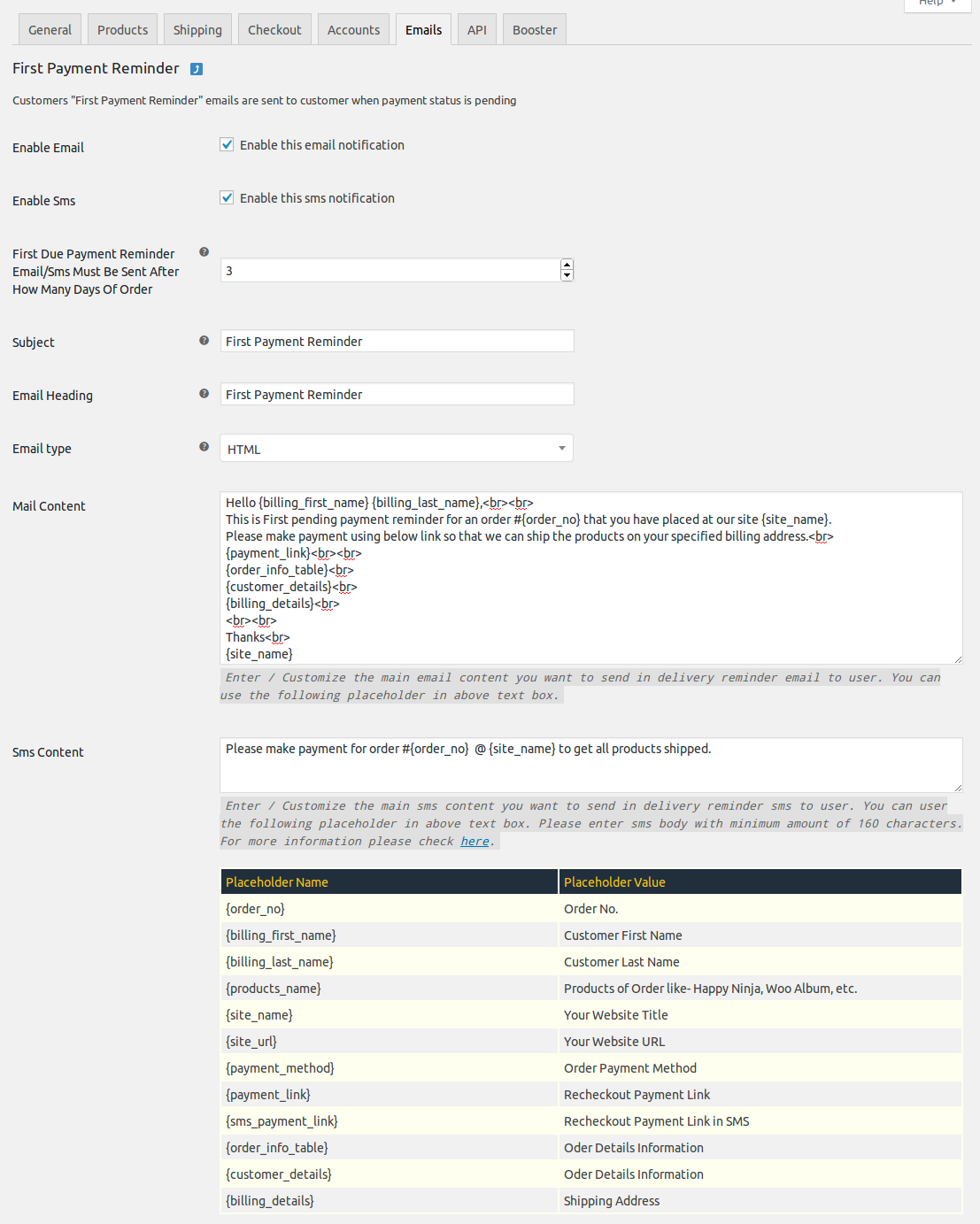
The SMS content in the image above works perfectly. Users will receive messages like the example shown in the image below:
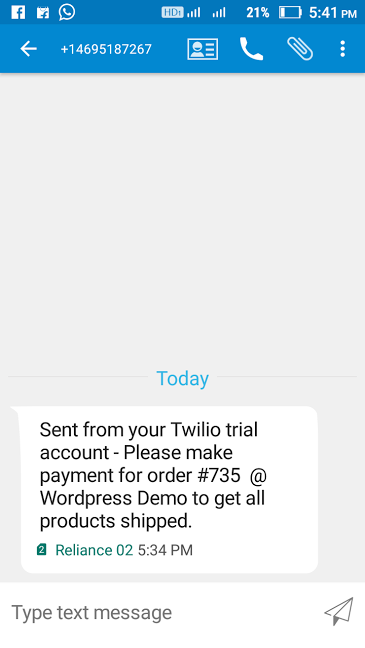
-
Collect Mobile Numbers
On the WooCommerce default checkout page, customers should enter their mobile numbers in the “Phone No” field, including the country code. For example, if a customer is from India, they should input their phone number as “+919876543210,” where “+91” represents the country code, and the rest is their mobile number.
I hope it helps. Please let us know if you need more assistance.
Explore the latest in WordPress
Trying to stay on top of it all? Get the best tools, resources and inspiration sent to your inbox every Wednesday.
