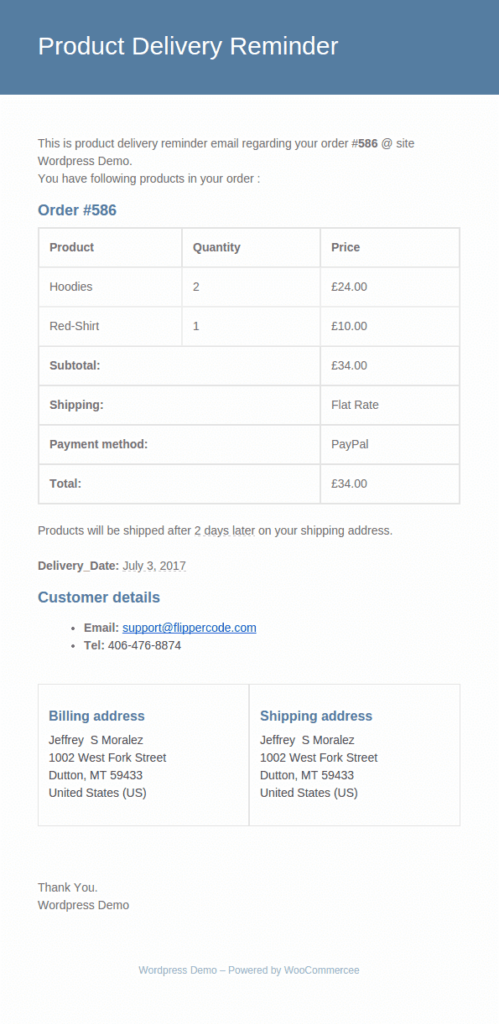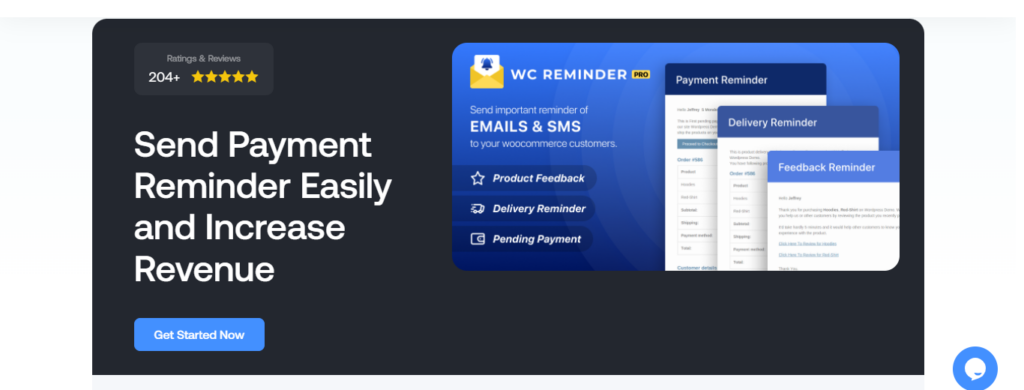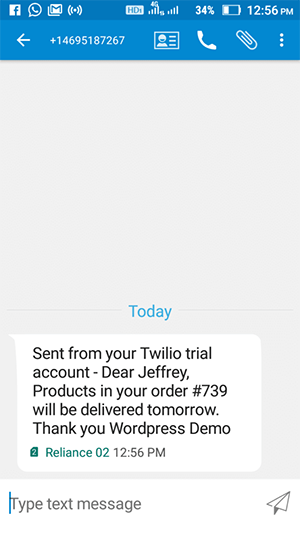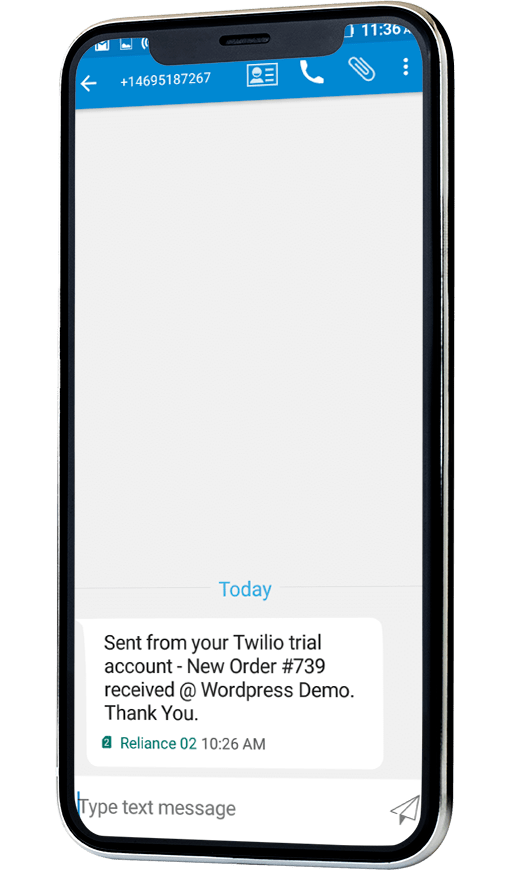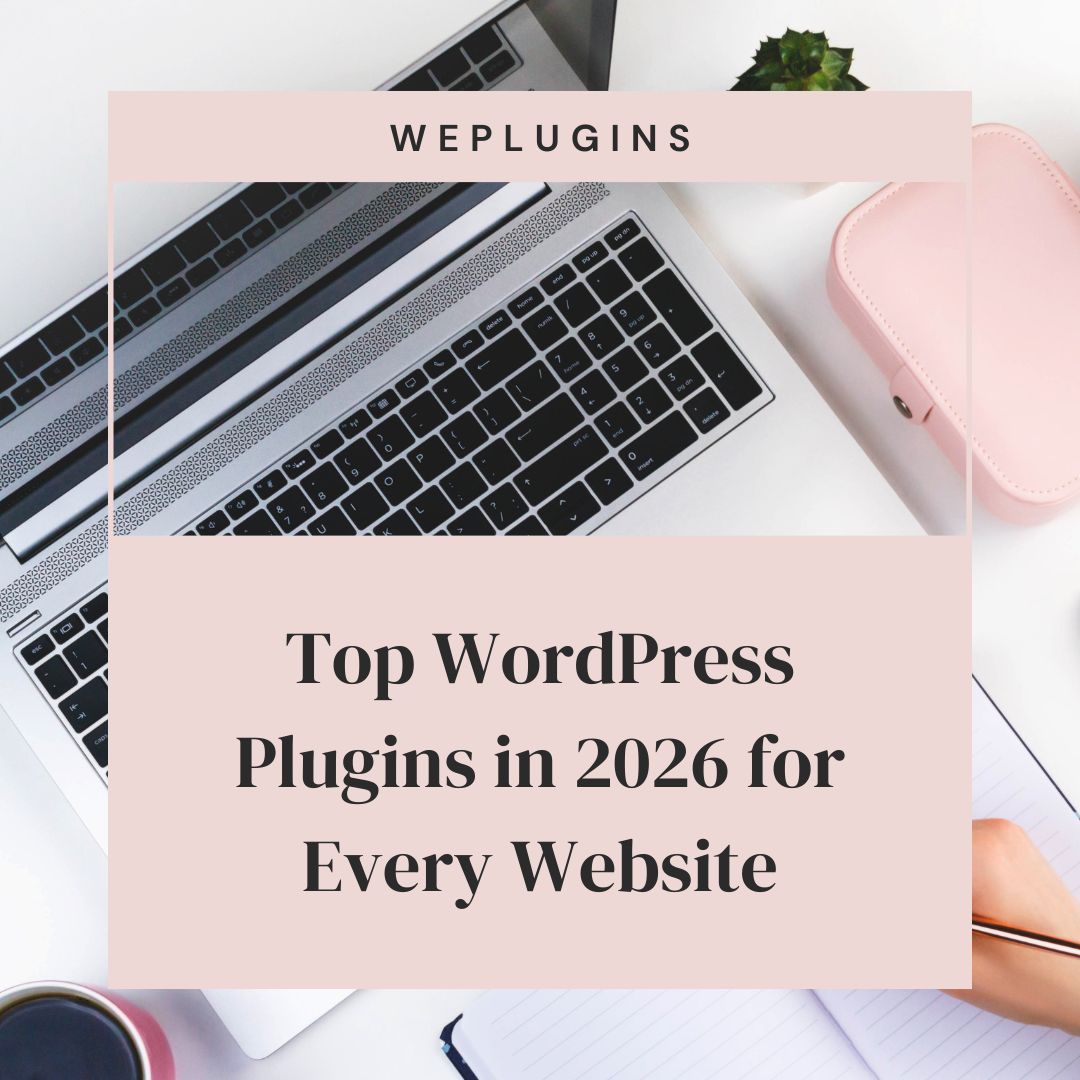This website uses cookies so that we can provide you with the best user experience possible. Cookie information is stored in your browser and performs functions such as recognising you when you return to our website and helping our team to understand which sections of the website you find most interesting and useful.
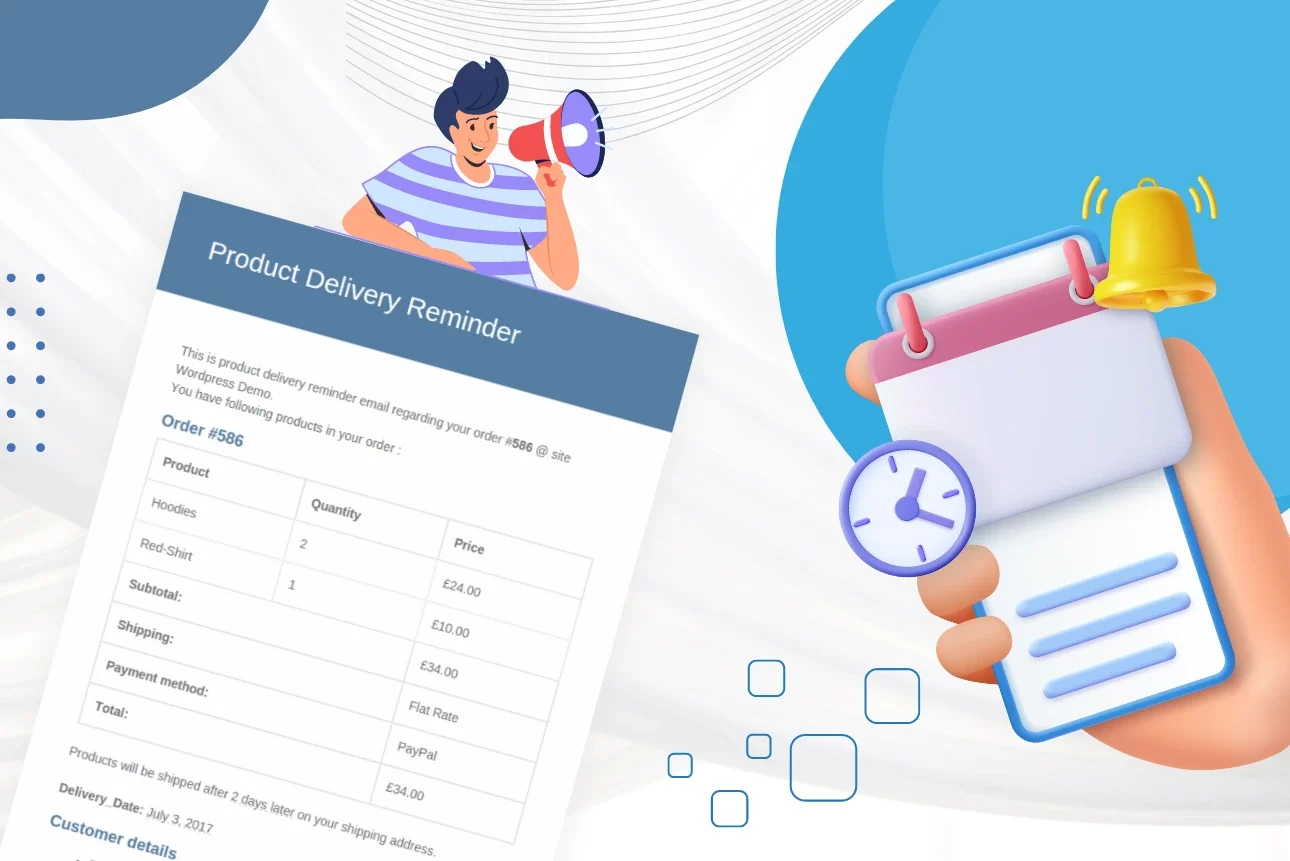
Want to inform customers about when they can expect to receive their purchases? In this tutorial, I’ll show you step-by-step how to send automatic WooCommerce order delivery notifications via email and SMS — no coding required.
If you’re searching for a way to send custom order delivery notifications in WooCommerce, this guide has your back.
Here, we’ll cover the following:
- What WooCommerce order delivery notifications are.
- The best WooCommerce plugin to send automated email and SMS order delivery notifications to customers.
- A step-by-step walkthrough of how to send automatic order delivery notifications using the powerful WooCommerce Reminder Pro plugin.
First things first, let’s explore what order delivery notifications are and their importance.
What are WooCommerce order delivery notifications?
When shoppers purchase products online, there’s usually a waiting period between when their order is placed and when they receive them.
During this time, customers expect you to share regular updates about the status of their orders.
In WooCommerce, order delivery notifications are (typically automated) messages sent to customers to inform them that you’ve received their order and when it will arrive at their specified address.
These notifications are crucial for keeping customers in the loop about their order status, which helps maintain customer satisfaction and reduce support inquiries.
By default, WooCommerce doesn’t include the option to send order notification alerts so we’ll need to set this up with the help of a plugin.
A run-through of the best WooCommerce order delivery notification plugin
WooCommerce Reminder Pro is a powerful plugin that lets you automate the process of sending order delivery notifications to customers. It is super simple to use even if you’re not tech-savvy and lets you send custom order delivery alerts via email and SMS.
You can use it to send automatic out-for-delivery alerts after an order has been shipped to give customers a status update and an estimated timeframe for when their package will be delivered. For example,
Let’s explore WooCommerce Reminder Pro’s features in more detail.
Pre-built notification templates
It comes with built-in templates for both order confirmation and out-for-delivery alerts. You can use them as they are or easily tailor the content as you see fit.
Personalization tags
You can use placeholder tags to dynamically insert details like the order number, customer name, product names and order details, delivery date, and more, in each delivery alert.
This ensures that the delivery notifications are personalized for each customer and provides all important information.
For example, using the placeholder tag {billing_first_name} will automatically populate each customer’s actual name into the order delivery email or text.
Email & SMS order notifications
Some customers prefer to receive delivery notifications via email. Others prefer SMS. WooCommerce Reminder Pro lets you use both channels to make sure that your customers receive delivery updates promptly via the method that suits them best.
Automatically schedule order delivery reminders
The whole process requires a one-time setup. Once you configure the plugin’s settings and content, it automatically sends order delivery alerts to customers — no further manual effort is required.
Delivery date modification
Site admins can manually choose or modify delivery dates for each order from the backend. This is handy for sites that sell products with unique order processing times or in situations where there are shipping delays.
Bonus use cases
WooCommerce Reminder Pro is capable of a lot more than sending automated order delivery alerts.
As a comprehensive email and SMS automation plugin, you can use it to automatically send notifications for customer reviews, payment reminders, and much more.
How to send order delivery notifications in WooCommerce
Sending automated order delivery notifications with the WooCommerce Reminder Pro plugin is pretty straightforward. In this section, I’ll show you how. Follow these steps:
Step 1: Decide which user can select delivery dates
- Get WooCommerce Reminder Pro. Then install and activate it on your website.
- Once you activate the plugin, you’ll see a “WePlugins” tab in your site’s admin sidebar. Head there and select “WooCommerce Reminder”.
- Locate the “Product Delivery Settings” section and hit “+” to expand the accordion.
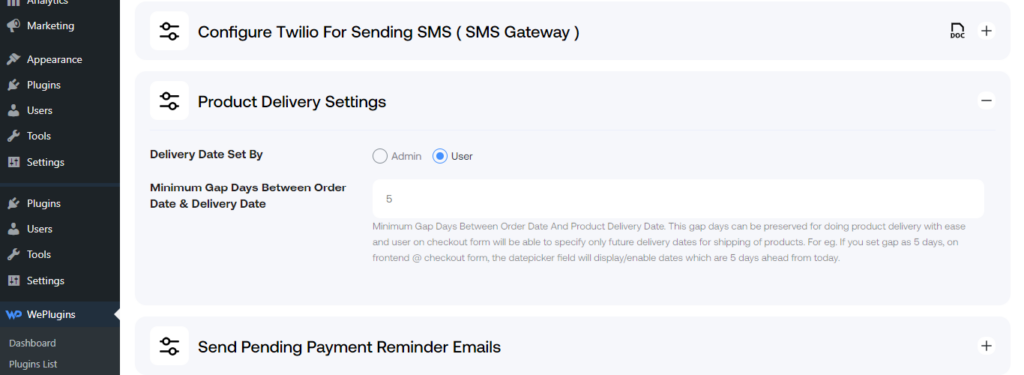
- Specify who can pick delivery dates: store admins or customers.
- If you wish to add buffer time between when an order is placed and when the product delivery is first attempted, you can do so in the “Minimum Gap Days Between Order Date & Delivery Date” field.
- Close the accordion, scroll to the bottom of the page, and hit “Save Settings“.
Step 2: Tailor the WooCommerce order delivery reminders
- From WePlugins → WooCommerce Reminder in your site’s admin, locate the “Customize Email / SMS Content For Woocommerce Custom Reminder Emails & SMS” section and open the accordion.
- Hit the “Update Content” button beside the “Product Delivery Reminder” option. This page is where you can order delivery reminder notifications sent to customers to inform them about delivery attempts.
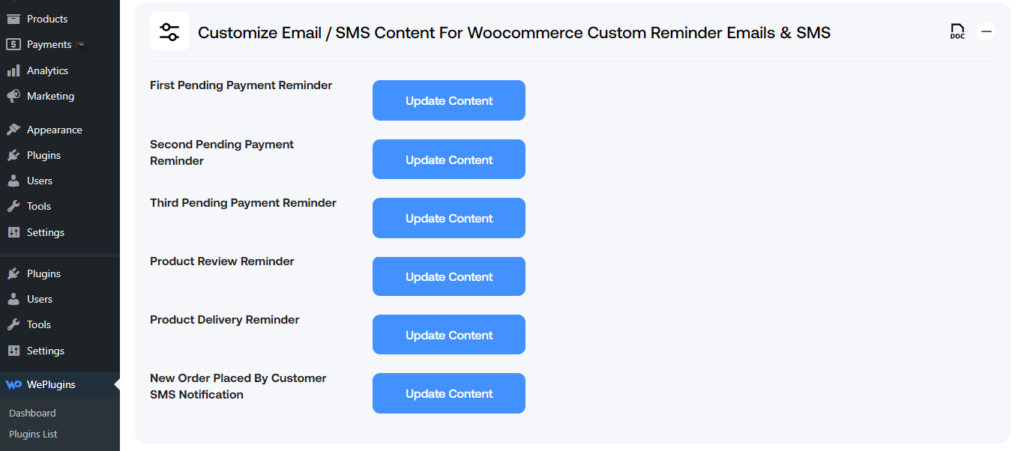
- First, enable the appropriate notification channel, whether email, text messages, or both.
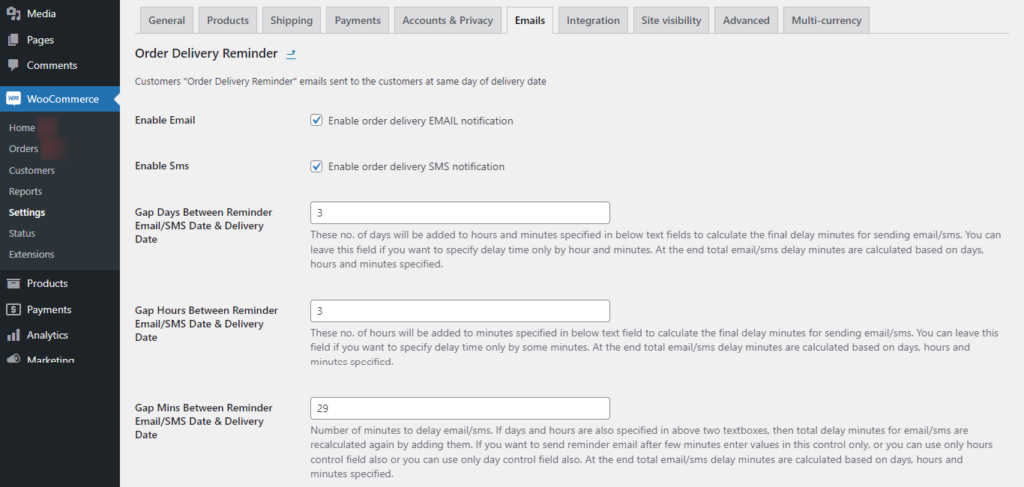
- Specify the interval (days, hours, and minutes) between when the delivery alerts are sent and product delivery is attempted.
- WooCommerce Reminder Pro comes with default text and placeholders for the email subject and heading. Feel free to use the defaults or modify them as needed.
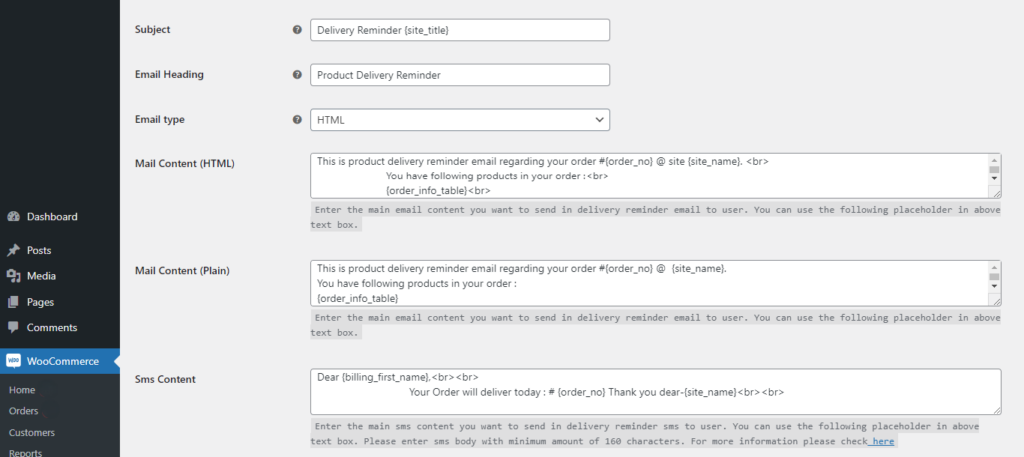
- Next, choose whether the order delivery notifications are sent in HTML, plain text, or multipart emails.
- You can then modify the appropriate email and SMS content based on the type(s) of the order delivery alert you selected earlier. Scroll down a bit and check out the placeholders which enable you to add dynamic content to the product delivery notifications.
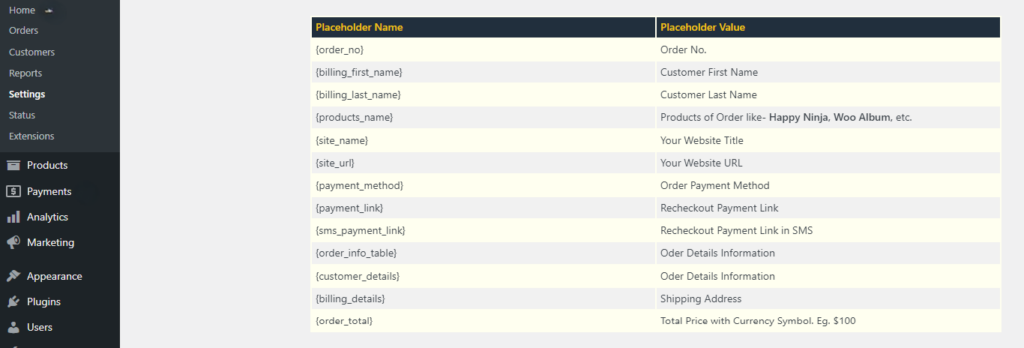
- Finally, once you’re done with all customizations, go to the bottom of the page and click on “Save changes”.
Step 3: Pick the order delivery date (Optional)
- If you opted to let store admins choose the order delivery date in section one above, you can follow these steps to set or modify delivery dates for each order. Note that this is 100% optional.
- Access your WooCommerce site’s admin, and go to WooCommerce → Orders.
- Open the Edit page for the appropriate order.
- In the order details section, go to the “Set delivery date for this order” field and click on it to reveal the date picker.
- Pick the desired date from the calendar.
- Scroll to the top right and select “Update“.
Send automated WooCommerce order delivery alerts!
When shoppers make purchases from your online store, they expect to be kept in the loop about their orders.
WooCommerce Reminder Pro is the best plugin to notify customers that their order has been received and when it will be delivered.
It comes with pre-built templates, placeholder tags to personalize notifications, automatic scheduling, the option to enable admins to set and modify delivery dates, and more.
Best of all, it is incredibly easy to use and lets you automate the process of sending WooCommerce order delivery notifications via email and SMS.
Get WooCommerce Reminder Pro and start sending automatic order delivery alerts in WooCommerce today!
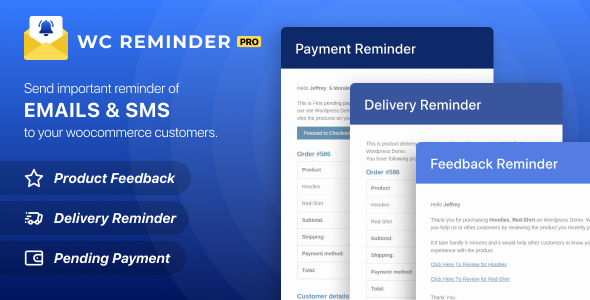
WooCommerce Reminder Pro
Explore the latest in WordPress
Trying to stay on top of it all? Get the best tools, resources and inspiration sent to your inbox every Wednesday.